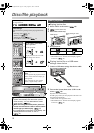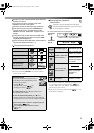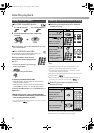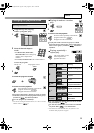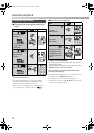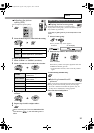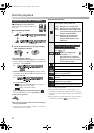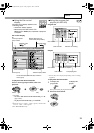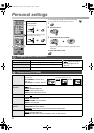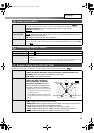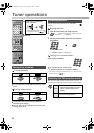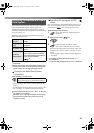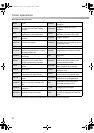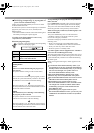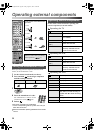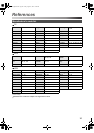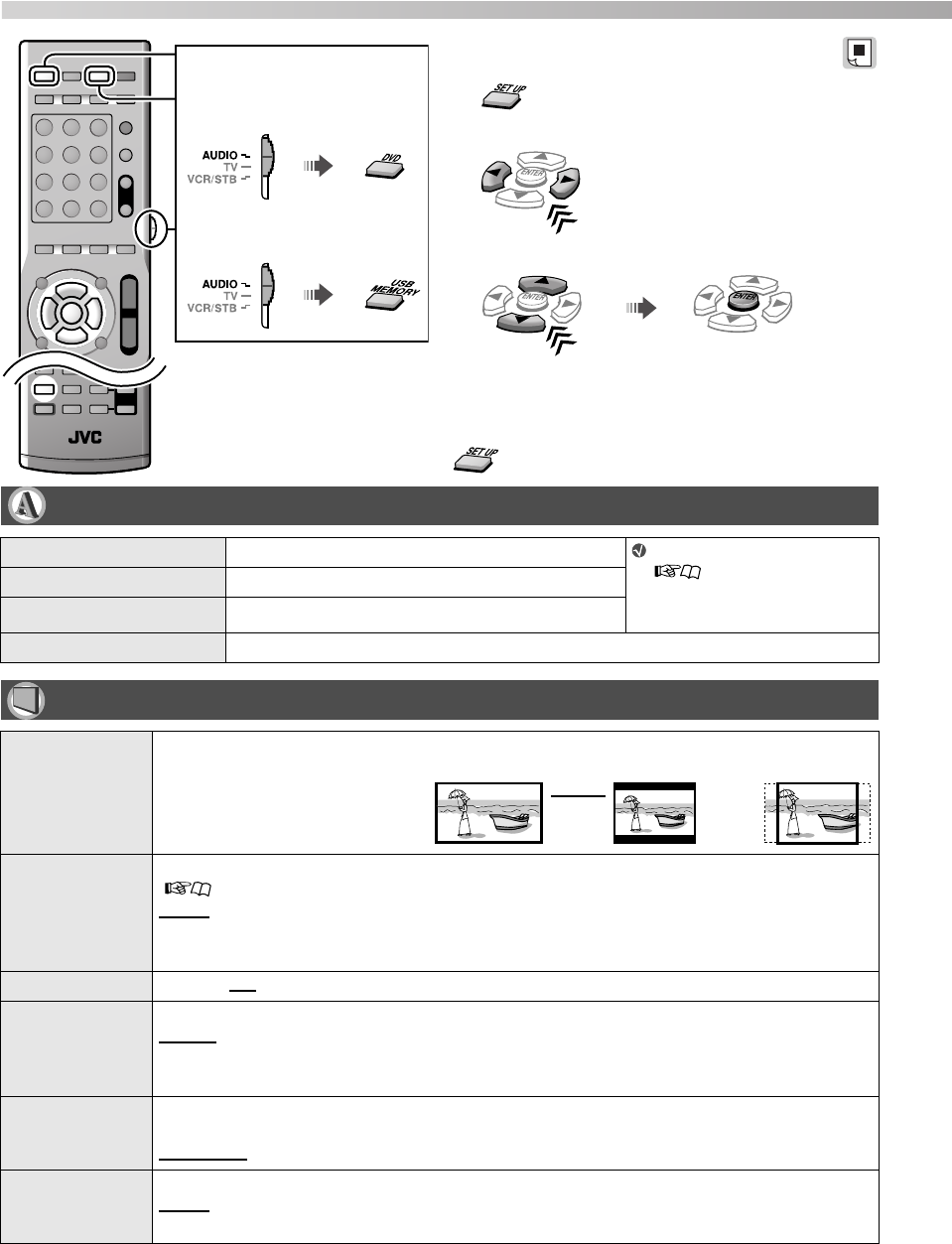
23
You can change the settings of the System according
to your preferences and playing environment.
1
2 Select the menu.
3 Select the item, then confirm.
Repeat this procedure until all the options have been
confirmed.
To close the setup screen
Set the remote control mode
before operation.
For disc playback
For playback of a file on a USB
mass storage class device
Select Confirm
Language menu (LANGUAGE)
MENU LANGUAGE Select the language for the DVD/DivX menu. See “Language code list”
( 32) for the code of
each language, such as
“AA,” etc.
AUDIO LANGUAGE Select the language for the audio language.
SUBTITLE Select the language for the subtitle language.
ON SCREEN LANGUAGE Select the language for the screen.
Picture menu (PICTURE)
MONITOR TYPE Select 16:9 wide-screen playback to fit your monitor.
PICTURE
SOURCE
Select the source type of the disc/file contents when selecting the progressive scanning mode
( 12).
AUTO
: Normally select this.
FILM: For a film source movie
VIDEO: For a video source movie
SCREEN SAVER Activate (ON) or deactivate (OFF) the screen saver function.
FILE TYPE Select the file type to play when several types of files are recorded on a disc/device.
AUDIO: For audio files
STILL PICTURE: For picture files
VIDEO: For movie files
HDMI DVI
COLOR
Select the picture appearance for a TV with HDMI connection.
STANDARD: No effect applied.
ENHANCE: Select when you need automatic picture adjustment.
HDMI OUT Select the type of video signal output from the HDMI MONITOR OUT terminal.
AUTO: Normally select this.
RGB: Select this when no picture appears on the TV with “AUTO.”
4:3 LB 4:3 PS
For conventional (4:3) TV:For wide TV:
16:9 NORMAL: For fixed 16:9
w
ide TV
16:9 AUTO: For ordinary wide TV
Personal settings
TH-D51[B]EN.book Page 23 Friday, August 3, 2007 10:26 AM