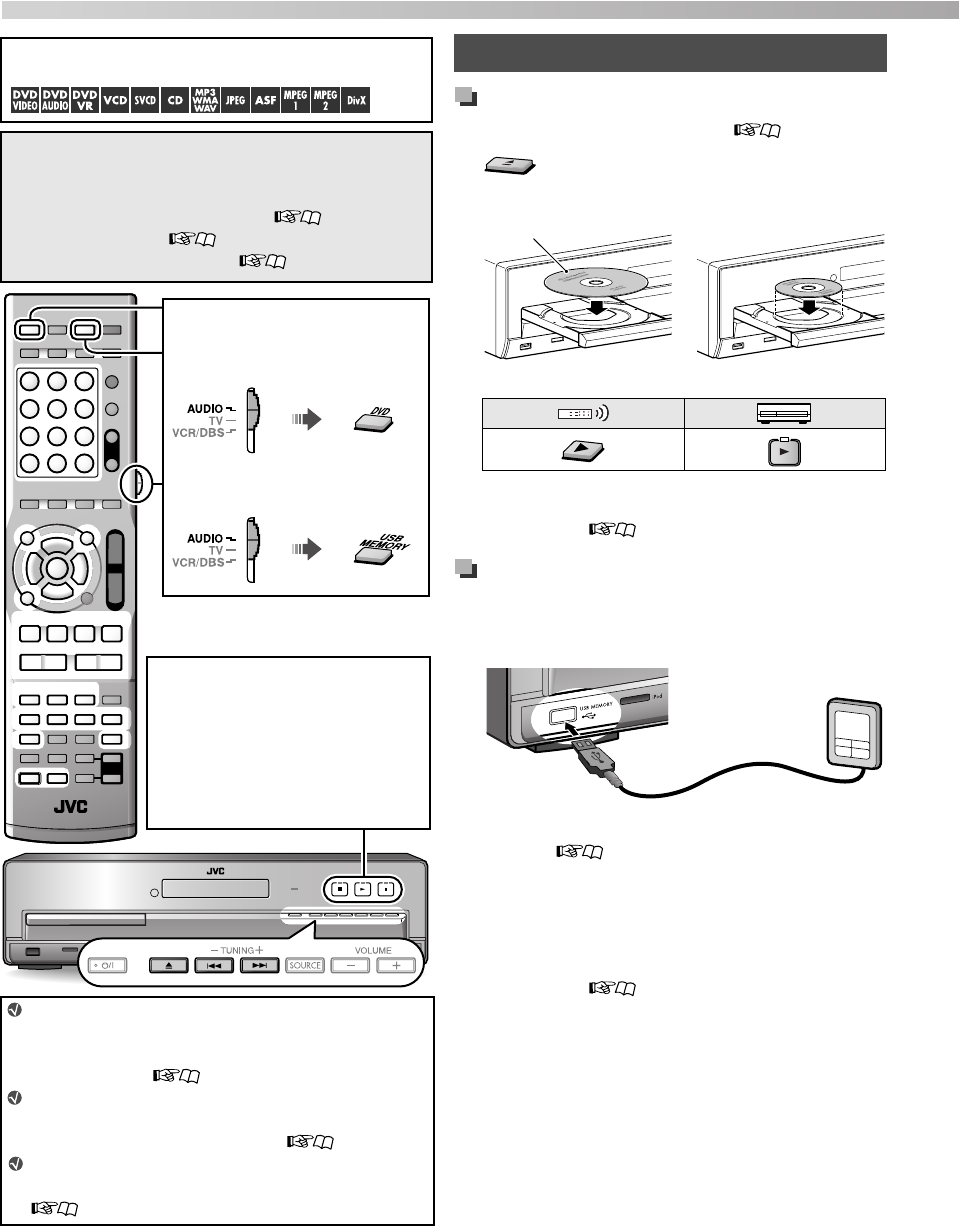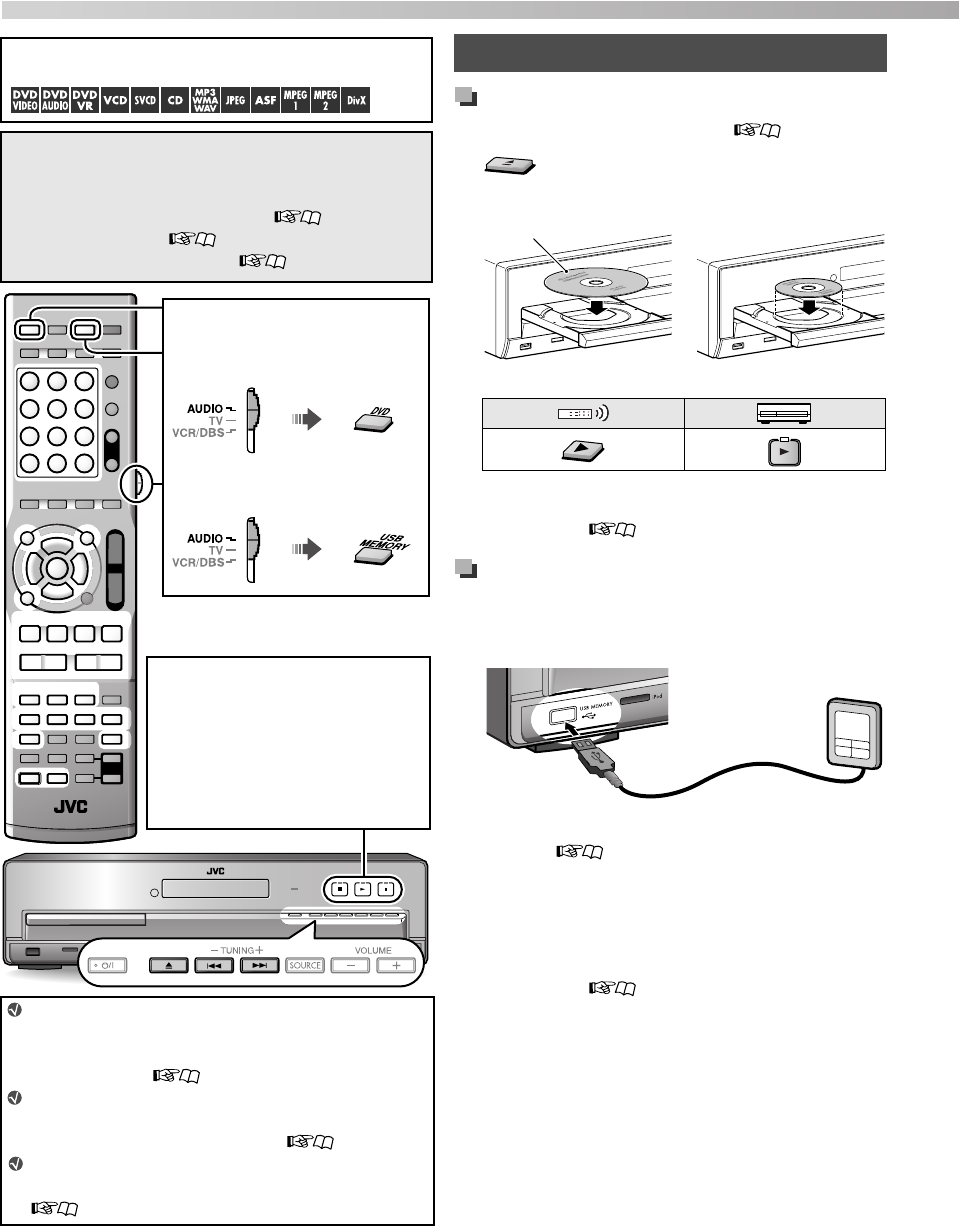
17
Playing back a disc
1 Select “DVD” as the source. ( 12)
2
3 Place a disc on the tray.
4 Start playback.
• JPEG: Slide-show starts.
• MP3/WMA/WAV: The file control display appears
on the TV. ( 24)
Playing back a file on a USB mass
storage class device
1 Connect a USB mass storage class device while
the System is turned off.
2 Turn on the System, then select “USB” as the
source. ( 12)
Playback starts automatically.
Press 3 (play button) to start playback if the file is not
played back automatically.
• JPEG: Slide-show starts.
• MP3/WMA/WAV: The file control display appears
on the TV. ( 24)
The following icons show the available disc/file types for
the target function:
Initial settings
Make the following settings before playing back discs/
files.
• Color system and scanning mode ( 15)
• MONITOR TYPE ( 26)
• ON SCREEN LANGUAGE ( 25)
If a still picture is displayed for about 5 minutes, the
System automatically dims the screen (screen
saver function). You can deactivate the screen
saver function. ( 26)
When several types of files (music, picture or
movie) are recorded on a disc or device, select
the file type you want to play. (26)
For messages and icons shown on the display, see
“Messages and icons shown on the TV”
(33).
Set the remote control mode
before operation.
For disc playback
For playback of a file on a USB
mass storage class device
Operating the touch sensor
panel
You can operate the playback control
buttons on the center unit simply by
touching them.
When you touch any one of these
buttons, it lights briefly in blue.
Basic playback
(On the center unit)
Label side up
When placing an 8 cm
disc
USB mass storage
class device
Disc/file playback
TH-D7D5[U]EN.book Page 17 Wednesday, June 13, 2007 10:19 AM