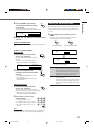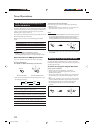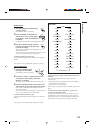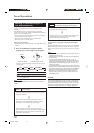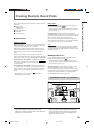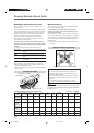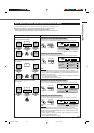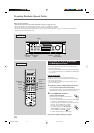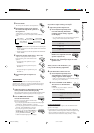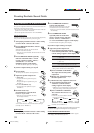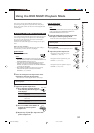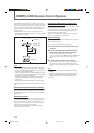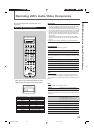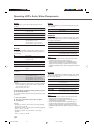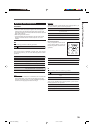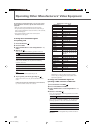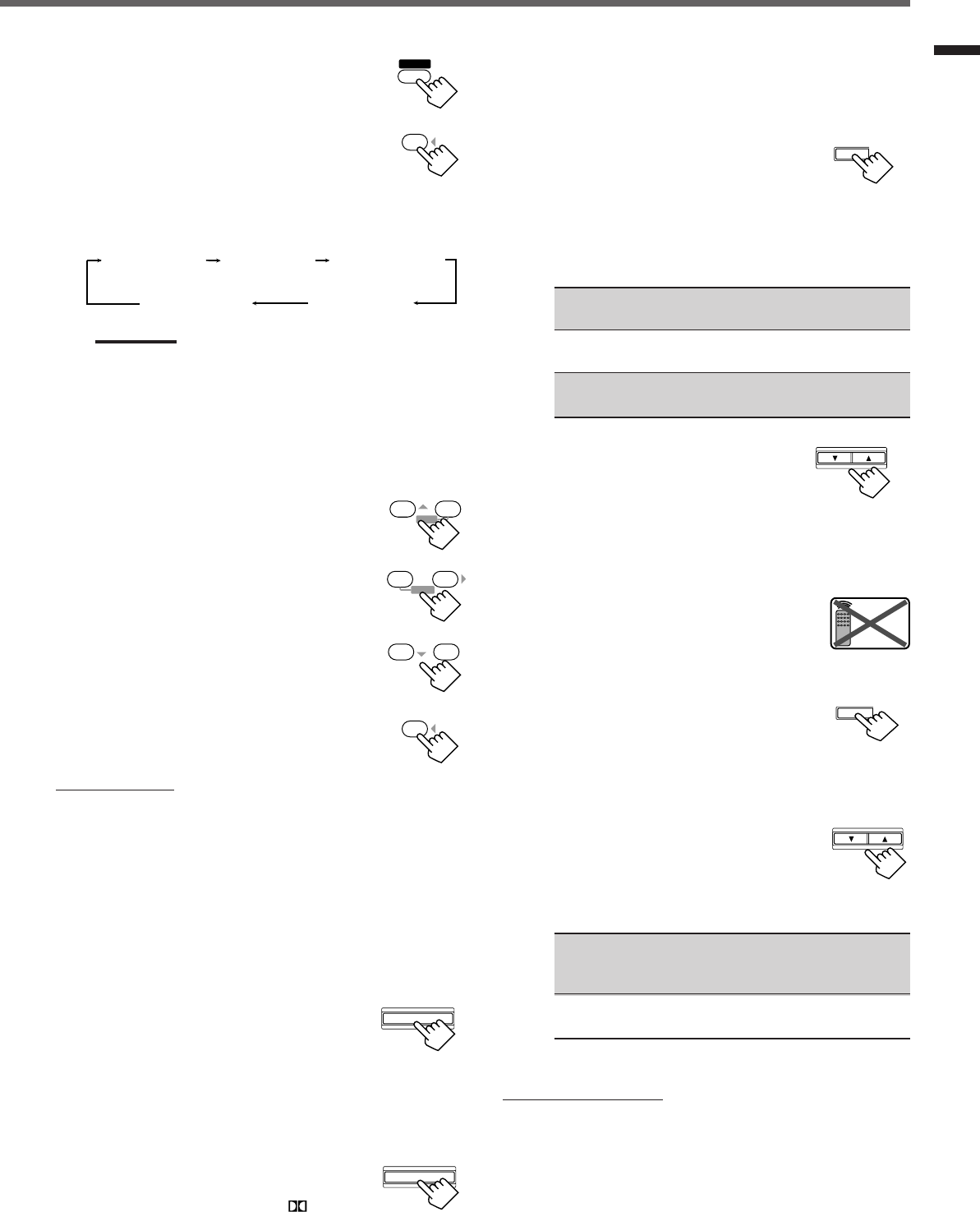
30
3
Press SOUND.
The 10 keys are activated for sound adjustments.
4
Press TEST to check if you can hear
the sounds through all the speakers at
the equal level.
“TEST TONE L” starts flashing on the display
and a test tone comes out of the speakers in the following
order:
Notes:
• You can adjust the speaker output levels without outputting the
test tone.
• No test tone comes out of the center speaker when “CNTR SP”
is set to “NONE.”
• No test tone comes out of the rear speakers when “REAR SP”
is set to “NONE.”
5
Adjust the speaker output levels (–10 to +10).
Adjust the center speaker and rear speakers
levels comparing to the sound from the front
speakers.
• To adjust the center speaker level, press
CENTER +/–.
• To adjust the left rear speaker level, press
REAR•L +/–.
• To adjust the right rear speaker level, press
REAR•R +/–.
6
Press TEST again to stop the test
tone.
SOUND
Creating Realistic Sound Fields
4
TEST
89
ENTER
– REAR • R +
56
ENTER
– REAR • L +
23
MENU
– CENTER +
4
TEST
On the front panel:
You can also use the buttons on the front panel to adjust the
Surround modes. However, no test tone is available when using the
buttons on the front panel. So make adjustments while listening to
the sound of the source played back.
1
Setting the analog or digital input mode for the
source you like to hear and start playing.
When playing back software encoded with Dolby Digital and DTS
Digital Surround, select the digital input mode (see page 15).
2
Press SURROUND ON/OFF to
activate Surround mode.
Each time you press the button, Surround mode
turns on and off alternately.
• If you are playing back software encoded with Dolby Digital
multichannel, “DOLBY DIGITAL” is selected.
• If you are playing back software encoded with DTS Digital
Surround, “DTS SURROUND” is selected.
• If you are playing back any software other
than above, you can select “PL II MUSIC” or
“PL II MOVIE” according to the source by
pressing SURROUND MODE. (
PRO
LOGIC II indicator lights up on the display.)
SURROUND MODE
If you like to adjust sound, go to step
3
.
3
Adjust the speaker output levels.
1)
Press ADJUST repeatedly until
one of the following indications
(with the current setting)* appears
on the display.
* “0” is the initial setting. If you have already changed the
setting, another number (level) will be shown.
CENTER : To adjust the center speaker output level
(–10 to +10).
REAR L :To adjust the left rear speaker output level
(–10 to +10).
REAR R : To adjust the right rear speaker output level
(–10 to +10).
ADJUST SETTING
CONTROL
DOWN UP
2)
Press CONTROL UP 5/
DOWN ∞ to adjust the selected
speaker output levels.
3)
Repeat steps
1)
and
2)
to adjust the other
speaker levels.
When you select “PL II MUSIC,” you
can go to the following adjustment.
4
Turn Panorama control on or off.
1)
Press ADJUST repeatedly until
“PANORAMA” (with the current
setting)* appears on the display.
* “OFF” is the initial setting. If you have already changed
the setting, “ON” will be shown.
2)
Press CONTROL UP 5/ DOWN
∞ to turn on or off Panorama
control.
• Each time you press the button, “ON” and
“OFF” change alternately.
ON : Select this when you like to enjoy
“wraparound” sound effect with side-wall
image.
OFF : Select this when you like to enjoy
originally recorded sounds.
To cancel Surround mode
Press SURROUND ON/OFF again so that “SURROUND OFF”
appears on the display.
• If Surround mode is canceled while playing back multichannel
digital software, all channel signals are mixed and output through
the front speakers (and subwoofer if you have connected a
subwoofer and set the subwoofer setting correctly—“YES”).
Remote
NOT
CONTROL
DOWN UP
ADJUST SETTING
TEST TONE L
(Left front speaker)
TEST TONE LS
(Left rear speaker)
TEST TONE RS
(Right rear speaker)
TEST TONE C
(Center speaker)
TEST TONE R
(Right front speaker)
SURROUND ON/OFF
EN26-31.RX-7022R[B] 02.1.22, 11:03 AM30