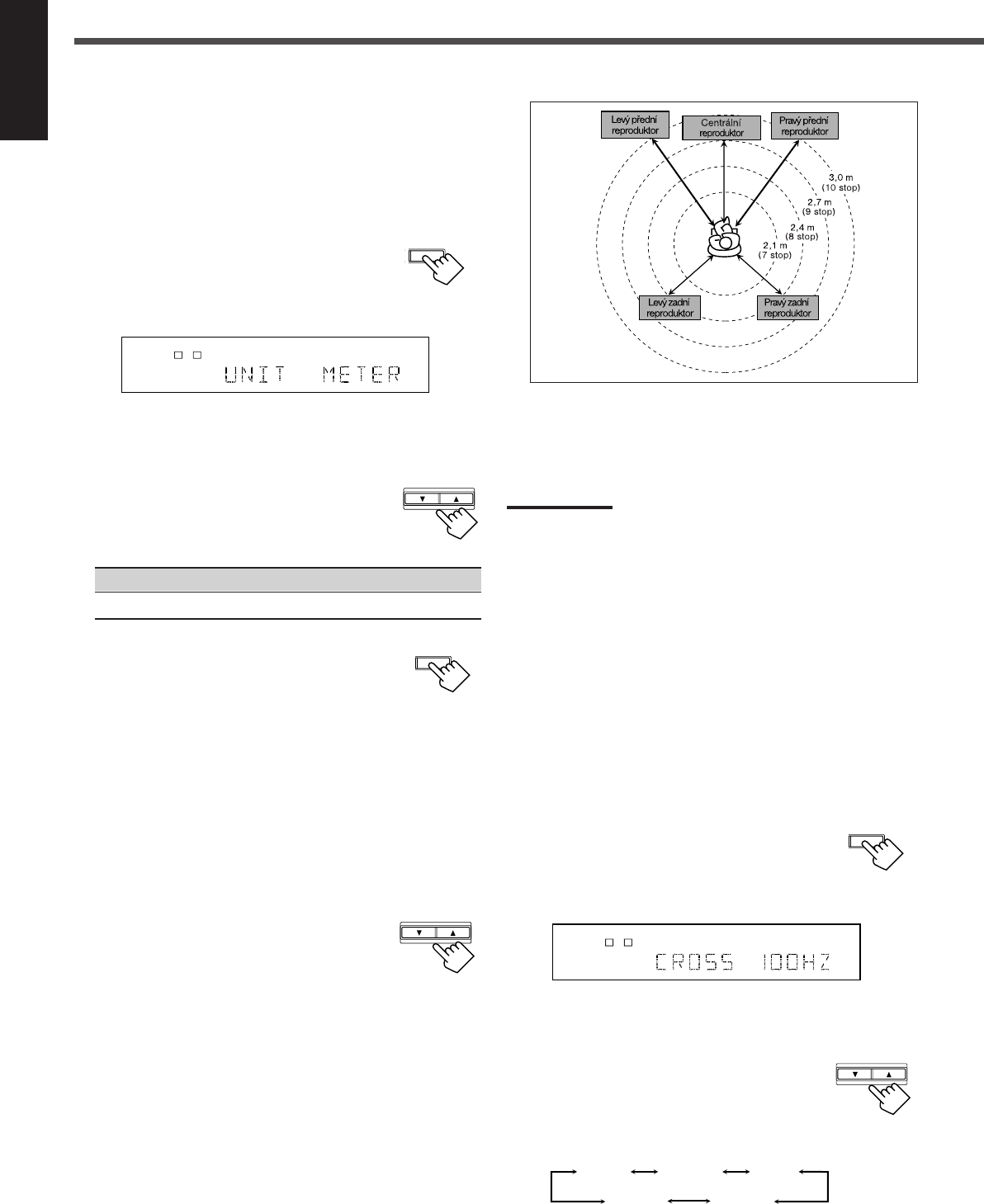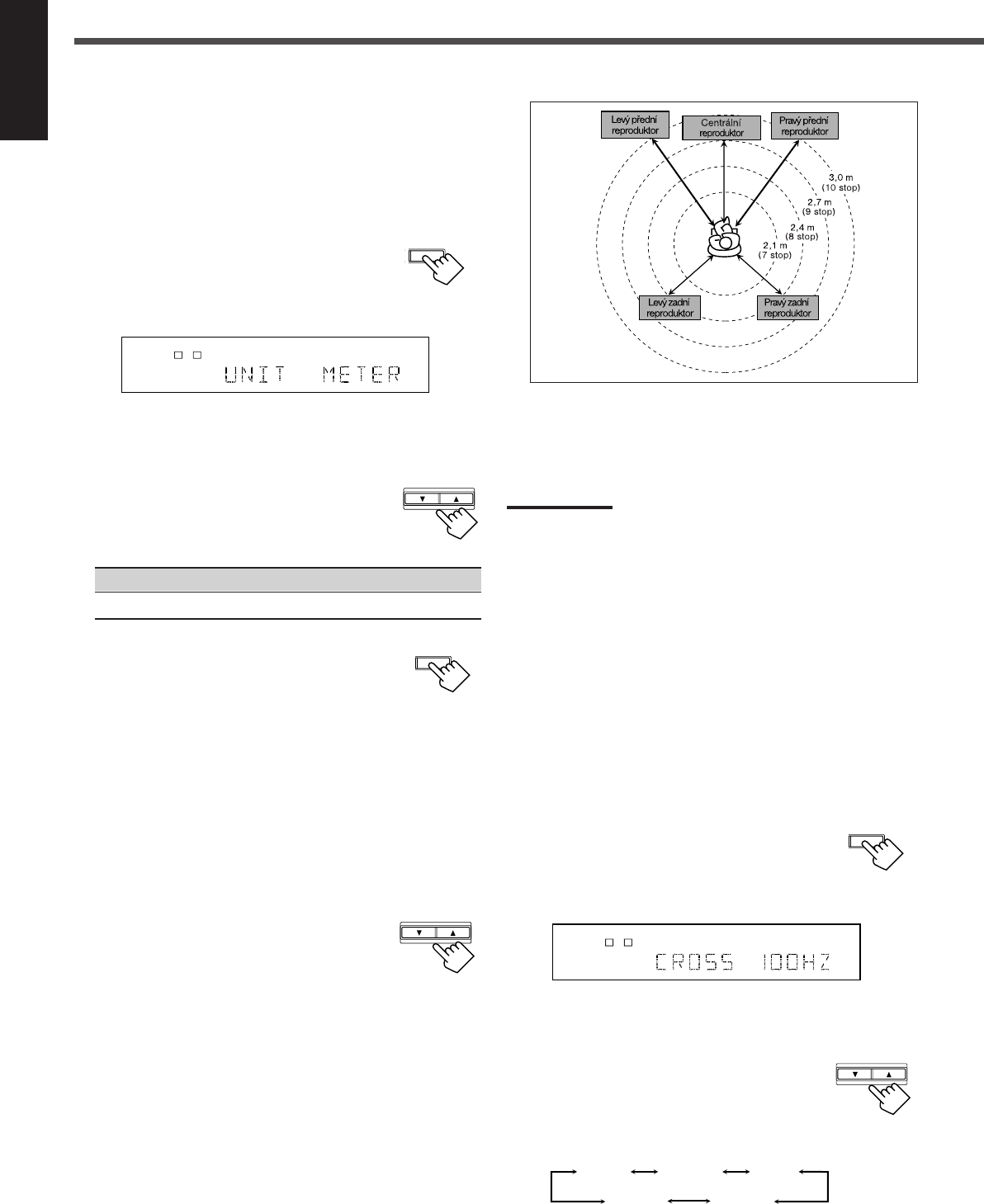
Česky
17
Vzdálenost reproduktorů
Zaznamenejte jednotku vzdálenosti, kterou používáte, a potom
vzdálenost reproduktoru od místa poslechu.
• Jestliže jste jednotky nastavili již dříve, začněte krokem 3.
• Vzdálenost reproduktorů není platná pro režim přehrávání
DVD MULTI.
SETTING
CONTROL
DOWN UP
L C
S.WFR
LS RS
CH-
S
LFE
SPK
DIGITAL AUTO
LINEAR PCM
1
R
SETTING
CONTROL
DOWN UP
1 Opakovaně stiskněte tlačítko
SETTING, dokud se na displeji
neobjeví “UNIT” (v aktuálním
nastavení)*.
* Základní nastavení je “METER”. Jestliže jste již nastavení
změnili, zobrazí se “FEET”.
2 Stisknutím tlačítka CONTROL UP 5/
DOWN ∞ zvolte jednotku.
• Každým stisknutím tlačítka se nastavení
přepíná mezi “METER” a “FEET”.
METER : Vzdálenost reproduktoru v metrech.
FEET : Vzdálenost reproduktoru ve stopách.
3 Opakovaně stiskněte tlačítko
SETTING, dokud se na displeji
neobjeví “FRNT DIS (vzdálenost předních
reproduktorů)”, “CNTR DIS (vzdálenost
centrálního reproduktoru)” nebo “REAR DIS
(vzdálenost zadních reproduktorů)” (v aktuálním
nastavení)*.
• Na displeji se zobrazí aktuální nastavení v jednotkách
zvolených v kroku 2.
* Základním nastavením je “3.0 m” v metrech a “10FT” ve
stopách. Jestliže jste již nastavení změnili, zobrazí se jiná
hodnota.
4 Stisknutím tlačítka CONTROL UP 5/
DOWN ∞ zvolte odpovídající
vzdálenosti reproduktorů.
• Jestliže jste v kroku 2 zvolili “METER”, lze měnit
hodnotu vzdálenosti po krocích 0,3m od “0.3m” (min.) do
“9.0m” (max.).
• Jestliže jste v kroku 2 zvolili “FEET”, lze měnit hodnotu
vzdálenosti po krocích o velikosti 1 stopy od “1FT”
(1 stopa - min.) do “30FT” (30 stop - max.).
Příklad: V tomto případě nastavte
“FRNT DIS” na “3.0m” nebo “10FT”,
“CNTR DIS” na “2.7m” nebo “9FT” a
“REAR DIS” na “2.4m” nebo “8FT”.
Poznámka:
Jestliže jste v nastavení centrálního a zadních reproduktorů vybrali
“NONE”, nelze pro tyto reproduktory nastavit vzdálenost.
Dělící kmitočet
Malé reproduktory nemohou účinně reprodukovat basové
zvuky. Používáte-li malý reproduktor v jakékoli pozici, tento
přijímač prvky basového zvuku přiřazené k malému
reproduktoru automaticky přidělí velkým reproduktorům.
Aby byla funkce správně použita, nastavte tuto úroveň dělicího
kmitočtu podle velikosti připojeného malého reproduktoru.
• Jestliže je pro všechny reproduktory zvoleno “LARGE”, tato
funkce nebude účinná.
• Dělicí kmitočet není platný pro režim přehrávání DVD MULTI
a HEADPHONE.
1 Opakovaně stiskněte tlačítko
SETTING, dokud se na displeji
neobjeví “CROSS (Crossover)”
(v aktuálním nastavení)*.
* Základní nastavení je “100HZ”. Jestliže jste již nastavení
změnili, zobrazí se jiný kmitočet.
2 Stisknutím tlačítka CONTROL UP 5/
DOWN ∞nastavte požadovanou
úroveň dělicího kmitočtu.
• Při každém stisknutí tlačítka se úroveň
dělícího kmitočtu změní následujícím způsobem:
SETTING
L C
S.WFR
LS RS
CH-
S
LFE
SPK
DIGITAL AUTO
LINEAR PCM
1
R
CONTROL
DOWN UP
100HZ
80HZ
120HZ
150HZ200HZ
Základní nastavení
CZ10-25.RX-7022R[EV] 3/27/02, 17:2717