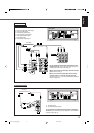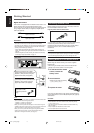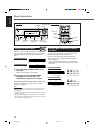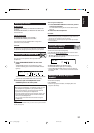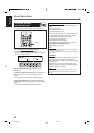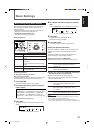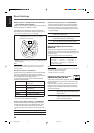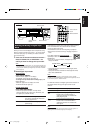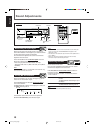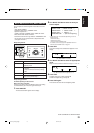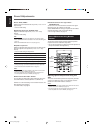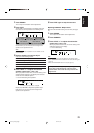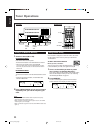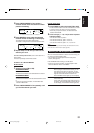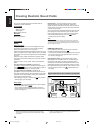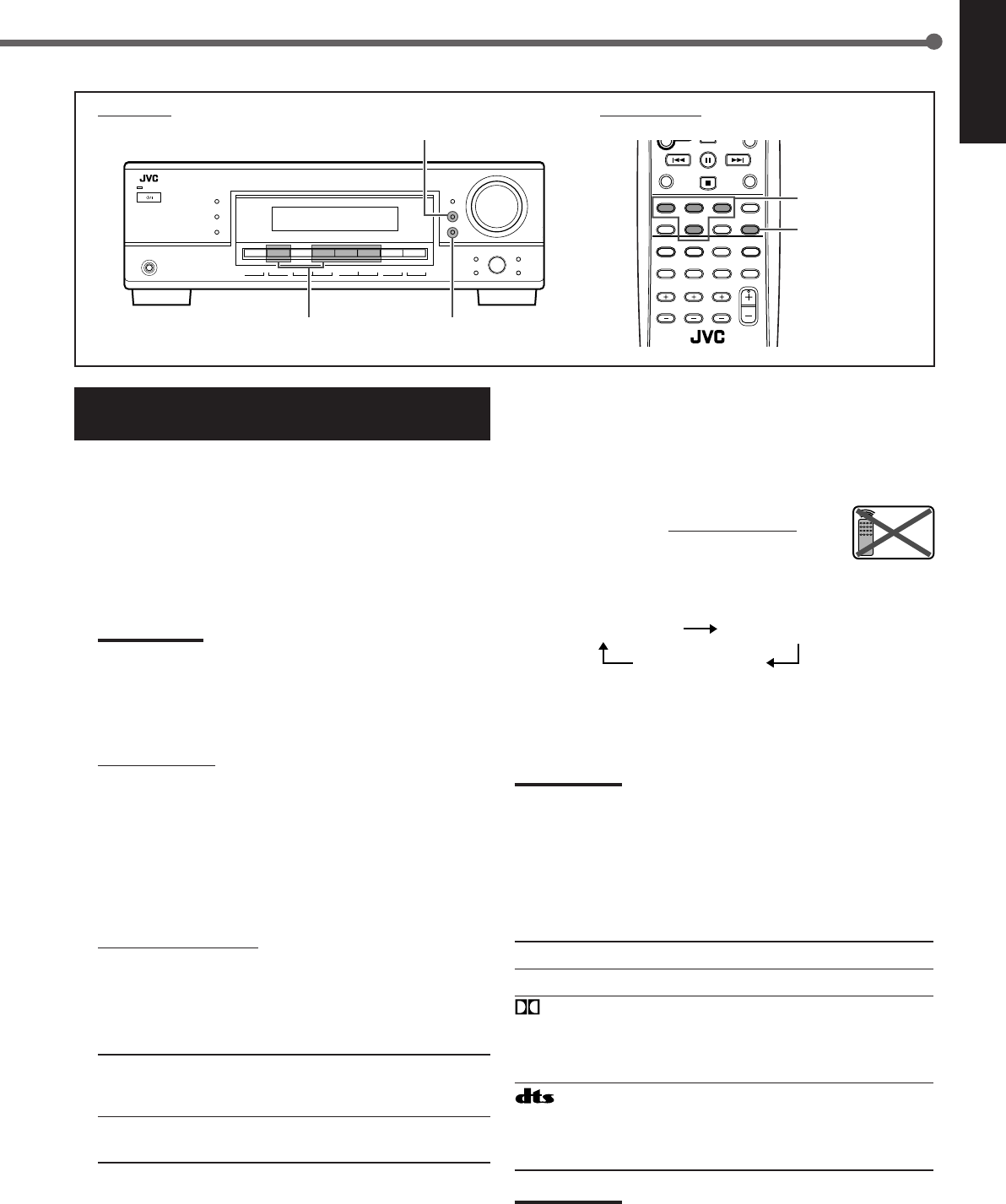
17
English
If the following symptoms occur while playing Dolby Digital or
DTS encoded software with “DIGITAL AUTO” selected,
change the digital input mode.
• Sound does not come out at the beginning of playback.
• Noise comes out while searching or skipping chapters or
tracks.
Press INPUT DIGITAL
on the front panel
repeatedly to select “DOLBY DIGITAL” or “DTS
SURROUND.”
• Each time you press the button, the digital input mode
changes as follows:
• To play back software encoded with Dolby Digital, select
“DOLBY DIGITAL.”
• To play back software encoded with DTS Digital Surround,
select “DTS SURROUND.”
Note:
When you turn off the power or select another source, “DOLBY
DIGITAL” or “DTS SURROUND” is canceled and the digital input mode
is automatically reset to “DIGITAL AUTO.”
The ANALOG indicator and digital signal format indicators on
the display indicate what type of signal comes into the
receiver.
ANALOG Lights when the analog input is selected.
LINEAR PCM Lights when Linear PCM signals come in.
DIGITAL • Lights when Dolby Digital signals come in.
• Flashes when “DOLBY DIGITAL” is
selected for software not encoded with
Dolby Digital signals.
• Lights when DTS signals come in.
• Flashes when “DTS SURROUND” is
selected for software not encoded with
DTS signals.
Note:
When “DIGITAL AUTO” cannot recognize the incoming signals, no
digital signal format indicators light up on the display.
Selecting the Analog or Digital Input
Mode
When you have connected digital source components using
both the analog connection (see pages 7 – 9) and the digital
connection (see page 10) methods, you need to select the
input mode correctly.
1
Press one of the source selection buttons—
DVD, TV SOUND, CD, or TAPE/CDR*—for
which you want to change the input mode.
Note:
*
Among the sources listed above, you can select the digital input
only for the sources for which you have selected the digital input
terminals. (See “Selecting the Digital Input Terminals—DIGITAL
IN” on page 16.)
2
Select digital input mode.
On the front panel
Press INPUT DIGITAL.
“DIGITAL AUTO” appears on the display.
The DIGITAL AUTO indicator also lights up.
To change the input mode back to analog input, press
INPUT ANALOG.
“ANALOG” appears on the display for a while.
The ANALOG indicator lights up.
From the remote control
Press ANALOG/DIGITAL.
• Each time you press the button, the input mode
alternates between the analog input (“ANALOG”) and
the digital input (“DIGITAL AUTO”).
DIGITAL AUTO Select this for the digital input mode.
The receiver automatically detects the
incoming signal format.
ANALOG Select this for the analog input mode
(initial setting).
DIGITAL AUTO SPK
ONE TOUCH OPERATION
BASS BOOST
PRO LOGICDSPH.PHONEAUTO MUTINGTUNEDSTEREOTANEWS INFO
VOLUME
INPUT ATT EON RDS SLEEP
CH–
12
ANALOG
L
LINEAR PCM
DIGITAL
CR
S.WFRLFE
LS RSS
PHONES
DIGITAL
PRO LOGIC
DIGITAL
SURROUND
SURROUND
DSP
SPEAKERS
ON/OFF
SUBWOOFER OUT FM MODE MEMORY
ON/OFF
FM/AM TUNING
SURROUND/DSP
OFF
RX–6030V
AUDIO/VIDEO CONTROL RECEIVER
FM/AM RESET
REMOTE CONTROL RM SRX6030J
DISPLAY MODE
Front panel Remote control
Source selection
buttons
INPUT DIGITAL
INPUT ANALOG
Source selection
buttons
ANALOG/DIGITAL
DIGITAL AUTO DOLBY DIGITAL
DTS SURROUND
Remote
NOT
EN11-17_RX-60_5030[C]f 02.12.24, 18:4017