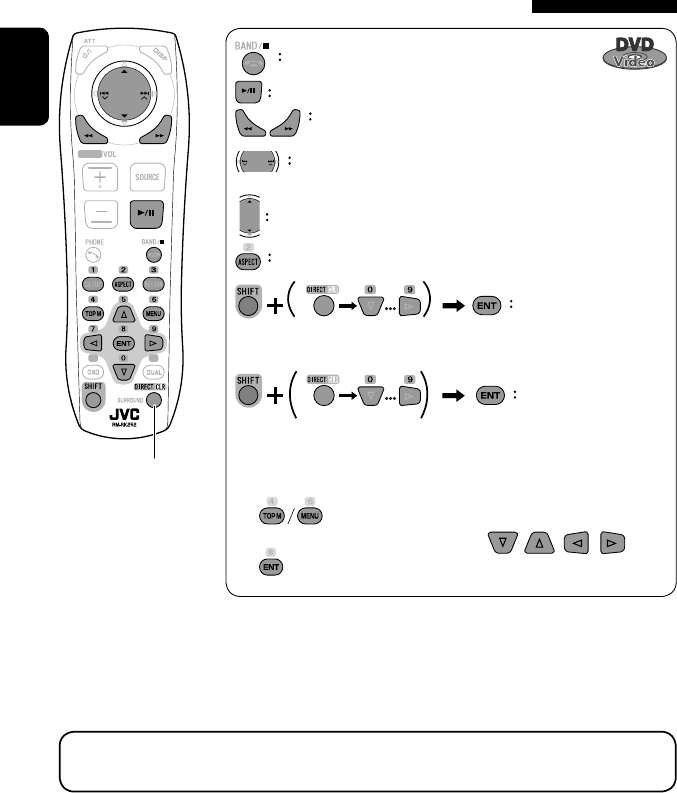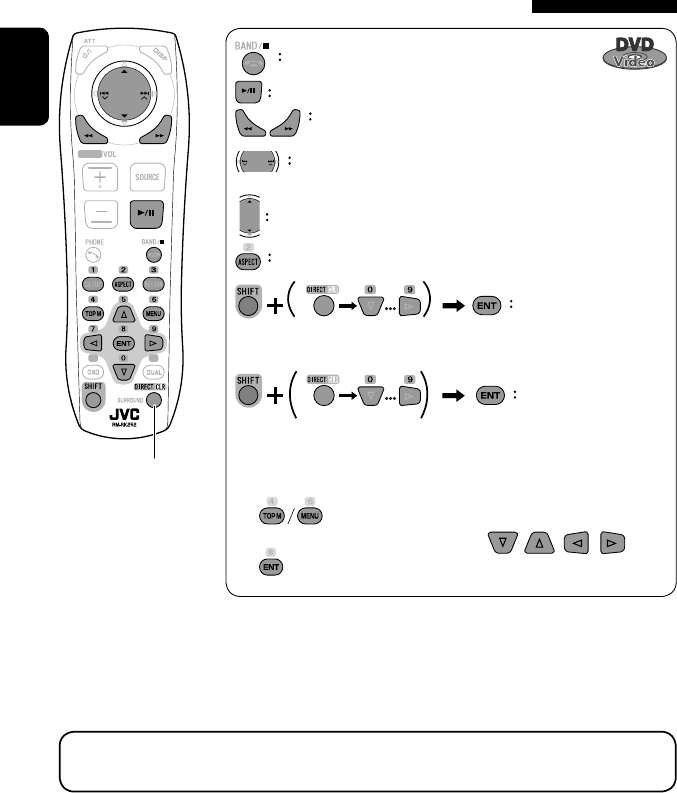
20
ENGLISH
Stop playback.
Start playback/pause (if pressed during playback).
Reverse/forward search*
1
(No sound can be heard.)
Slow motion during pause*
2
(No sound can be heard.)
Press: Select chapter (during playback or pause).
Hold: Reverse/forward search*
3
(No sound can be heard.)
Select title (during playback or pause).
Select aspect ratio.
Select chapter.
Select title (when not playing).
Select title (during playback or pause).
Using menu driven features
1
2 Select an item you want to start playback.
3
*
1
Search speed: x2 ] x5 ] x10 ] x20 ] x60
*
2
Slow motion speed: 1/32 ] 1/16 ] 1/8 ] 1/4 ] 1/2
*
3
Search speed: x2 ] x10
Operations using the remote controller—RM-RK252
Also functions as CLR (clear):
Erases a misentry if pressed
while holding SHIFT.
You can change the following items using the on-screen bar—audio language, audio stream, audio channel,
subtitle language, view angle, etc. (☞ pages 25 and 26)
twice
EN_KW-AVX710[J].indb 20EN_KW-AVX710[J].indb 20 07.12.5 11:59:05 AM07.12.5 11:59:05 AM