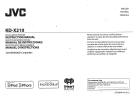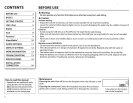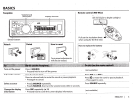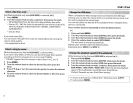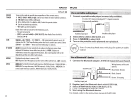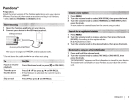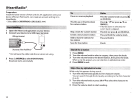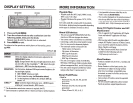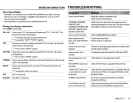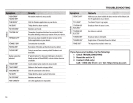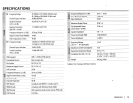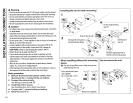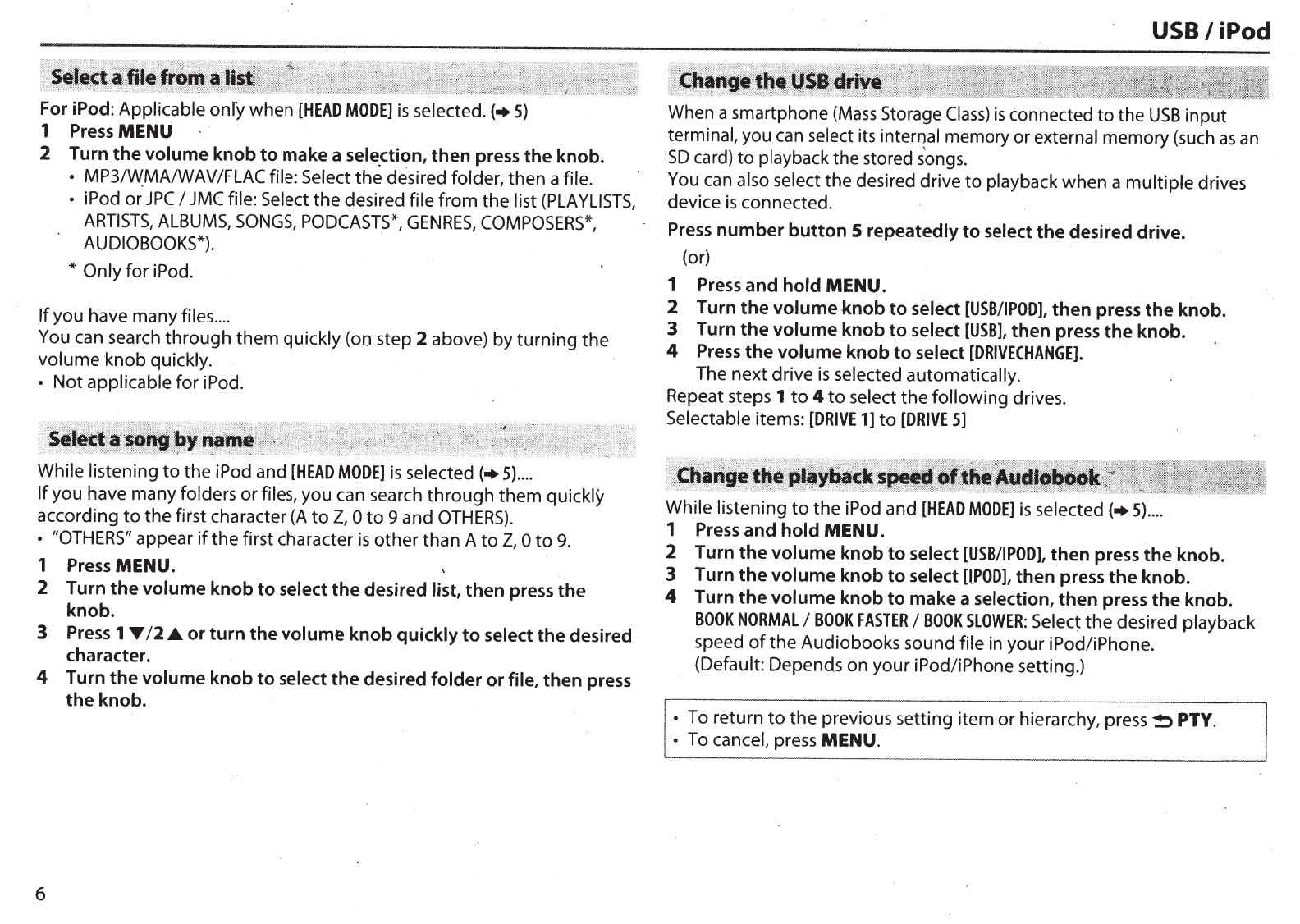
For iPod: Applicable onfy when
[HEAD
MODE]
is
selected.(+
5)
1
Press
MENU
2
Turn
the
volume
knob
to
make
a sele.ction,
then
press
the
knob.
• MP31W,MA/WAVIFLAC
file:
Select
the
desired folder,
then
a file.
• iPod
or
JPC
I
JMC
file: Select
the
desired file
from
the
list
(PLAYLISTS,
ARTISTS,
ALBUMS,
SONGS,
PODCASTS*,
GENRES,
COMPOSERS*,
AUDIOBOOKS*).
*
Only
for
iPod.
_
If
you have many files
....
You
can search
through
them
quickly (on step 2 above)
by
turning
the
volume
knob
quickly.
•
Not
applicable for
iPod.
While listening
to
the
iPod and
[HEAD
MODE]
is
selected
(+
5)
....
If
you
have many folders
or
files, you can search
through
them
quickly
according
to
the
first
character
(A
to
Z,
0
to
9 and
OTHERS).
•
//OTHERS"
appear
if
the
first character
is
other
than
A
to
Z,
0
to
9.
1 Press
MENU.
2
Turn
the
volume
knob
to
select
the
desired
list,
then
press
the
knob.
3
Press 1
T
12
.A.
or
turn
the
volume
knob
quickly
to
select
the
desired
character.
4
Turn
the
volume
knob
to
select
the
desired
folder
or
file,
then
press
the
knob.
6
USB
I
iPod
When a smartphone
(Mass
Storage
Class)
is
connected
to
the
USB
input
terminal, you can select its
internal
memory or external memory (such
as
an
SO
card)
to
playback the stored s'ongs.
You
can also select
the
desired
drive
to
playback
when
a
multiple
drives
device
is
connected.
Press
number
button
5
repeatedly
to
select
the
desired
drive.
(or)
1 Press
and
hold
MENU.
2
Turn
the
volume
knob
to
select
[USB/I
POD],
then
press
the
knob.
3
Turn
the
volume
knob
to
select
[USB],
then
press
the
knob.
4 Press
the
volume
knob
to
select
[DRIVECHANGE].
The
next
drive
is
selected
automatically.
Repeat steps 1
to
4
to
select
the
following
drives.
Selectable items:
[DRIVE
1]
to
[DRIVE
5]
While listening
to
the
iPod and
[HEAD
MODE]
is
selected
(+
5)
....
1 Press
and
hold
MENU. ·
2
Turn
the
volume
knob
to
select
[USB/I
POD],
then
press
the
knob.
3
Turn
the
volume
knob
to
select
[IPOD],
then
press
the
knob.
4
Turn
the
volume
knob
to
make
a selection,
then
press
the
knob.
BOOK
NORMAL
I
BOOK
FASTER
I
BOOK
SLOWER:
Select
the
desired playback
speed
of
the
Audiobooks sound
file
in
your
iPodliPhone.
(Default:
Depends
on
your
iPodliPhone
setting.)
•
To return
to
the
previous setting
item
or
hierarchy,
press!::>
PTY.
•
To cancel, press
MENU.