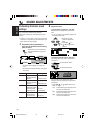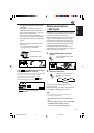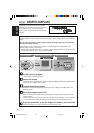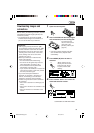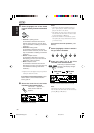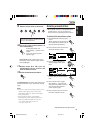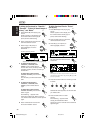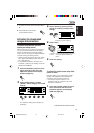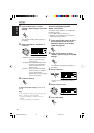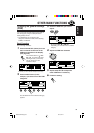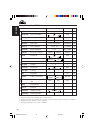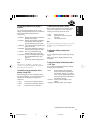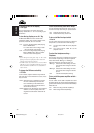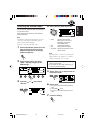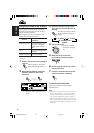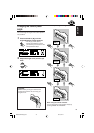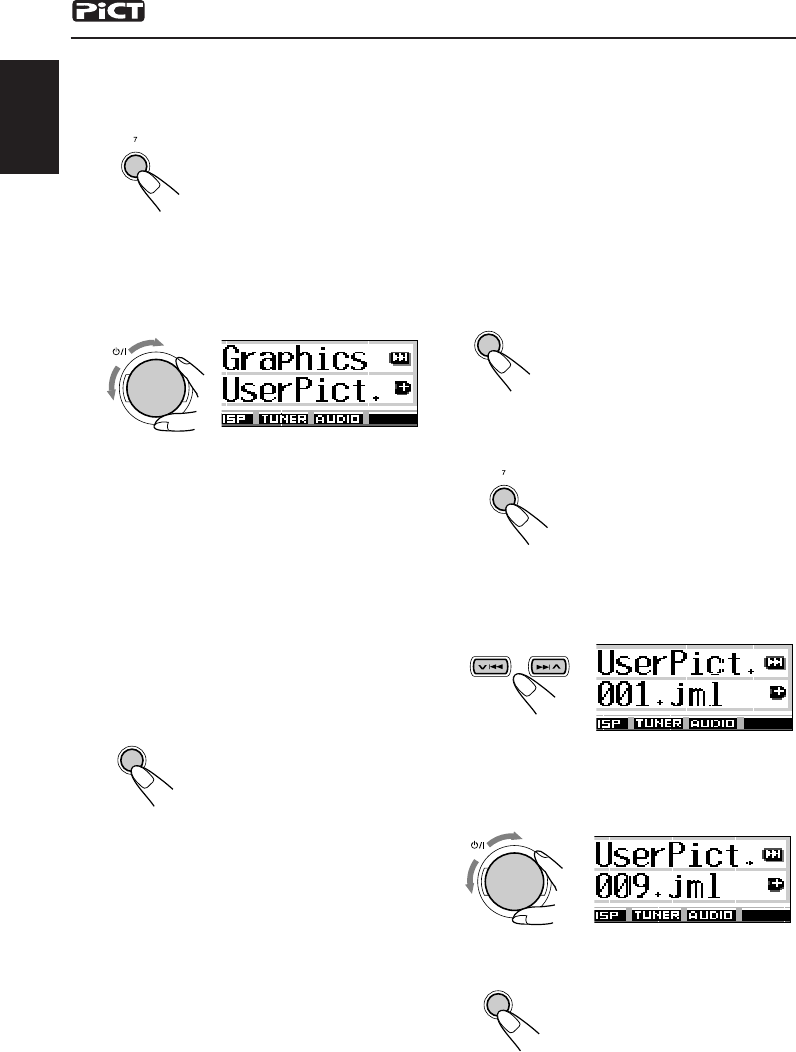
38
ENGLISH
To select a still image for graphic
display—User Picture
You cannot select “UserPict.” as a PSM item in
the following cases:
• If no image is stored in “Picture,” or
•“UserPict.” is not selected for the “Graphics”
setting (see the left column).
1
Press and hold SEL (select) for more
than 2 seconds so that one of the
PSM items appears on the display.
(PSM: see page 40.)
2
Press number button 1 to select
“MOVIE”—Movie category of the PSM
settings.
The “Graphics” setting screen appears on
the display.
3
Select “UserPict.”
4
Select a file you want.
5
Finish the setting.
ATT
Ex. When you select “UserPict.”
SEL
SEL
File name of the currently selected image also
appears.
ATT
SEL
1
2
Press number button 1 to select
“MOVIE”—Movie category of the PSM
settings.
The “Graphics” setting screen appears on
the display.
3
Select “UserMovie,” “UserSlide,” or
“UserPict.”
•
UserMovie
:Your edited animation stored in
“Movie” is activated as your
graphic screen.
• UserSlide:Your edited still images stored
in “Picture” are activated and
shown in sequence as your
graphic screen.
• UserPict.: One of your edited still image
stored in “Picture” is activated
as your graphic screen.
Select one of the stored images
(see the next column).
4
Finish the setting.
To cancel all graphic displays, select “Off” in
step
3
.
Note:
For the “Graphics” setting, you can also select “All
Demo,” “Int Demo,” and “ImageLink.”
—See pages 8 and 41 for “All Demo” and “Int
Demo.”
—See pages 17 and 41 for “ImageLink.”
1
EN32-38SH9105[U]f.p65 03.3.6, 16:2638