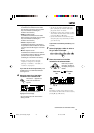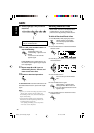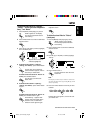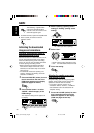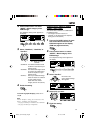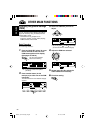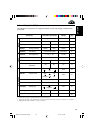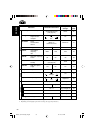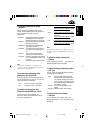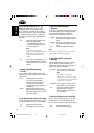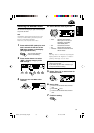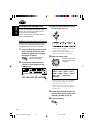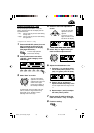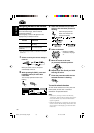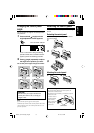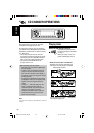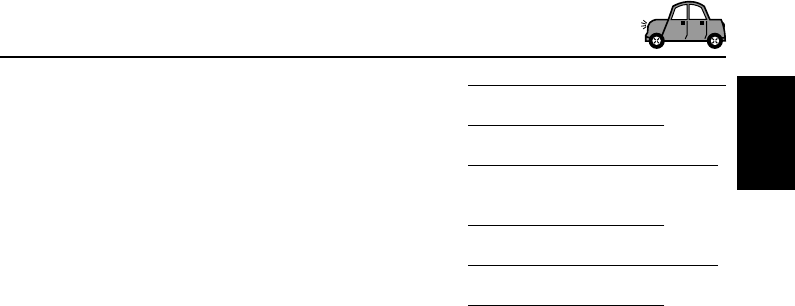
55
ENGLISH
To show the graphics on the display
—Graphics
You can change the graphics shown on the
display. These graphics appear if no operation is
done for about 20 seconds (except for
“ImageLink”).
• Int Demo: Display demonstration (animation)
and playback source indication
appears alternately (see page 8).
• All Demo: Display demonstration (animation)
appears (see page 8).
• UserMovie: Your edited animation appears
(see pages 50 and 51).
• UserSlide: Your edited still images appears
in sequence (see pages 50 and
51).
• UserPict.: One of your edited still image
appears (see pages 50 and 51).
• ImageLink: To show a still image while playing
back an MP3/WMA tracks (see
page 33).
• Off: Cancels all graphic display above.
Note:
You can select “UserMovie,” “UserSlide,” and
“UserPict.” only after downloading the appropriate
files in memory. (See page 46.)
To turn the source animation on the
display on or off—KeyIn CFM
When changing the source, the display shows
the source animation. You can turn on or off the
source animation on the display.
• On: Turns on the source animation.
• Off: Cancels the source animation.
To select the scroll mode for disc
information and the DAB text—Scroll
You can select the scroll mode for disc
information and for the DAB radio text (DLS:
Dynamic Label Segment).
• Once: While showing the disc information:
scrolls the disc information only once.
While showing the DAB text: scrolls
the detailed DAB text.
• Auto: While showing the disc information:
repeats the scroll (in 5-second
intervals).
While showing the DAB text: scrolls
the detailed DAB text.
• Off: While showing the disc information:
cancels scroll mode.
While showing the DAB text: shows
only headline if any.
Note:
Even if the scroll mode is set to “Off,” you can scroll
the display by pressing D (DISP) for more than one
second.
To adjust the display contrast level
—Contrast
Adjust the display contrast (1 – 10) to make the
display indications clear and legible.
To select the display illumination pattern
—LCD Type
You can select the display illumination patterns
according to your preference.
• Auto: Positive pattern will be selected
during the day time (depending on
the “Dimmer” setting); on the other
hand, negative pattern will be used
during the night time (depending on
the “Dimmer” setting).
• Positive: Positive (normal) pattern of the
display.
• Negative: Negative pattern of the display.
To select the font on the display
—Font Type
You can change the font types used on the
display. Select either “1” or “2” according to your
preference.
EN52-61_KD-LHX601[E_EX].p65 04.1.15, 2:34 PM55