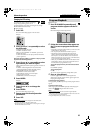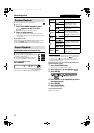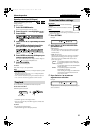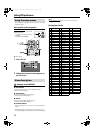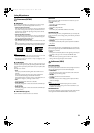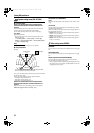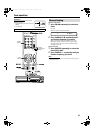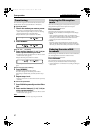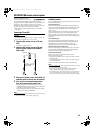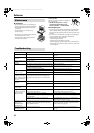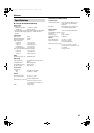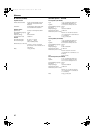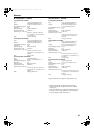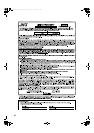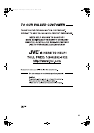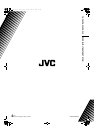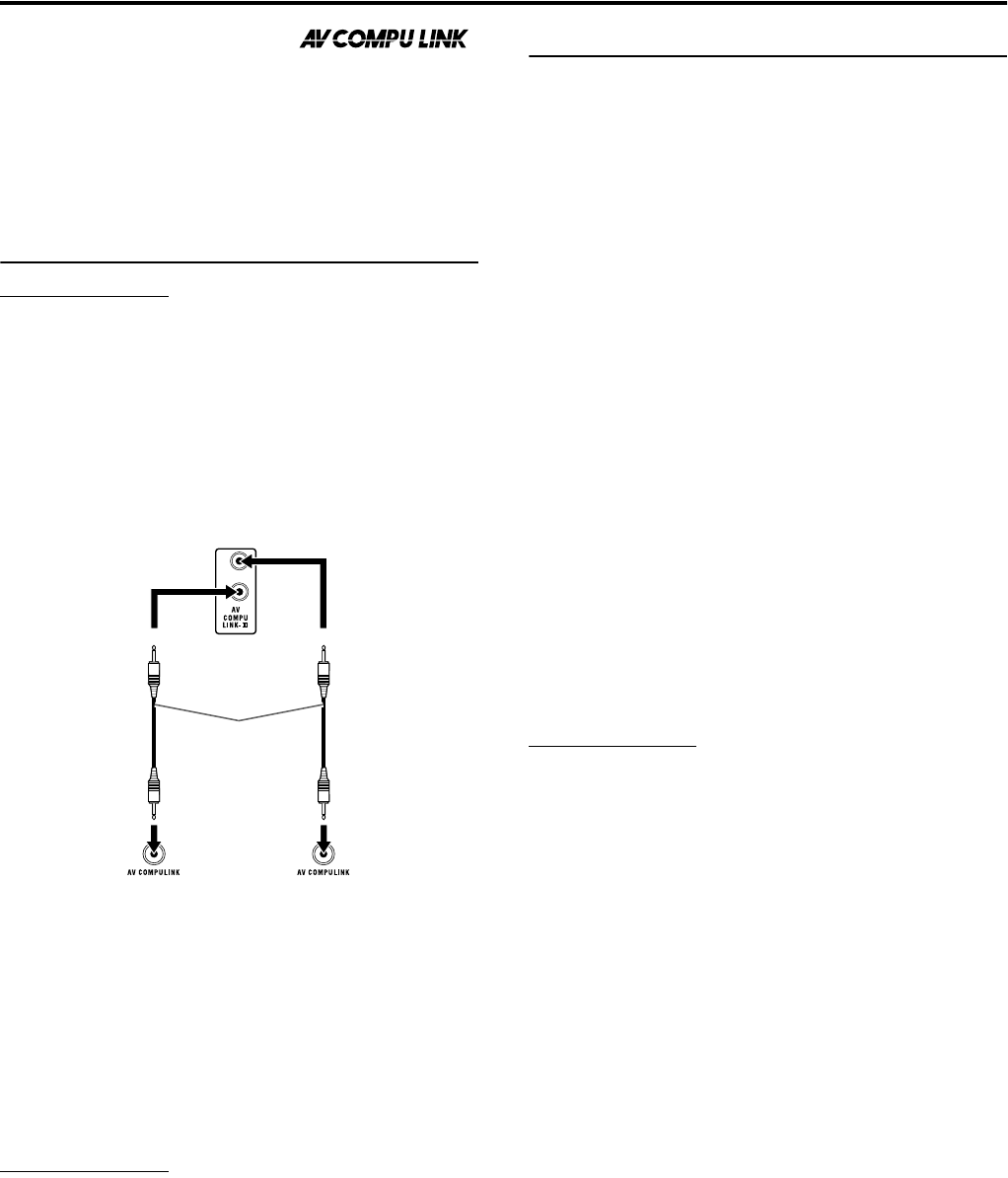
38
The AV COMPU LINK remote
control system allows you to operate
JVC TVs and VCRs through the center unit. This system is
equipped with the AV COMPU LINK-III, which adds a function to
operate JVC’s video components via the video components
terminals. To use this remote control system, you need to connect
the video components you want to operate as follows.
• Refer also to the manuals supplied with your TV and video
components.
Connecting a TV and VCR
CAUTION
Before connecting;
• If you have already plugged your VCR, TV and the center unit into
the AC outlets, unplug their AC power cords first.
1 Connect the center unit to a TV and
VCR.
• For details, see pages 12 and 13.
2 Connect the center unit to a TV and
VCR using the optional AV COMPU
LINK cords.
3 Plug the AC power cords of the VCR, TV
and the center unit into the AC outlets.
4 Turn on the connected components
first, then turn on the center unit.
• When turning on the TV for the first time after the AV
COMPU LINK connection, turn the TV volume to minimum
using the TV volume control on the TV.
• When turning on the VCR, use the remote control supplied
with this system. (Press F VCR/DBS.)
NOTE
• To correctly use the automatic selection of TV input mode, select the
correct “MON.” (Monitor Out) setting. (See page 32.)
Available functions
The AV COMPU LINK remote control system allows you to use the
functions listed following.
One-touch video play
Simply by inserting a video cassette without its safety tab into the
VCR, you can enjoy video playback without manually setting other
switches. This system automatically turns on and changes the
source to VCR.
The TV automatically turns on and changes the input mode to the
appropriate position so that you can view the playback picture.
When you insert a video cassette with its safety tab in place, press
the play (3) button on the VCR or on the remote control to get the
same result.
One-touch DVD play
Simply by starting playback on the built-in DVD player, you can
enjoy playback without manually setting other switches. The TV
automatically turns on and changes the input mode to the
appropriate position so that you can view the playback picture.
Automatic selection of TV input mode
When you select DVD or VCR as the source to play on the system,
the TV automatically changes the input mode to the appropriate
position so that you can view the playback picture.
Automatic Power On/Off
The TV and VCR turn on and off along with the system.
When you turn on the system;
• If the previously selected source is “DVD”, only the TV will turn
on automatically.
• If the previously selected source is “VCR”, the TV and VCR will
turn on automatically.
When you turn off the system, the TV and VCR will turn off.
NOTE
• If you turn off the system while recording on the VCR, the VCR will
not turn off and will continue recording.
• When starting playback on the VCR with “HDMI” selected for
“MON.” (Monitor Out) setting (see page 32), the system
automatically turns on and changes the source to VCR, while the TV
does not automatically turn on nor change the input mode. In this
case, turn the TV on and change the input mode of the TV manually.
TV
AV COMPU LINK cord
(not supplied)
VCR
Center unit
AV COMPU LINK remote control system
TH-C60-40[J]rev-4.book Page 38 Tuesday, April 18, 2006 2:16 PM