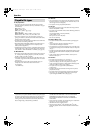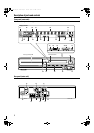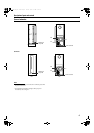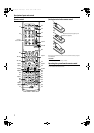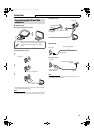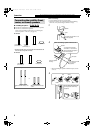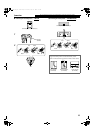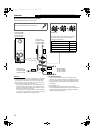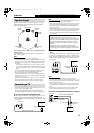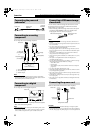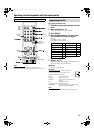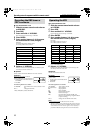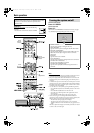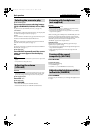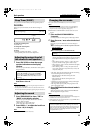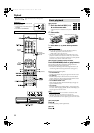12
To obtain the best possible sound from this system, you need to
place all the speakers except the subwoofer at the same distance
from the listening position.
If your speakers cannot be placed at the same distance from the
listening position
You can adjust the delay time of the speakers. See “Delay menu
(DELAY)” on page 35.
NOTE
• Place the satellite speakers on a flat and level surface.
• The front and center speakers are magnetically shielded to avoid color
distortions on TVs. However, if not installed properly, they may cause
color distortions. So, pay attention to the following when installing
the speakers.
– When placing the speakers near a TV set, turn off the TV’s main
power switch or unplug it before installing the speakers. Then wait
at least 30 minutes before turning on the TV’s main power switch
again.
Some TVs may still be affected even though you have followed the
above. If this happens, move the speakers away from the TV.
• The surround speakers are not magnetically shielded.
If they are located nearby the TV or monitor, it will probably cause
color distortion on the screen. To avoid this, do not place the speakers
nearby the TV or monitor.
• Be sure to place the powered subwoofer to the TV’s right. If you place
the powered subwoofer to the TV’s left, keep sufficient distance
between them to prevent the TV screen from appearing mottled.
• Distortion of picture may occur when connecting to the TV via a
VCR, or to a TV with a built-in VCR.
• You need to set “MONITOR TYPE” in the PICTURE menu
correctly according to the aspect ratio of your TV. (See page 34.)
7 To connect a TV equipped with the HDMI terminal
HDMI connection allows you to enjoy high quality picture on your
HDMI equipped TV with high-definition digital video signals.
• You can select the type of video signal from 480p, 1080i, or 720p.
(See page 18.)
NOTE
• This system outputs the signal to HDMI MONITOR OUT terminal
only when the source is DVD or USB MEMORY.
• This system outputs the audio signal of 48 kHz, 44.1 kHz, or 32 kHz
Linear PCM from HDMI MONITOR OUT terminal. To activate or
deactivate the audio signal output from HDMI MONITOR OUT
terminal, see page 34.
• HDMI indicator lights on the display window when the system and
the TV recognize each other and are ready to send and receive signals.
• When you enjoy HDCP contents, sound and picture may not be
transmitted to the speakers and TV for a few seconds in the beginning
for confirmation.
7 To connect a TV equipped with the component video input
jacks
• With analog video connection, you can get better picture quality
in the order — Component video > S-video > Composite video.
• If your TV supports progressive video input, you can enjoy a high
quality picture by setting the progressive scan mode to active.
(See page 18.)
NOTE
• While playing back DivX/ASF files, this system outputs only
progressive signals from the component video jacks. When your TV
does not support progressive video input, connect the TV through S-
video or composite video jack.
• If the component video input jacks of your TV are of the BNC type,
use a plug adapter (not supplied) to convert the pin plugs to BNC
plugs.
• The component video signals can be output only when you select
DVD or USB MEMORY as the source to play. (See page 17.)
7 To connect a TV equipped with the composite or S-video jacks
Speaker layout
Connecting a TV
Front right
speaker
Center speaker
Powered
subwoofer
Surround left
speaker
Surround right
speaker
Front left
speaker
HDMI cable (not supplied)
To HDMI input
TV
Center unit
What is HDMI?
The HDMI (High Definition Multimedia Interface) is the
standard interface for the next-generation TV. By connecting this
system and a TV with the HDMI cable, digital video signals and
audio signals are transmitted through the cable. You can enjoy
digital video and sound without AD/DA conversion with easy
connection.
In addition, this system is compatible with HDCP (High-
Bandwidth Digital Content Protection), and HDCP contents can
be viewed if you connect a HDCP compatible TV to this system.
Center unit
To component
video input
TV
Component video cord (not supplied)
Composite video cord (supplied)
To composite
video input
S-video cord
(not supplied)
TV
To S-video input
Center unit
or
Align the 5 marks.
Connections
Do not connect the power cord until all other connections have been made.
TH-C60-40[J]-03Body.fm Page 12 Wednesday, April 19, 2006 7:02 PM