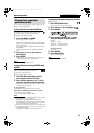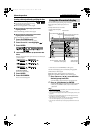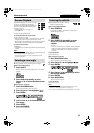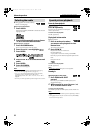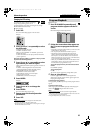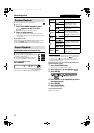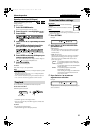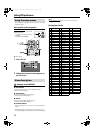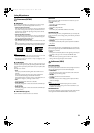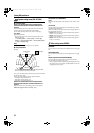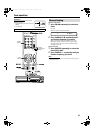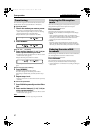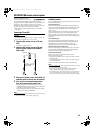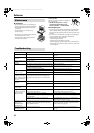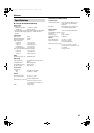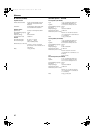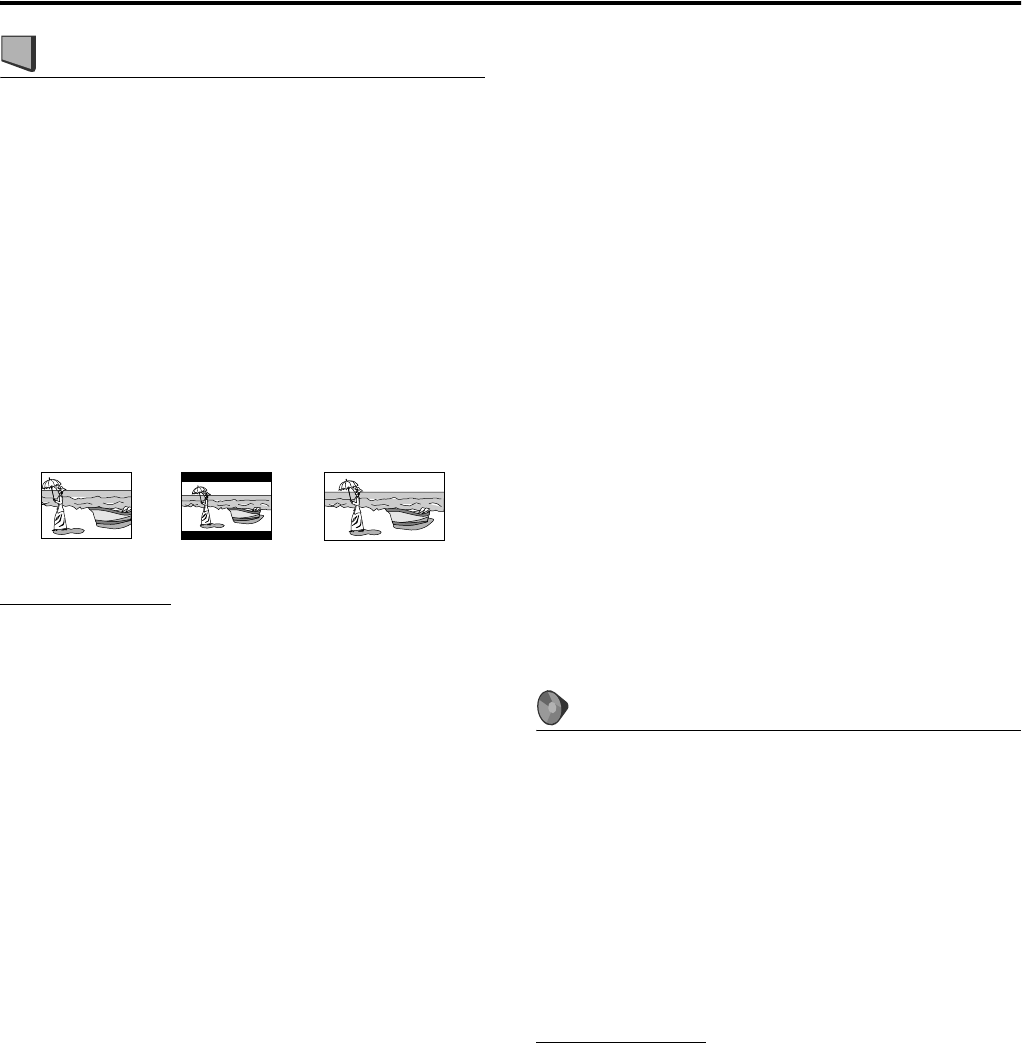
34
: Picture menu (PICTURE)
7 MONITOR TYPE
You can select the monitor type to match your TV when you play
DVDs recorded in the picture’s height/width ratio of 16:9.
• 4:3 PS (Pan Scan conversion)
Select this when the aspect ratio of your TV is 4:3 (conventional
TV). While viewing a wide screen picture, the black bars do not
appear, however, the left and right edges of the pictures will not
be shown on the screen.
• 4:3 LB (Letter Box conversion)
Select this when the aspect ratio of your TV is 4:3 (conventional
TV). While viewing a wide screen picture, the black bars appear
on the top and the bottom of the screen.
• 16:9 (Wide television conversion)
Select this when the aspect ratio of your TV is fixed on 16:9 (wide
TV).
When you play DVDs recorded in the picture’s height/width ratio
of 4:3, the system adjust the ratio of output signal automatically.
NOTE
• Even if “4:3 PS” is selected, the screen size may become “4:3 LB” with
some DVDs. This depends on how DVDs are recorded.
• When the scan mode is set to “1080i” or “720p”
(see page 18), “16:9”
is automatically selected.
7 PICTURE SOURCE
When you set the scan mode to “480p” or “720p” (see page 18), you
can obtain optimal picture quality by selecting whether the content
on the disc/file is processed by frame (film source) or by field (video
source).
Normally set to “AUTO”.
•AUTO
Used to play a disc/file containing both video and film source
materials.
This system recognizes the source type (video or film) of the
current disc/file according to the disc/file information.
If the playback picture is unclear or noisy, or the oblique lines of
the picture are rough, try to change to other modes.
•FILM
Suitable for playing back a film source disc/file.
•VIDEO (NORMAL)
Suitable for playing back a video source disc/file with relatively a
few movements.
• VIDEO (ACTIVE)
Suitable for playing back a video source disc/file with relatively a
lot of movements.
7 SCREEN SAVER (See page 21.)
You can activate or deactivate screen saver function.
7 FILE TYPE
When several types of files are recorded on a disc/device, you can
select which files to play.
•AUDIO
Select this to play MP3/WMA files.
• STILL PICTURE
Select this to play JPEG files.
•VIDEO
Select this to play ASF/MPEG-2/MPEG-1/DivX files.
7 HDMI DVI COLOR
When connecting the TV by using HDMI cable, you can adjust the
picture appearance, such as image quality, color intensity, and black
fading.
•STANDARD
Select this when you need no picture adjustment.
•ENHANCE
This system automatically makes picture adjustment suitable for
the picture.
7 HDMI OUT
When connecting the TV by using HDMI cable, you can select the
type of video signal output from HDMI MONITOR OUT terminal.
Normally set to “AUTO”.
•AUTO
This system automatically select the video signal type and outputs
according to the type of TV connected with HDMI cable.
•RGB
Select this when no picture appears on the TV with “AUTO”
setting. The video signal output is fixed to RGB.
: Audio menu (AUDIO)
7 D. RANGE CONTROL
(Dynamic range control)
You can enjoy low level recorded sound clearly at night even at a low
volume when listening to the sound with Dolby Digital.
•WIDE RANGE
Select this when you want to enjoy surround sound with its full
dynamic range (no effect applied).
•NORMAL
Normally select this to activate this function.
•TV MODE
Select this when you want to fully apply the compression effect
(useful at midnight).
NOTE
• When you play a multichannel Dolby Digital source with the
surround mode is off, the setting of D. RANGE CONTROL is set to
NORMAL automatically.
7 HDMI AUDIO OUT
You can select whether the system outputs the audio signal with the
video signal from HDMI MONITOR OUT terminal or not.
Ex.: 16:9Ex.: 4:3 LBEx.: 4:3 PS
Setting DVD preferences
TH-C60-40[J]rev-4.book Page 34 Tuesday, April 18, 2006 2:16 PM