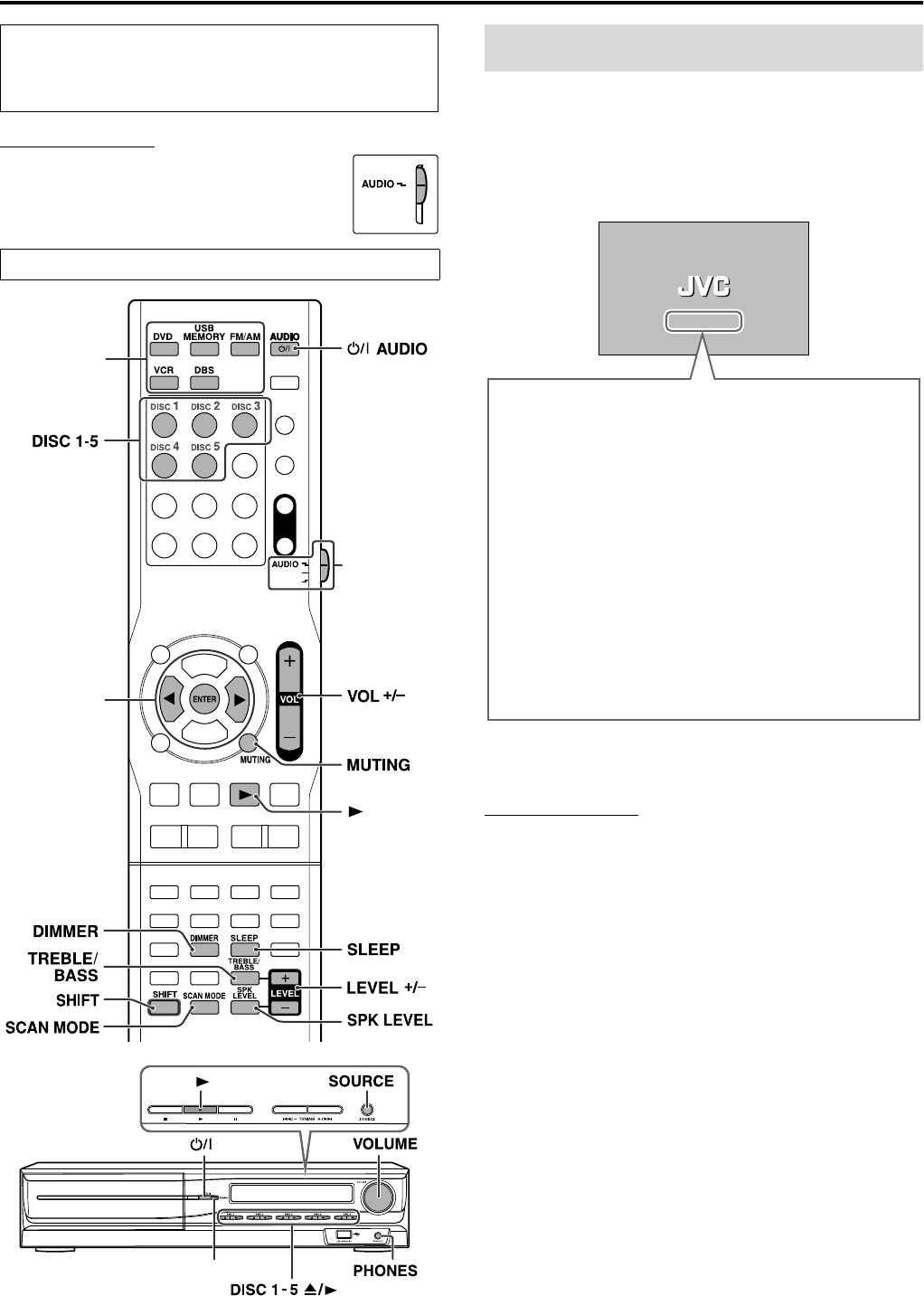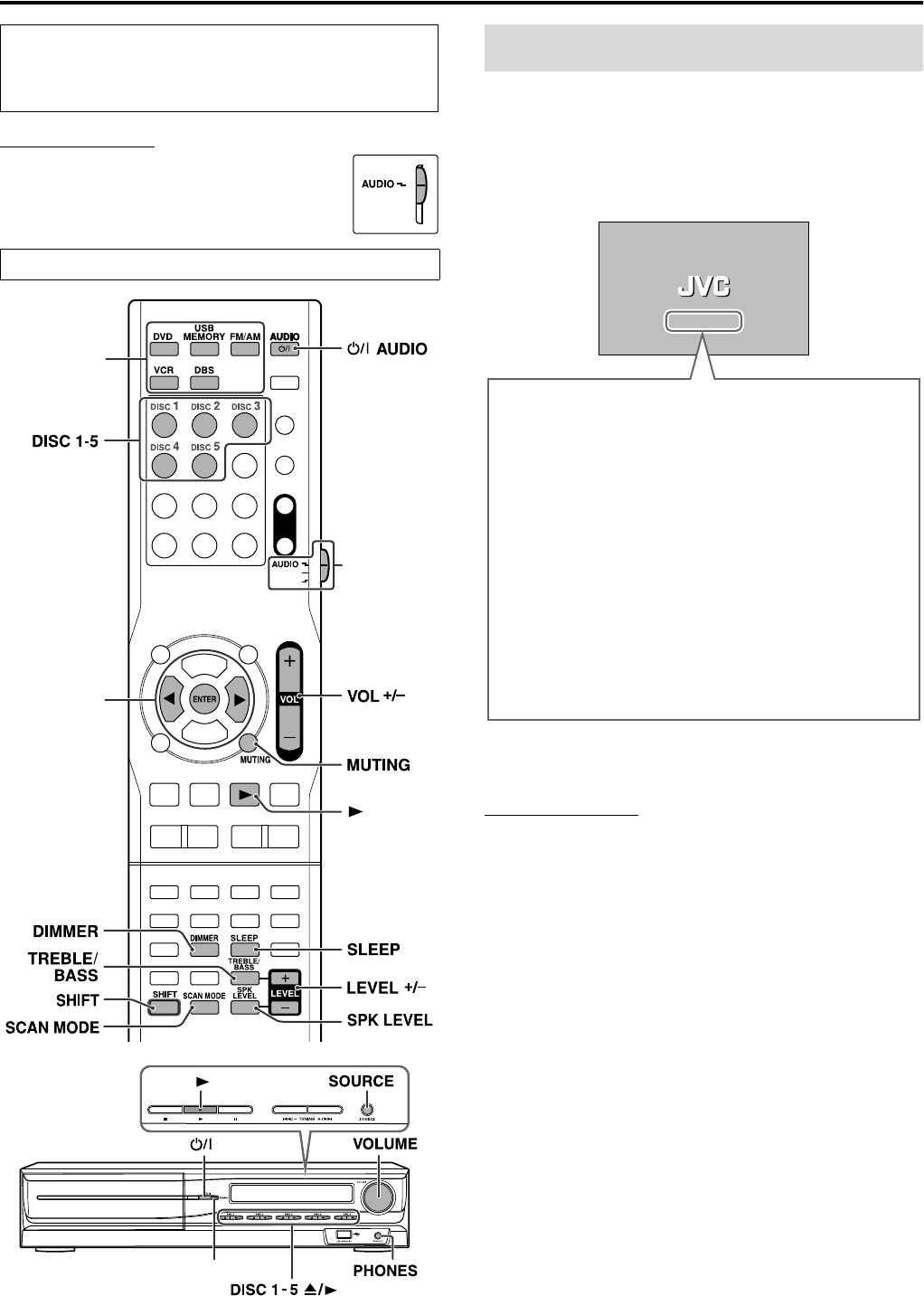
16
IMPORTANT
Before using the remote control for the following
operation;
• Set the remote control mode selector to AUDIO.
On the remote control:
Press F AUDIO.
On the center unit:
Press F.
When DVD or USB MEMORY is selected as the source (see page
17), the following messages will appear on the TV screen.
NOTE
• The STANDBY lamp on the center unit lights red when the power is
turned off. The lamp goes off when the power is turned on.
• The power supply to the subwoofer is linked to the center unit. The
POWER ON lamp on the subwoofer lights green when the power is
turned on.
• A small amount of power is consumed even when the power is turned
off (center unit only). This is called standby mode and the STANDBY
lamp lights in this mode. Unplug the power cord from the AC outlet
to turn the power off completely.
• You can also turn on the system by pressing the following buttons;
– One of the DISC (1-5) buttons (with SHIFT pressed) on the remote
control
– One of the DISC (1-5) 0 buttons on the center unit
– One of the source selecting buttons or 3 (play button) on the
remote control
– One of the DISC (1-5) 3 buttons or 3 on the center unit.
The buttons on the remote control are used to explain most of the
operations in this manual. You can use the buttons on the center
unit same as on the remote control for operations unless
otherwise noted.
The buttons described below are used on pages 16 to 18.
Source
selecting
buttons
Remote
control mode
selector
Cursor
(3/2)/
ENTER
(play button)
STANDBY lamp
Turning the system on/off
• “OPEN”/“CLOSE”:
Appears when opening or closing the disc tray.
• “NOW READING”
Appears when the system is reading the disc/file information.
• “REGION CODE ERROR!”:
Appears when the Region Code of the DVD VIDEO does not
match the code the system supports. The disc cannot be
played back.
•“NO DISC”:
Appears when no disc is loaded.
• “NO USB DEVICE”:
Appears when no USB mass storage class device is connected.
• “CANNOT PLAY THIS DISC”:
Appears when unplayable disc is loaded.
• “CANNOT PLAY THIS DEVICE”:
Appears when unplayable USB mass storage class device is
connected.
Basic operations
TH-C60-40[J]7.book Page 16 Monday, February 27, 2006 11:25 AM