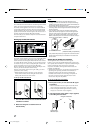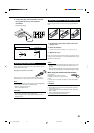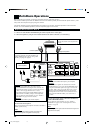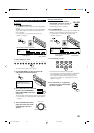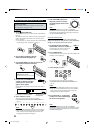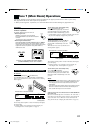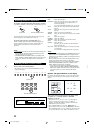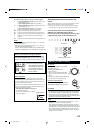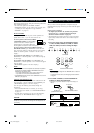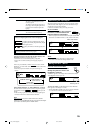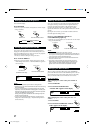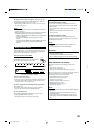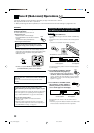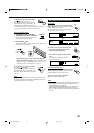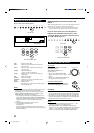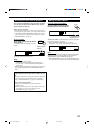25
Activating the Zone 1 Front Speakers
When shipped from the factory, both pairs of the front speakers have
been set to be used in Zone 1.
• To connect the speakers to the FRONT 2/ZONE 2
SPEAKERS terminals, set the speaker usage correctly. (See
“w Setting the Zone 2/Speakers 2 Usage—ZONE 2/
SPEAKER 2” on page 43.)
On the unit ONLY:
When you have connected two pairs of front speakers and
placed them in Zone 1, you can select which to use.
To use the speakers connected to the FRONT
1 SPEAKERS terminals, press SPEAKERS 1
(inside the front door) so that the speakers 1
indicator lights up on the display. (Make sure
that the speakers 2 indicator is not lit on the display.)
To use the speakers connected to the FRONT 2/ZONE 2
SPEAKERS terminals, press SPEAKERS 2 (inside the front
door) so that the speakers 2 indicator lights up on the display.
(Make sure that the speakers 1 indicator is not lit on the
display.)
To use both sets of the speakers, press SPEAKERS 1 and
SPEAKERS 2 so that the speakers 1 and 2 indicators light up
on the display.
To use neither set of the speakers, press SPEAKERS 1 and
SPEAKERS 2 so that the speakers 1 and 2 indicators disappear
from the display.
(“HEADPHONE” appears on the unit’s display.)
Notes:
• Even if both pairs of the front speakers are activated, the speakers
connected to the FRONT 2/ZONE 2 SPEAKERS terminals are
deactivated in the following cases:
– If you select “DVD MULTI” or “EXT 7.1CH” as the source, or
– If you select one of the Surround/THX/DSP modes.
• The SPEAKERS 2 button will not work if “SPEAKER 2” is set to “BI-
AMP OUT” (see page 44).
Listening with headphones only:
Sounds through the front speakers and the subwoofer shut off
when connecting a pair of headphones to the PHONES jack.
(“HEADPHONE” appears on the unit’s display.)
You can enjoy the following sound effects through the
headphones:
• If the Surround/THX mode is activated, you can enjoy
surround effect. (For details, see “3D HEADPHONE Mode”
on page 57.)
• If a DSP mode is activated, you can enjoy the DSP effect.
(For details, see “HEADPHONE Mode” on page 58.)
CAUTION:
Be sure to turn down the volume before connecting or putting on
headphones, as high volume can damage both the headphones and
your hearing.
Selecting the Analog or Digital Input
Mode
When you have connected digital source components using the
digital terminals (see pages 12 and 16), you need to select the digital
input mode.
Before you start, remember...
• The digital input (DIGITAL IN) terminal setting should be
properly done (see “9 Setting the Digital Input/Output
Terminals—DIGITAL IN/OUT” on page 42).
• The digital input can be used for the Zone 1 sources. The analog
input is always selected as the Zone 2 source without respect to
this setting.
1. Press one of the source selecting buttons (DVD,
VCR 1, TV/DBS, VIDEO, CD, CDR, or TAPE/
MD*) for which you want to change the input
mode.
Note:
*
If “TAPE” has been assigned to the TAPE/MD button, it does not
work in this step.
To change the source name, see “Changing the Source Name”
on page 27.
2. Press INPUT MODE (or ANALOG/DIGITAL
INPUT) to change the input mode.
• Each time you press the button, the input mode changes as
follows:
SPEAKERS 1
SPEAKERS 2
/ ZONE 2
From the remote control
DVD DVD MULTI VCR 1 VCR 2 TV/DBS CDVIDEO PHONO TAPE/MD CDR FM/AM EXT 7.1CH
On the unit
DVD
DVD MULTI
CD
CDR
PHONO
TAPE/MD
EXT 7.1CH
VCR 1 VCR 2
FM/AMVIDEOTV/DBS
On the unit
(inside the front door)
INPUT MODE
/ INPUT ATT
dB
L
ANALOG
SPEAKERS
VOLUME
1
SUBWFR
R
dB
dB
L
DGTL AUTO
DIGITAL
SPEAKERS
VOLUME
1
SUBWFR
C R
LFE
RSLS
dB
INPUT
ANALOG/DIGITAL
Ex. When the source is “DVD.”
From the remote control
19-32_RX-DP15B[J]f.pm6 04.3.15, 9:22 PM25