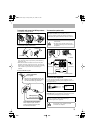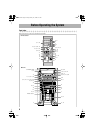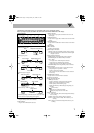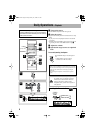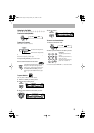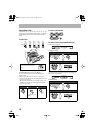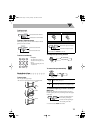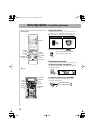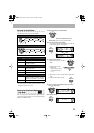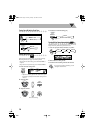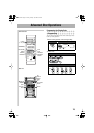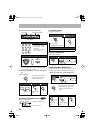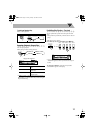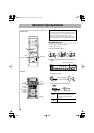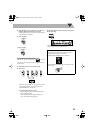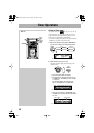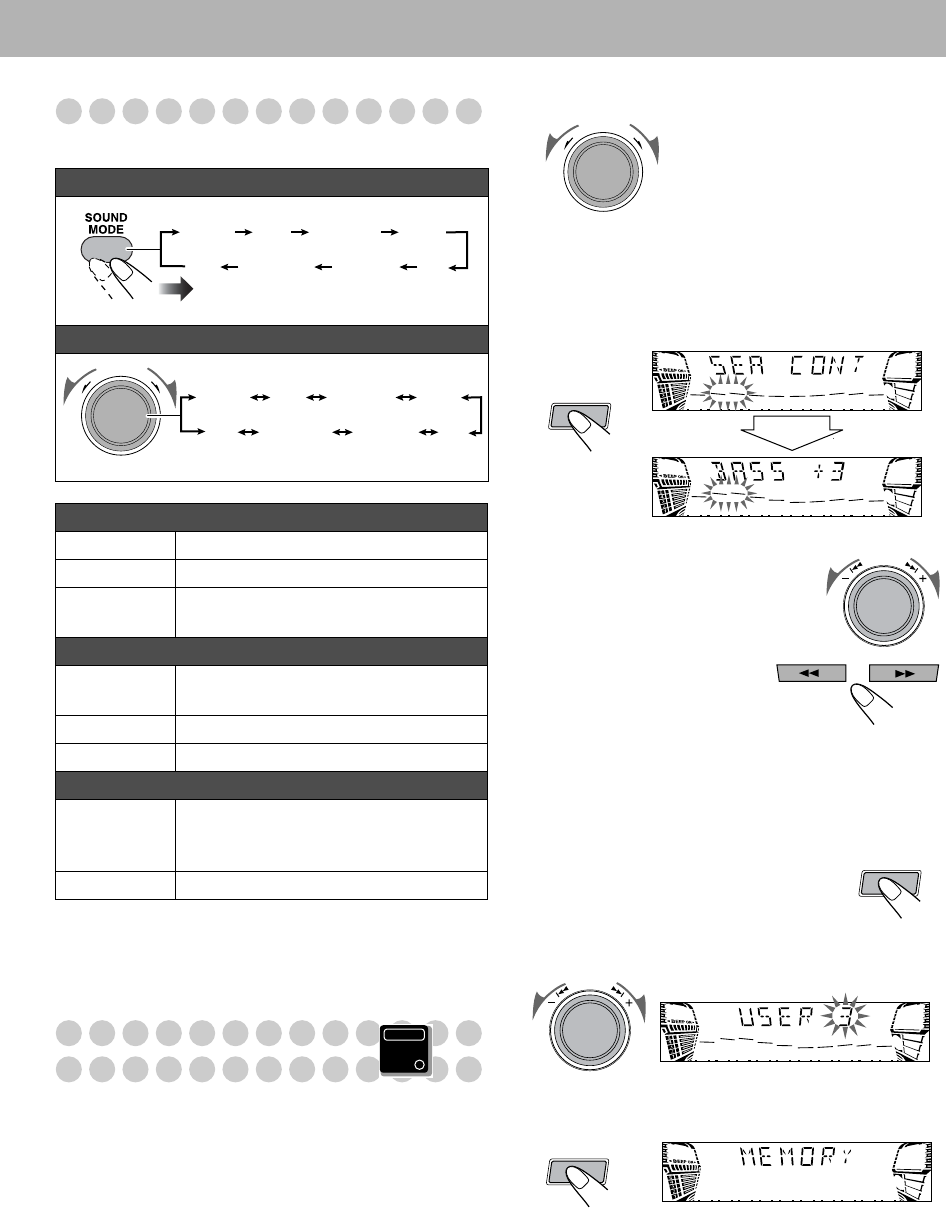
13
Selecting the Sound Modes
You can select one of the preset Sound Modes.
*Surround elements are added to the SEA elements to create
being-there feeling in your room.
Creating Your Own Sound Modes
—User Mode
You can create your own Sound Modes to make sounds suit
your taste. The changed settings can be stored as the USER 1,
USER 2 and USER 3 modes.
1
Select one of the preset Sound Modes.
•
If you want to add surround elements into your
Sound Mode,
select one of the surround modes.
2
Enter into the SEA Control Mode.
• You can enter the SEA Control Mode only while the
Sound Mode appears on the display.
3
Adjust the SEA pattern.
1
Select one of the tone—BASS or
TRE.
2
Adjust the level of the
selected tone.
• You can adjust the bass
and treble level from –3
to +3.
3
Repeat steps 1
and 2
to adjust the level of the other
tone.
4
Finish the SEA pattern setting.
4
Select one of the User Modes in which you want to
store your adjustment.
5
Finish the setting.
Remote control:
Main unit:
Surround modes*
DANCE
Increases resonance and bass.
HALL
Adds depth and brilliance to the sound.
STADIUM
Adds clarity and spreads the sound, as in
an outdoor stadium.
SEA (Sound Effect Amplifier) modes
ROCK
Boosts low and high frequency. Good
for acoustic music.
POP
Good for vocal music.
CLASSIC
Good for classical music.
User modes
USER 1/2/3
Your individual mode stored in
memory. See the next column “Creating
Your Own Sound Modes—User Mode.”
OFF
No Sound Mode effect (FLAT).
DANCE
POPCLASSIC
HALL
OFF
ROCK
USER 1–3
STADIUM
S
O
U
N
D
M
O
D
E
DANCE
POPCLASSIC
HALL
OFF
ROCK
USER 1–3
STADIUM
Main Unit
ONLY
S
O
U
N
D
M
O
D
E
SET
/DISPLAY
P
R
E
S
E
T
SET
/DISPLAY
P
R
E
S
E
T
SET
/DISPLAY
HX-GX7.book Page 13 Friday, January 16,2004 5:25 PM