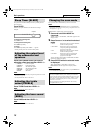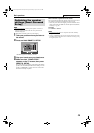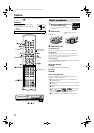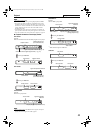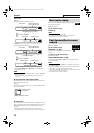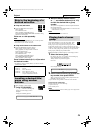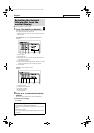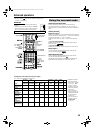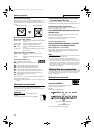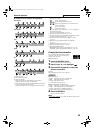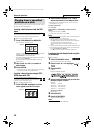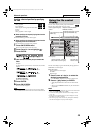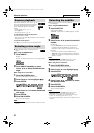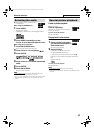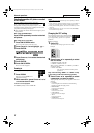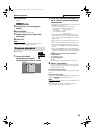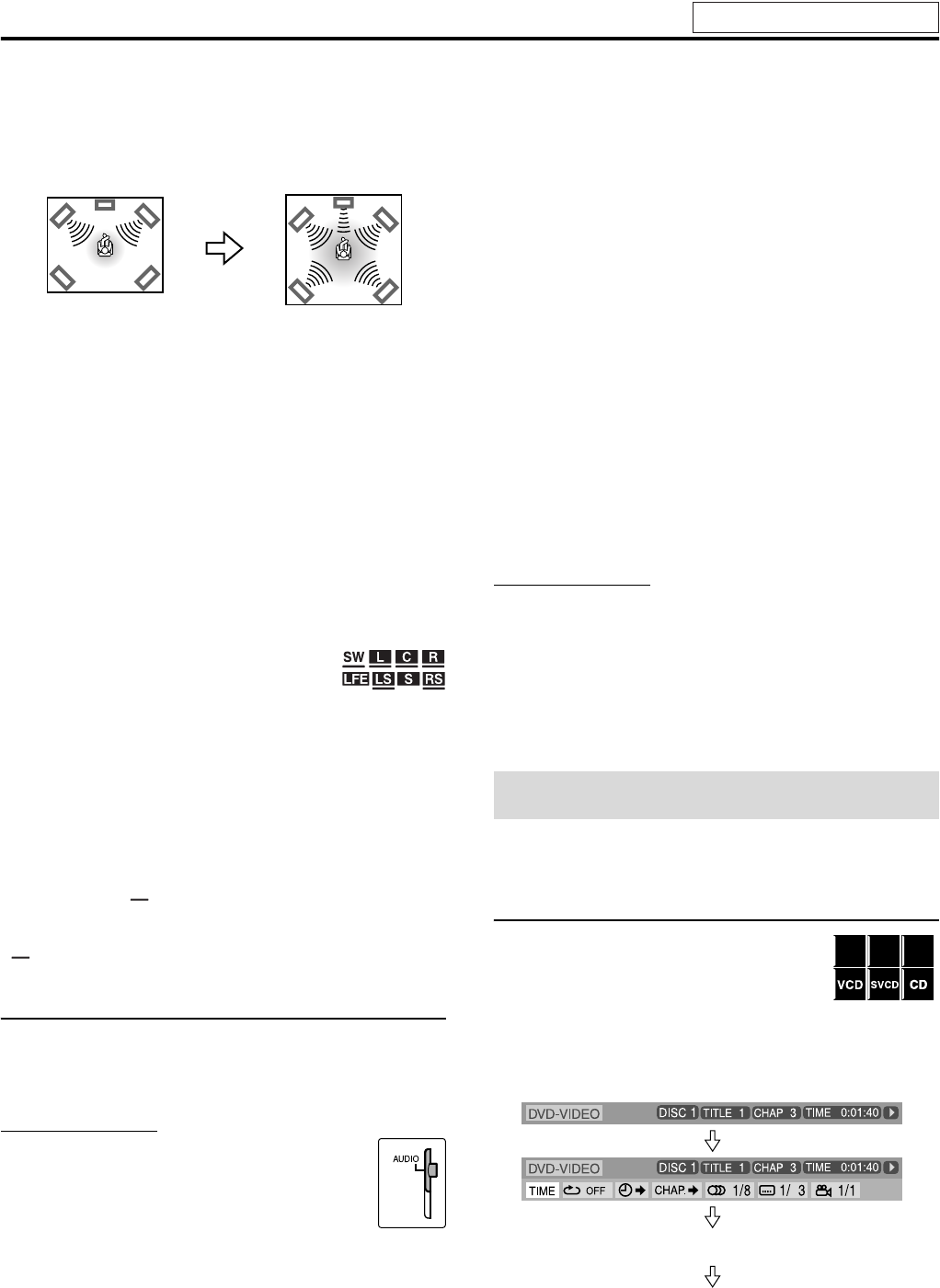
Advanced operations
27
7 All Channel Stereo (DSP)
All Channel Stereo (ALL ST) mode can reproduce a larger stereo
sound field using all the connected (and activated) speakers.
All Channel Stereo can be used while reproducing 2 channel stereo
source.
7 Indicators on the display window
Digital signal format indicators
PPCM, SURR: Lights when DVD AUDIO packed PCM signals
comes in.
LPCM, SURR: Lights when Linear PCM signal comes in.
GD, SURR: Lights when Dolby D signals come in.
C, SURR: Lights when DTS Digital (Surround) signals
come in.
No indication: No digital signal indicator lights when analog
signals come in.
Dolby Surround/DSP mode indicators
GPLII, SURR: Lights when Dolby Pro Logic II mode is
activated.
SURR: Lights when All Channel Stereo mode is
activated.
Source signal indicators, etc.
Light to indicate the incoming signals.
a: Lights when the left channel signal comes
in.
b: Lights when the center channel signal comes in.
c: Lights when the right channel signal comes in.
d: Lights when the LFE channel signal comes in.
g: Lights when the surround left channel signal comes in.
i: Lights when the surround right channel signal comes in.
h: Lights when the monaural surround channel signal or 2
channel Dolby Surround signal comes in.
SW : Always lights.
The channel with “ ” shows that the corresponding speakers are
reproducing the channels’ sound.
If the channels’ sound decoded into 5.1 channel is reproduced, only
“ ” lights.
Selecting the surround mode
The system is set up to automatically select the optimal surround
mode for input signal from digital multichannel software.
When playing back 2 channel source, you can select the desired
surround mode manually.
IMPORTANT
Before using the remote control for the following
operation;
• Set the remote control mode selector to AUDIO.
7 When playing back digital multichannel software
(except during SURR OFF mode)
The appropriate multichannel surround mode (Dolby D, DTS
Digital Surround or Linear/Packed PCM) is automatically selected.
7 When playing back 2 channel source
You can select either mode of Dolby Pro Logic II (MOVIE/
MUSIC) or the DSP (ALL ST) mode.
Press SURROUND repeatedly to select the
desired mode.
The surround mode is turned on and the current surround mode
appears on the display window.
Each time you press the button, the surround mode changes.
For details on each mode, see page 26.
To turn off the surround mode
Press SURROUND repeatedly until SURR
OFF appears on the display window.
Storing adjustments — auto memory
When you turn the power off, the system memorizes the current
surround mode. The memorized mode is automatically recalled
when you turn the power on.
NOTE
• When FM or AM is selected as the source, you can select All Channel
Stereo (ALL ST) and SURR OFF mode.
• For a down-mixing prohibited DVD AUDIO disc, the system
continues to output multi-channel signals with “MULTI CH” shown
on the display window even if the surround mode is turned off during
playback. On the other hand, the system outputs only the front left and
right channel signals with “LR ONLY” shown on the display window
when you start playback with the surround mode having been set to
“SURR OFF” or “H. PHONE”.
You can check disc information and you can use some functions
using the on-screen bar.
Showing the on-screen bar
7 Whenever a disc is loaded
Press ON SCREEN.
Each time you press the button, the on-screen bar
changes as follows on the TV screen.
Example:
During DVD VIDEO playback
• The currently selected item shows green.
Normal stereo sound All Channel Stereo
Using the on-screen bar
DVD
VR
DVD
AUDIO
DVD
VIDEO
Dolby D
2/0 . 0ch
Dolby D
2/0 . 0ch
OFF
(The on-screen bar disappears)
(back to the beginning)
See page 26 for button locations.
TH-C3C6C7C9[AUWUSUNUGUX].book Page 27 Monday, April 25, 2005 8:56 PM