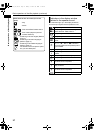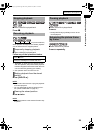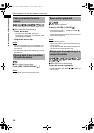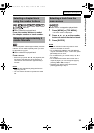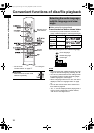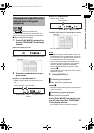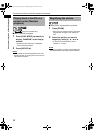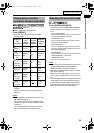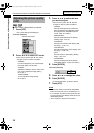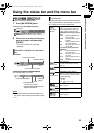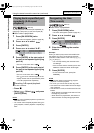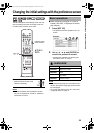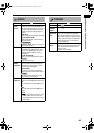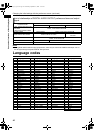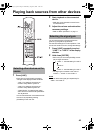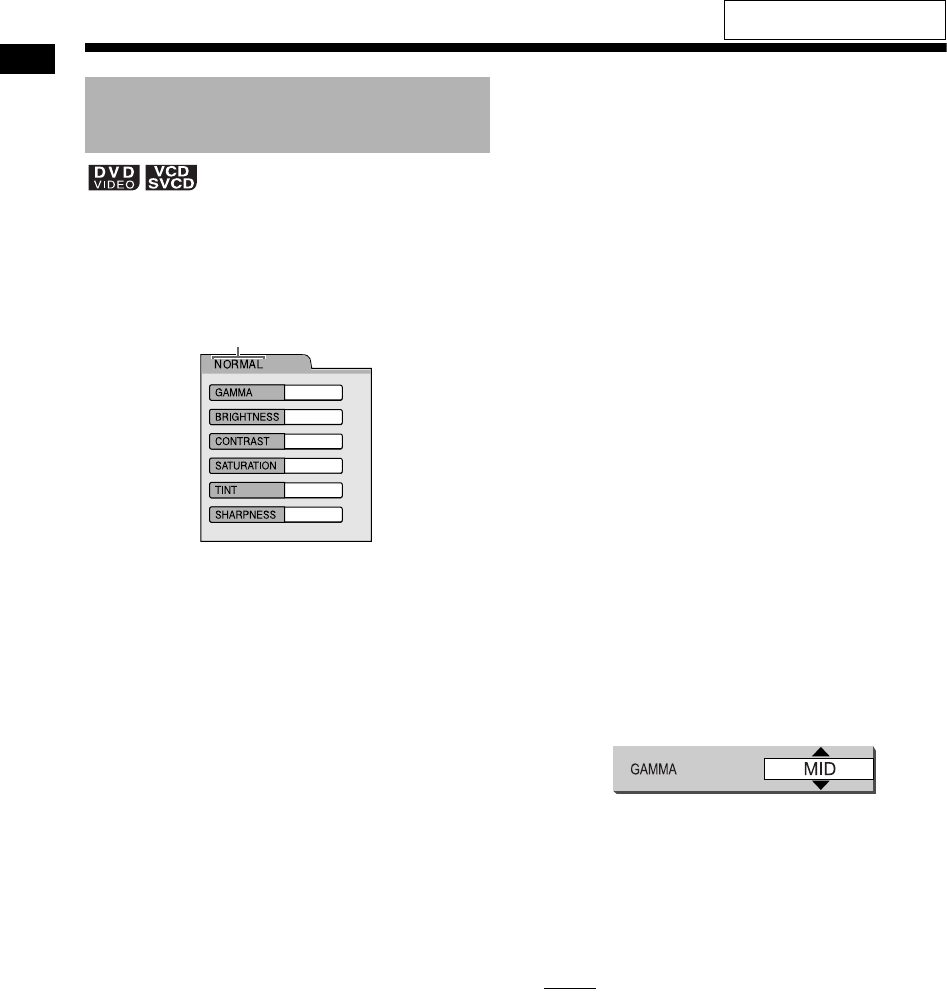
35
Convenient functions of disc/file playback
■When a disc is played back or paused
1 Press [VFP].
• The current settings are displayed.
TV screen (example)
2 Press 2 or 3 to select VFP mode.
• Each time you press 2 or 3, VFP mode
changes on the TV screen as follows.
- “NORMAL”
For normal playback. (You cannot adjust
the image quality.) Go to step 7.
- “CINEMA”
Suitable for viewing a movie in a dim room.
(You cannot adjust the image quality.)
Go to step 7.
- “USER1/USER2”
You can adjust the image quality.
Go to step 3.
3 Press 5 or / to select the item
you want to adjust.
• Each time you press 5 or /, the item
changes on the TV screen as follows.
- “GAMMA”
Controls the brightness of neutral tints
while maintaining the brightness of dark
and light portions. (Selectable options:
“LOW”, “MID” and “HIGH”)
- “BRIGHTNESS”
Controls the brightness of the display.
(Setting range: –8 to +8)
- “CONTRAST”
Controls the contrast of the display. (Set-
ting range: –12 to +12)
-“SATURATION”
Controls the saturation of the display. (Set-
ting range: –16 to +16)
-“TINT”
Controls the tint of the display. (Setting
range: –16 to +16)
- “SHARPNESS”
Controls the sharpness of the display.
(Selectable options: “LOW” and “HIGH”)
4 Press [ENTER].
TV screen (example)
5 Press 5 or / to change the value.
6 Press [ENTER].
• To adjust other items, go back to step 3.
7 Press [VFP].
NOTE
• This function does not work when the [HDMI]
terminal on the main unit is connected to a TV.
• If no operation is made for several seconds dur-
ing the procedure, the settings made so far are
automatically stored.
• “VFP” stands for “Video Fine Processor”.
Adjusting the picture quality
(VFP)
Selected VFP mode
Convenient functions of disc/file playback (continued)
For the locations of the remote
control buttons, refer to page 31.
DD-831[A_Ux].book Page 35 Tuesday, October 10, 2006 10:12 AM