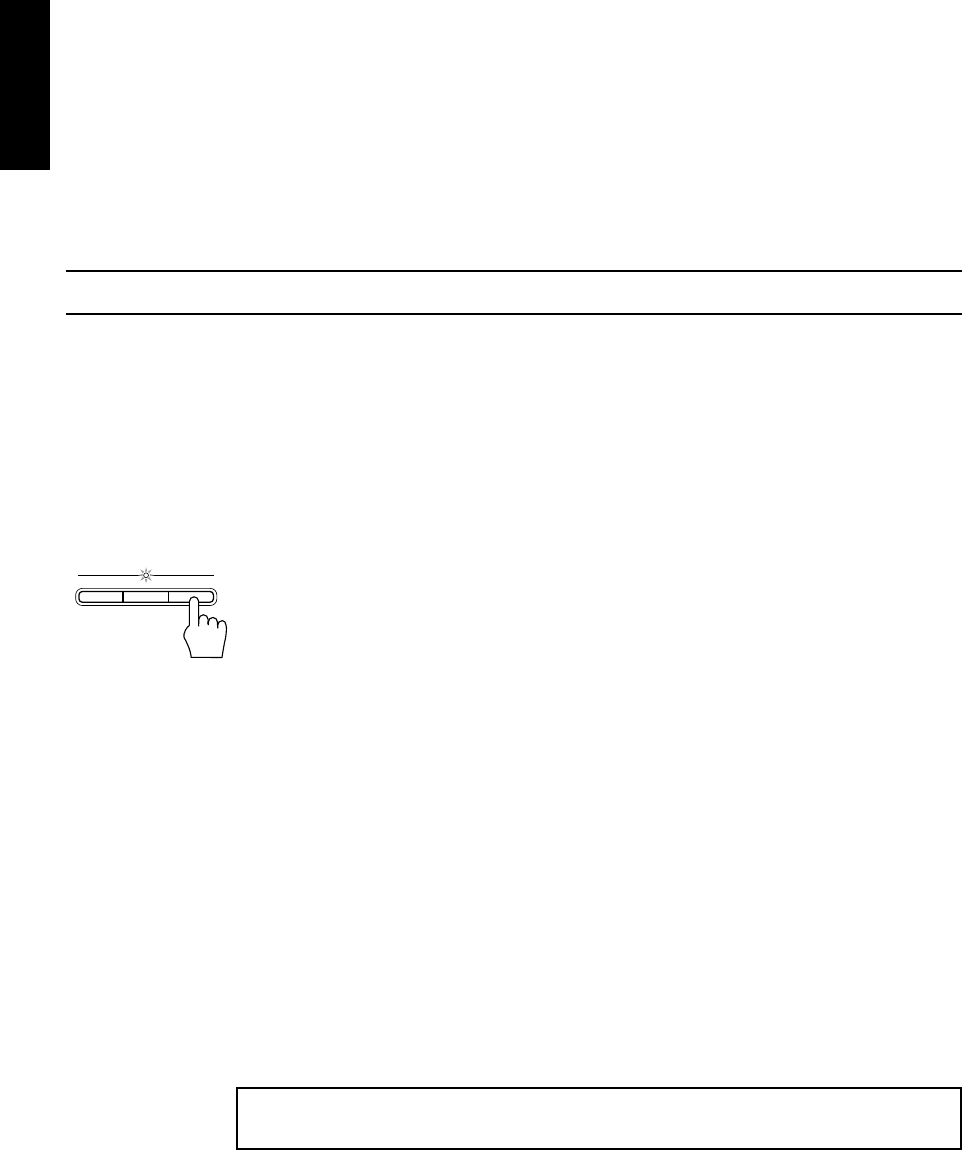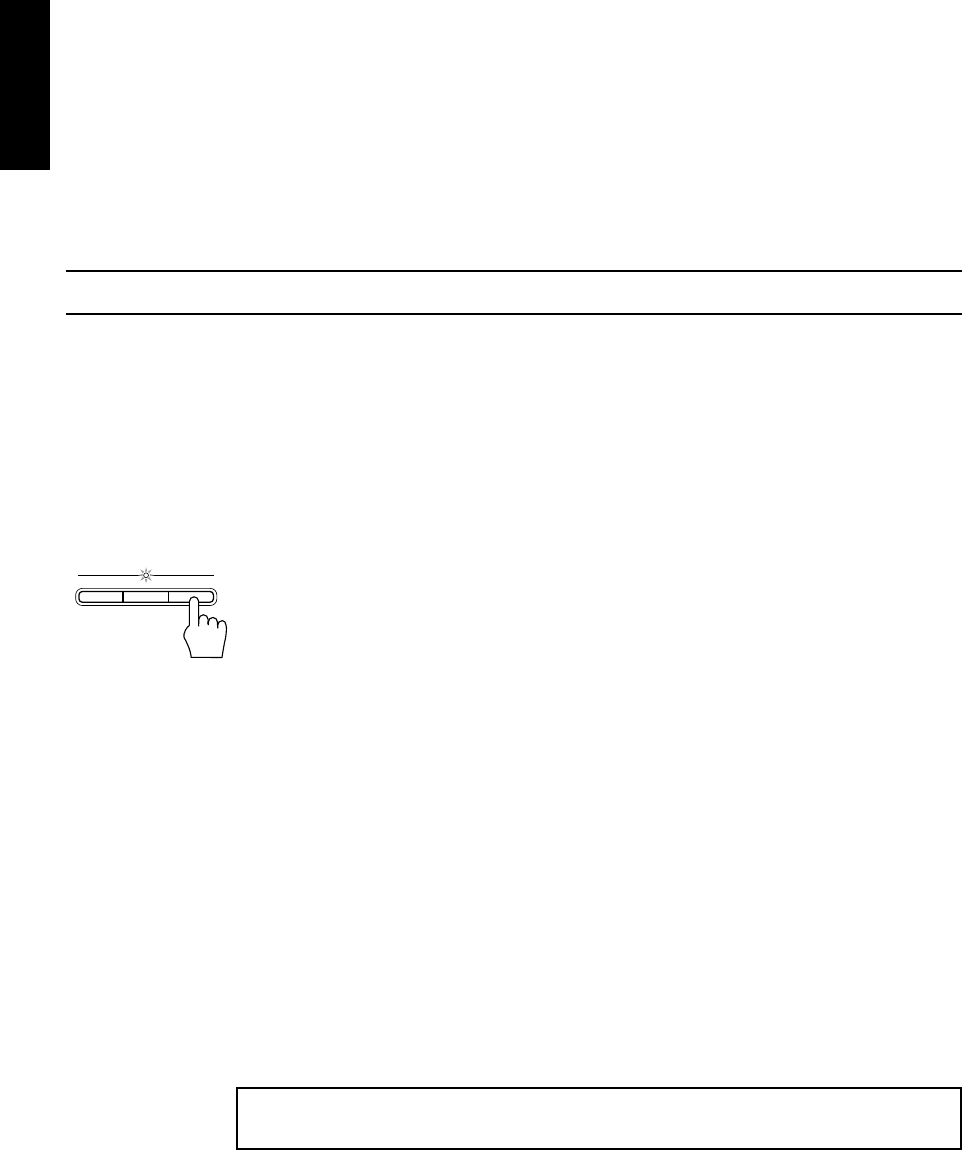
36
English
Notes for Using Reverse Mode for Recording
When recording in Reverse Mode, the CA-V808T automatically stops when it reaches the end of the
reverse 2 direction. To record on both sides of a tape, make sure that the recording direction for the
tape inserted into Deck B is forwards 3, and that the Tape Direction indicator is also forwards 3 ,
before you start recording.
To Pause at Any Time during the Recording Process
Press the REC PAUSE button on the Remote Control. Then press either the ™ or £ button on the
Remote Control or REC START/STOP button on the Unit to restart recording.
To Stop at Any Time during the Recording Process
Press the REC START/STOP button on the Unit again, or press the 7 button.
CD Direct Recording
Everything on the CD goes onto the tape in the order it is on the CD, or according to the order you
have set in a program.
1.Prepare CDs. (See page 21.)
Check that the Video CD Player is not playing a CD.
2.Insert a cassette in Deck B to record on.
❏ When you want to record on both sides of a tape, press the REVERSE MODE to turn
Reverse Mode on. Check that the recording direction for the tape and the Tape Direction
indicator are correct. (See “Notes for using Reverse Mode for recording” earlier on this
page.)
3.Press the CD REC START button.
“CD REC” is displayed on the display then the Unit plays the CD and starts recording.
At the end of the tape, the CA-V808T automatically goes back to the beginning of the last
selection and rerecords it, this time gently fading out at the end. If you selected Reverse Mode,
“TAPE SIDE-B STANDBY” scrolls through the display then the reverse side starts with the last
selection of the first side. The last selection of the first side will fade out at the end. (A 10
second blank is created at the beginning of the reverse side.)
Note:
FADE REC function does not apply to the recording of Video CDs.
When the recording is finished, the message “CD REC FINISHED” scrolls by on the display.
The Video CD Player and Cassette Deck stop.
To Stop at Any Time during the Recording Process
Press the REC START/STOP button or the 7 button on the Cassette Deck or Video CD Player (or
the 7 button on the Remote Control).
Note:
• When making SLEEP timer settings while doing CD Direct recording, set the time so that there
is enough leeway to finish the recording before the power goes off. If the time is set to about the
length of the CD, the power may go off before recording finishes.
For CD Direct Recording using more than one disc, use a blank tape. If you use a prerecorded
tape, prerecorded material may not be earsed between newly-recorded tracks.
CD REC STARTREC
START/STOP
DUBBING