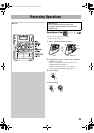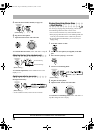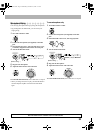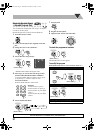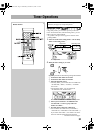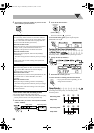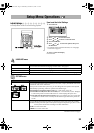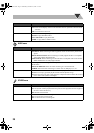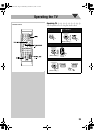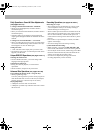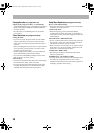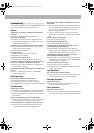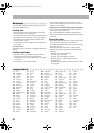34
Setup Menu Operations
Initial Settings
The Setup Menu cannot be activated during playback.
How to set the Initial Settings
1
Press SET UP.
2 Press (or ) to select the menu.
3 Press (or ) to move to select the item.
4 Press ENTER/SET.
5 Press (or ) to select the options, then press
ENTER/SET.
• For settings of the LANGUAGE menu, see “Language
Code List” on page 41.
To erase a preference display
Press SET UP.
Continued on the next page...
Item Contents
MENU LANGUAGE
You can select the initial menu language of DVD Video. See page 41.
AUDIO LANGUAGE
You can select the initial audio language of DVD Video. See page 41.
SUBTITLE
You can select the initial subtitle language of DVD Video. See page 41.
ON SCREEN LANGUAGE
You can select “ENGLISH,” “CHINESE,” or “SPANISH” as the on-screen language.
LANGUAGE menu
PICTURE menu
Item Contents
MONITOR TYPE
You can select the monitor type to match your TV when you play back DVD Video discs
recorded for wide-screen televisions.
When you use a multi-color system TV, you can change the color system of the System
automatically by selecting “MULTI” options as the monitor type.
16:9/16:9MULTI (Wide television screen): For a wide-screen (16:9) TV.
4:3 LB/4:3MULTI LB (Letter Box conversion): For a conventional (4:3) TV. Displays
a wide-screen picture to fit the width of the TV screen keeping the aspect ratio.
4:3 PS/4:3MULTI PS (Pan Scan conversion): For a conventional (4:3) TV. The picture
is zoomed in to fill the screen vertically and the left and right sides of the picture are
cut off.
PICTURE SOURCE
You can obtain optimal picture quality by selecting the source type of the disc contents.
AUTO: Normally, select this option. The System recognizes the picture type (film or video
source) of the current disc according to the disc information.
FILM: For a film source disc.
VIDEO: For a video source disc.
MX_DK11.book Page 34 Wednesday, December 13, 2006 5:11 PM