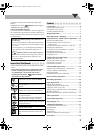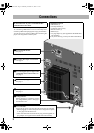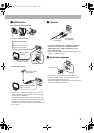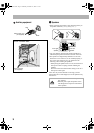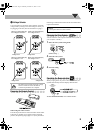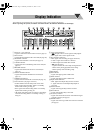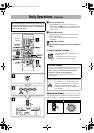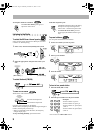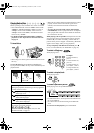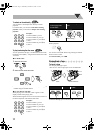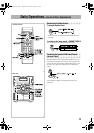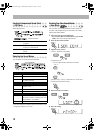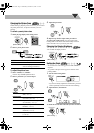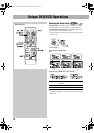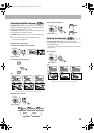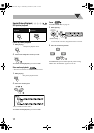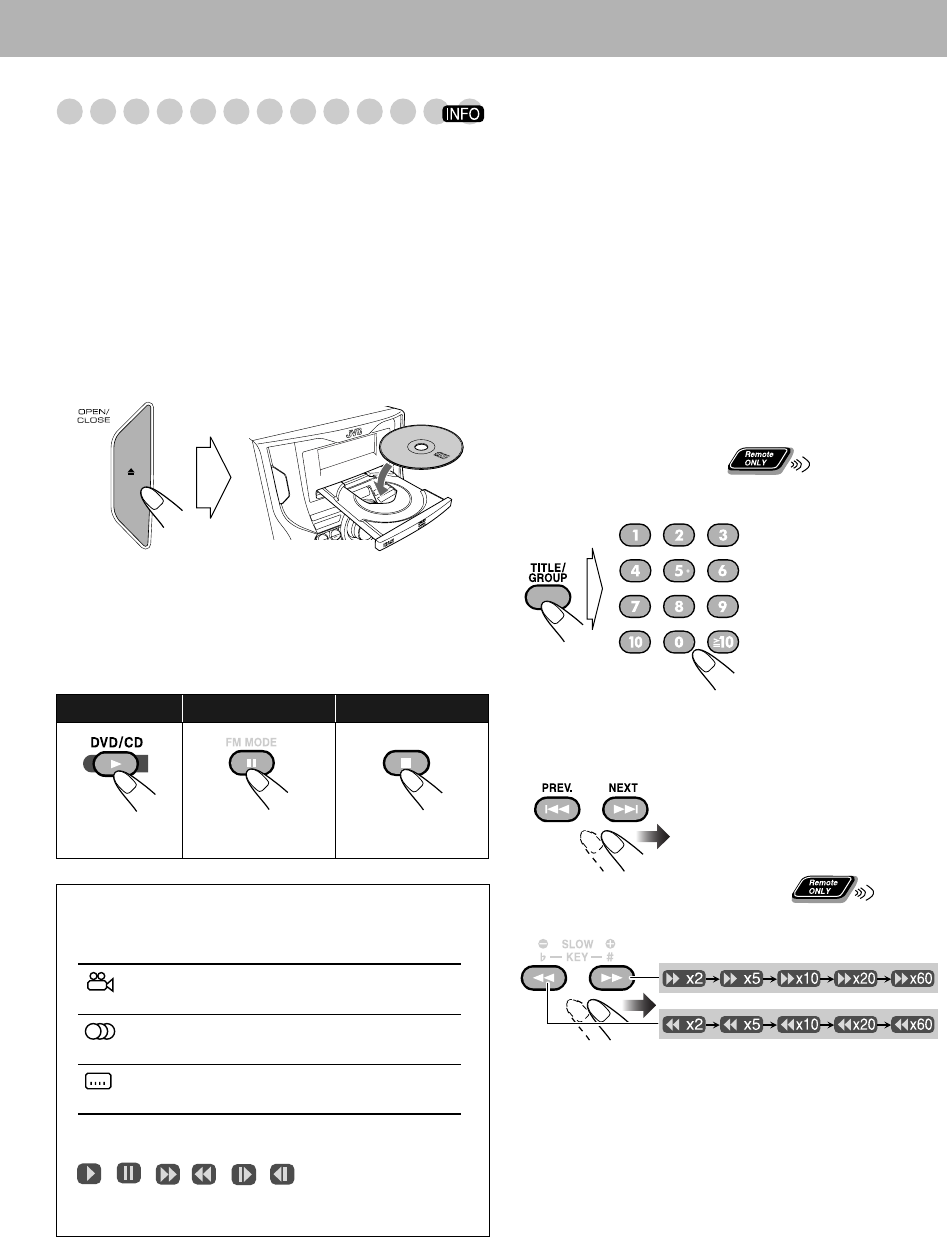
10
Playing Back a Disc
Before operating a disc, be familiar how a disc is recorded.
• DVD Video/DVD-VR consist of “
Titles
” which include
“
Chapters
,” MP3/WMA/MPEG-1/MPEG-2 consist of
“
Groups
” which include “
Tracks
,” JPEG consist of
“
Groups
” which include “
Files
,” and CD/SVCD/VCD
consist of only “
Tracks
.”
• For DVD-VR/MP3/WMA/JPEG/MPEG-1/MPEG-2
playback, see also “Operations on the Control Screen”
on page 24.
To insert discs
• When using an 8 cm disc, place it on the inner circle of the
disc tray.
To close the disc tray, press OPEN/CLOSE 0 again.
If you press DVD/CD 3, disc tray closes automatically and
playback starts.
• When playing a multi-channel encoded DVDs, the System
properly converts these multi-channel signals into 2
channels, and emits the downmixed sound from the
speakers.
• To enjoy the powerful sound of these multi-channel
encoded DVDs, connect a proper decoder or an amplifier
with a proper built-in decoder to the OPTICAL DIGITAL
OUT terminal on the rear.
While playing a disc except CDs:
This System can store the
stop point, and when you start playback again by pressing
DVD/CD 3 (even while on standby), it starts from the
position where you have stopped—Resume Play. (RESUME
appears on the display when you stop playback.)
To stop completely while Resume is activated,
press 7
twice. (To cancel Resume, see “RESUME” on page 35.)
To select a title/group
While playing a disc...
To select a chapter/track
While playing a disc...
To locate a particular portion
While playing a disc except MP3/WMA disc...
• For MP3/WMA discs, search speed and the indications on
the TV are different.
• No sound comes out while searching on DVD/SVCD/
VCD.
To return to normal playback,
press DVD/CD 3.
To start: To pause: To stop:
To release it, press
DVD/CD 3.
On-screen guide icons
• During disc playback, the following icons may appear for
a while on the TV screen:
Appears at the beginning of a scene containing
multi-angle views.
Appears at the beginning of a scene containing
multi-audio languages.
Appears at the beginning of a scene containing
multi-subtitle languages.
• The following icons will be also shown on the TV screen
to indicate your current operation.
, , , , ,
• To deactivate the on-screen guide icons, see “ON
SCREEN GUIDE” on page 35.
Examples:
To select number 5,
press 5.
To select number 10,
press 10.
To select number 15,
press
h10, 1, then 5.
To select number 30,
press
h10, 3, then 0.
MX_DK11.book Page 10 Wednesday, December 13, 2006 5:11 PM