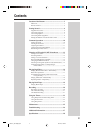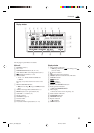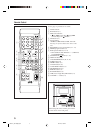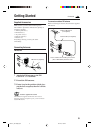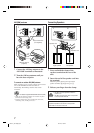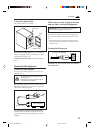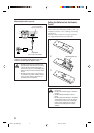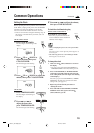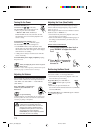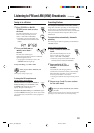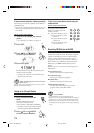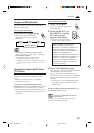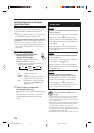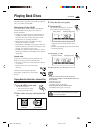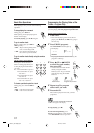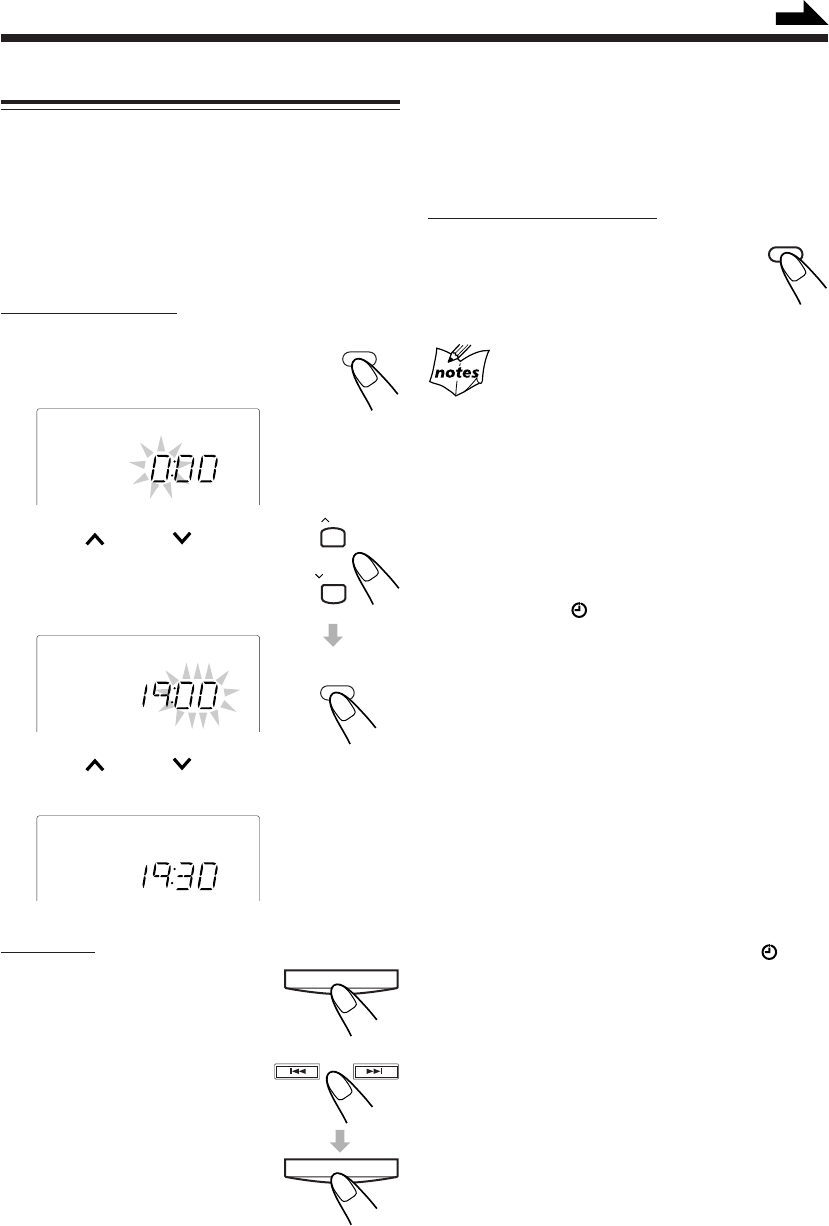
10
Common Operations
Setting the Clock
Before operating the unit any further, first set the unit’s
clock. When you plug in the power cord, the CLOCK
indicator and “0:00” start flashing on the display.
You can set the clock whether the unit is on or off.
• There is a time limit in doing the following steps. If
the setting is canceled before you finish, start over
from step
1
.
On the remote control:
1
Press CLOCK/TIMER.
The hour digits start flashing on the
display.
2
Press UP or DOWN to
adjust the hour, then press
CLOCK/TIMER.
The minute digits start flashing.
3
Press UP or DOWN to adjust the
minute, then press CLOCK/TIMER.
On the unit:
1
Press TIMER/SNOOZE.
The hour digits start flashing on
the display.
2
Press ¢ or 4 to
adjust the hour, then
press TIMER/SNOOZE.
The minute digits start flashing.
CLOCK
/ TIMER
CLOCK
CLOCK
CLOCK
TIMER/SNOOZE
DISPLAY
3
Press ¢ or 4 to adjust the minute,
then press TIMER/SNOOZE.
To check the clock time during play
On the remote control ONLY:
Press DISPLAY (grey-colored).
• Each time you press the button, the
source indication and the clock time
alternate on the display.
• When you unplug the power cord or if a power failure
occurs
The clock is reset to “0:00” right away. If this happens, set
the clock again.
• The clock may gain or lose 1 to 2 minutes per month
If this happens, reset the clock.
To change the clock
1 Make sure the (timer) indicator is not lit on
the display.
• If it is lit, press and hold CLOCK/TIMER (or
TIMER/SNOOZE on the unit) until it goes off.
2 Press CLOCK/TIMER (or TIMER/SNOOZE
on the unit) repeatedly until the unit enters the
clock setting mode (the hour digits start flashing
on the display).
First time you press CLOCK/TIMER (or TIMER/
SNOOZE on the unit), the unit enters the timer
setting mode. (See page 22.)
3 Repeat steps
2
and
3
of the procedure of
“Setting the Clock.”
4 Press and hold CLOCK/TIMER (or TIMER/
SNOOZE on the unit) again so that the
(timer) indicator goes off.
UP
DOWN
CLOCK
/ TIMER
TIMER/SNOOZE
Continued
EN01-15_UX-H30[B]f.pm6 02.12.26, 1:35 PM10