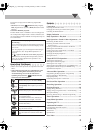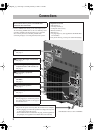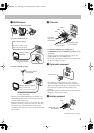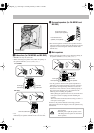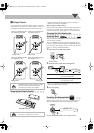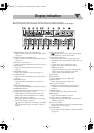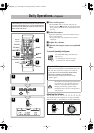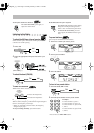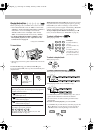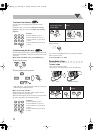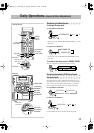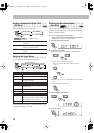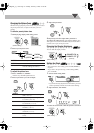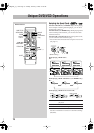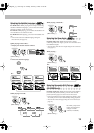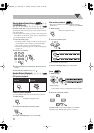10
Playing Back a Disc
Before operating a disc, be familiar how a disc is recorded.
• DVD Video/DVD-VR consist of “
Titles
” which include
“
Chapters
,” DVD Audio/MP3/WMA/MPEG-1/MPEG-2/
ASF*/DivX* consist of “
Groups
” which include
“
Tracks
,” JPEG consist of “
Groups
” which include
“
Files
,” and CD/SVCD/VCD consist of only “
Tracks
.”
• For DVD-VR/MP3/WMA/MPEG-1/MPEG-2/ASF*/
DivX*/JPEG playback, see also “Operations on the
Control Screen” on page 24.
* Only for CA-MXDK5.
To insert discs
• When using an 8 cm disc, place it on the inner circle of the
disc tray.
To close the disc tray,
press OPEN/CLOSE 0
again.
If you press DVD/CD 3
, disc tray closes automatically and
playback starts.
While playing a disc except CDs:
This System can store the
stop point, and when you start playback again by pressing
DVD/CD 3
(even while on standby), it starts from the
position where you have stopped—Resume Play. (RESUME
appears on the display when you stop playback.)
To stop completely while Resume is activated,
press 7
twice. (To cancel Resume, see “RESUME” on page 35.)
To select a title/group
While playing a disc...
To select a chapter/track
While playing a disc...
To locate a particular portion
While playing a disc except for MP3/WMA/DivX...
While playing a DivX disc (CA-MXDK5 only)...
• For MP3/WMA/DivX (CA-MXDK5 only) discs, search
speed and the indications on the TV are different.
• No sound comes out while searching on DVD Video/
SVCD/VCD.
To return to normal playback,
press DVD/CD 3
.
• CA-MXDK5 only: For DivX discs, each time you press the
or button, you can skip to a scene 30 seconds or
5 minutes before or after depending on the DivX file.
To start:
To pause: To stop:
To release it, press
DVD/CD 3
.
On-screen guide icons
• During disc playback, the following icons may appear for
a while on the TV screen:
Appears at the beginning of a scene containing
multi-angle views.
Appears at the beginning of a scene containing
multi-audio languages.
Appears at the beginning of a scene containing
multi-subtitle languages.
• The following icons will be also shown on the TV screen
to indicate your current operation.
, , , , ,
• To deactivate the on-screen guide icons, see “ON
SCREEN GUIDE” on page 35.
INFO
Examples:
To select number 5,
press 5.
To select number 10,
press 10.
To select number 15,
press h
10, 1, then 5.
To select number 30,
press h
10, 3, then 0.
Remote
ONLY
Remote
ONLY
MX_DK5_3_1.book Page 10 Tuesday, February7, 2006 11:49 AM