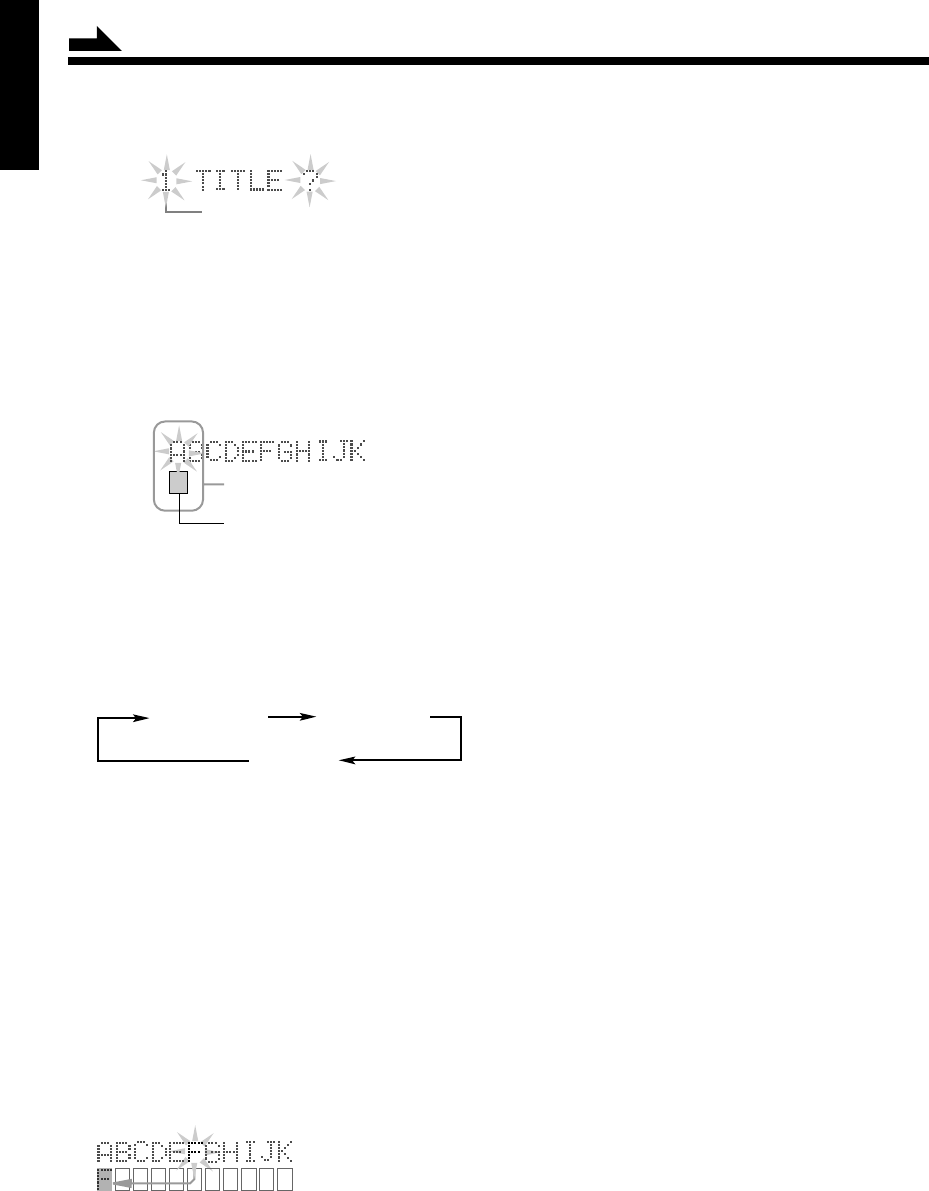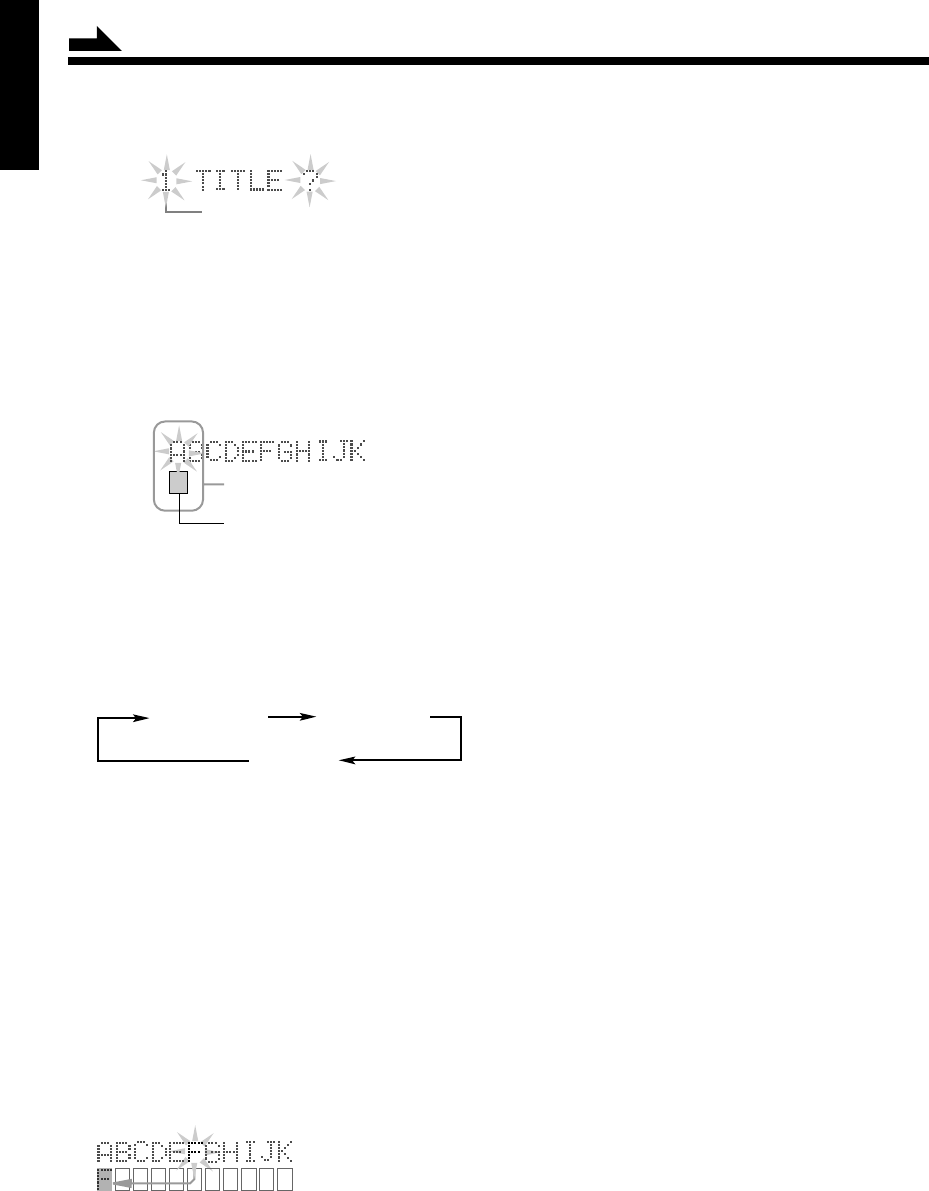
25
English
3
Press SET button to select the track number.
Rotate MULTI JOG dial to select desired track number
(or press < / > button on the remote control).
4
Press SET button again to enter the character entry
mode.
The character sets present 11 characters alphabetically
at a time in the upper portion of the display window.
You can select a character from character sets in the
upper portion of the display window, and enter it into
the character entry box in the lower portion.
5
Press DISPLAY/CHARA. button repeatedly to select
the character sets as follows:
• See the character sets table on page 26 to know
what characters, symbols, and numerals you can
use.
6
Enter a character — an example to enter “F.”
a) Rotate MULTI JOG dial (or press < / > button) to
move the blinking box where a character you want
exists.
b) For example, select the character “F” from
“ABCDEFGHIJK” on the upper portion then press
SET button.
Selected character is entered into an entry box on
the lower portion of the display window.
Track Number
• To move the characters on the upper portion, rotate
MULTI JOG dial or press < / > button on the remote
control.
• To move the character entry box on the lower
portion, press 4 / ¢ button.
Each time you press SET button, the character entry
box moves character by character. The display window
can show just 11 characters at a time.
• If you enter the 12th character, the first character
scrolls out to the left end.
• You can also scroll back to select and insert a new
character using MULTI JOG dial and the similar
controlling buttons.
• If you have entered an incorrect character, press
CANCEL button to delete the last entry.
• To enter a blank, select a “(blank)” in the upper
portion in the display window, then press SET button.
7
Repeat steps 5 and 6 to enter and edit other
characters.
8
Press ENTER button to exit from title entry.
“PUSH ENTER” appears in the display window.
• If you want to cancel the editing, press TITLE/EDIT
button after pressing ENTER button here.
9
Press ENTER button to fix desired characters.
• Pressing 0 (eject) button, “WRITING” appears and
the editing you have made is being recorded onto the
MD.
You can assign titles during play or recording
• During play:
Entering a track title
The MD recorder repeats playback of the current track
until you press ENTER button in step 8 above. When
you press ENTER button, the next track will be played.
Entering a disc title
The MD recorder repeats playback of all tracks of the
MD until you press ENTER button in step 8 above. When
you press ENTER button, the MD recorder enters the track
title entry mode.
• During recording:
Entering a track title
The MD recorder continues recording even after you press
ENTER button in step 8 above. When you press ENTER
button, a track title is assigned to the track where you
have started the title entry.
Continued
Blinks rhythmically
Character entry box
} MULTI JOG
(
<
/
>
) ] Move upper portion
} 4 / ¢ ] Move lower portion
Uppercase
and symbols
Lowercase
and symbols
Numerals
EN19-26.XM-G6[J]/2b 99.12.09, 17:5725