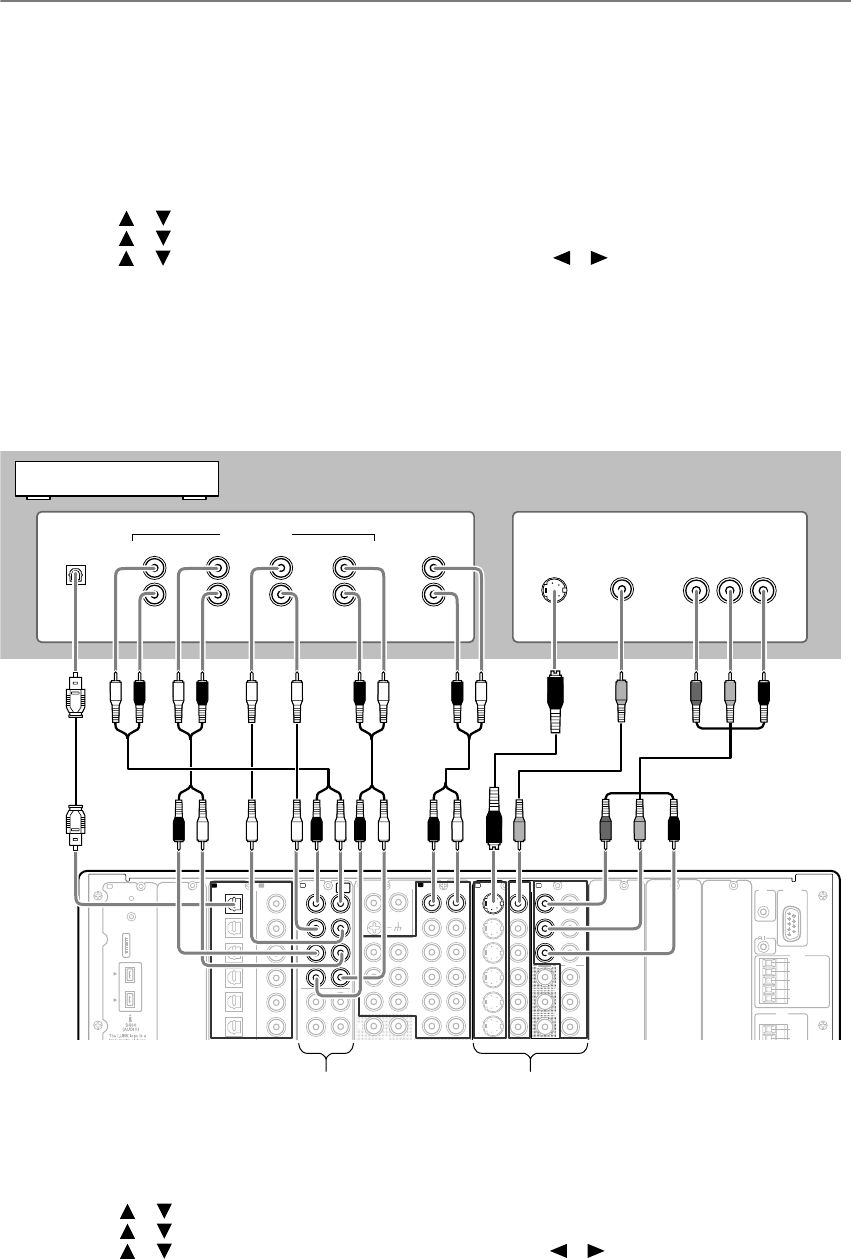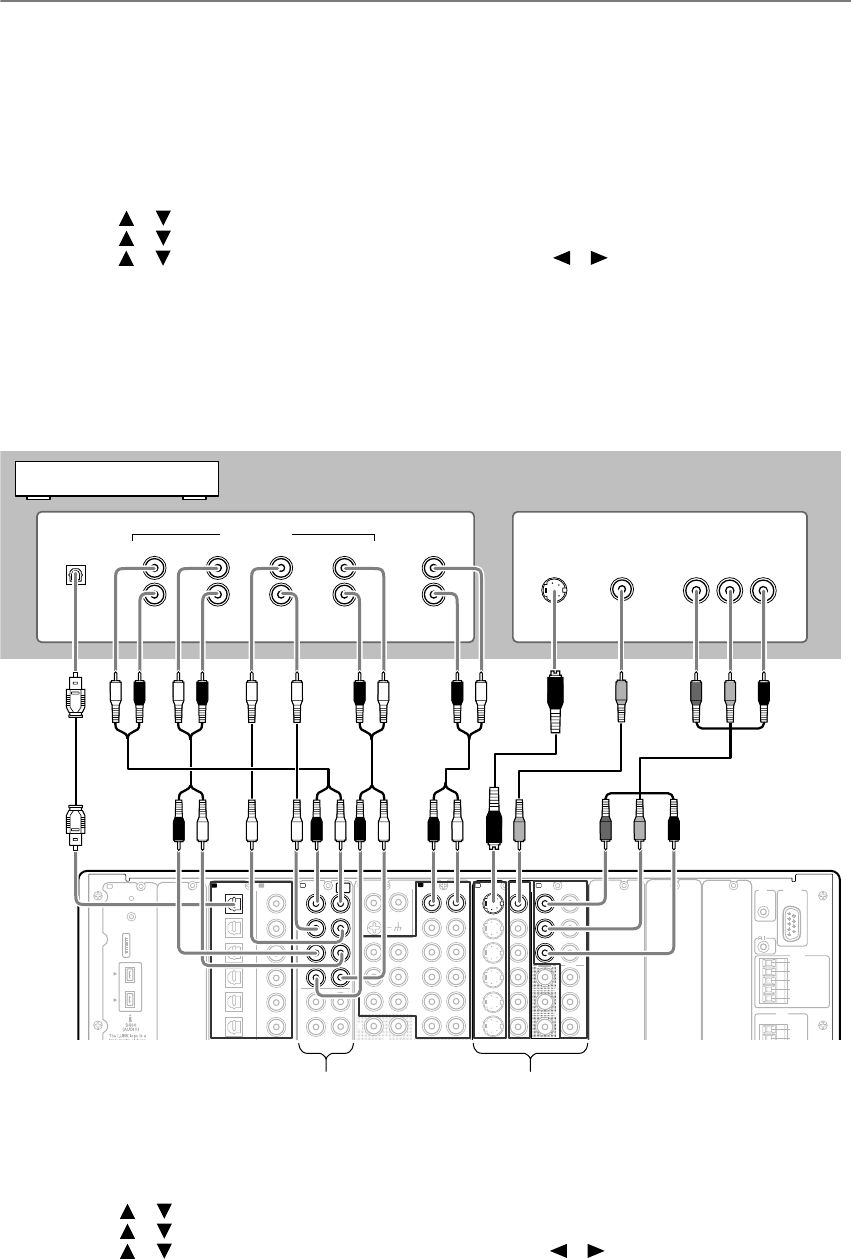
6
Connecting to universal DVD player with Multichannel terminal (When an optional Multichannel
terminal board is installed on the RDC-7.1)
1. Make a connection for digital audio signal.
If your DVD player has optical output terminal:
Use an optical cable to connect the RDC-7.1’s DIGITAL IN OPTICAL 1 to the optical output on your DVD
player. Initially, the OPTICAL 1 digital input is assigned to the DVD input source.
If your DVD player has only coaxial output terminal:
Use a coaxial cable to connect the RDC-7.1’s DIGITAL IN COAXIAL 1-6 to the coaxial output on your DVD player.
And you’ll need to reassign the DVD input source after completion of the connection followed by power-on.
1. Press the [Input] button, and then roll the scroll wheel to select “DVD.”
2. Press the scroll wheel, and then press the [Setup] button.
3. Use the [ ]/[ ] buttons to select “Input Setup,” and then press the [Enter] button.
4. Use the [ ]/[ ] buttons to select “Audio Assign” and then press the [Enter] button.
5. Use the [ ]/[ ] buttons to select “Digital Audio,” and then use the [ ]/[ ] buttons to select appropriate ter-
minal (Coax 1-Coax 6).
6. After setting, press the [Setup] button.
2. Use three or four audio connection cables or a multichannel connection cable to connect the multichannel
output jack on your DVD player to the MULTI-CH IN 1 jack on the RDC-7.1.
3. If your DVD player has 2-channel analog audio output terminals, in addition to those for multichannel
output, use an audio connection cable to connect the RDC-7.1’s AUDIO IN 4 L/R to the terminals on your
DVD player.
4. Make a connection for video input (Refer to step 3 on page 5).
5. When the connection is completed, power on the RDC-7.1 and TV (See steps 1 to 5 on page 7).
6. Assign the DVD input source.
(Remote controller)
1. Press the [Input] button, and then roll the scroll wheel to select “DVD.”
2. Press the scroll wheel, and then press the [Setup] button.
3. Use the [ ]/[ ] buttons to select “Input Setup,” and then press the [Enter] button.
4. Use the [ ]/[ ] buttons to select “Audio Assign” and then press the [Enter] button.
5. Use the [ ]/[ ] buttons to select “Multichannel” and then use the [ ]/[ ] buttons to select “1.”
6. After setting, press the [Setup] button.
7. If you listen to an SACD or DVD-Audio disc, select “Multich” by pressing the [Audio SEL] button on the
remote controller.
K
L
“Net
-
Tune”
is
a
trademark
of
Onkyo
Corporation.
ETHERNET
(
Net
-
Tune
)
66
55
44
33
22
1 1
C D
DIGITAL IN DIGITAL IN
OPTICAL COAXIAL
SUB C
FR FL
SBR SBL
SR SL
SUB C
FR
FL
E
MULTI
-
CH
IN
1
AUDIO IN
1
3
2
1
PH
9
8
7
6
5
4
LRRL
GND
LR
F
G
L
IN
1
IN
2
HDMI
S
VIDEO VIDEO
IN IN
IN
1
IN
2
3
2
1
Y
PB
PR
COMPONENT
VIDEO
IN
3
IH
6
5
4
Y
P
B
PR
OUT
1
J
OUT
(
HD/ BNC
)
Y
Y
P
B
P
R
COMPONENT VIDEO
IN
(
HD/ BNC
)
K
ANTENNA
FM
75
AM
A B
RS
232
IR
IN
+
12
V DC PWR SUPPLY
MAIN
GND
ZONE
3
ZONE
2
A
12
V
TRIGGER
OUT
200mA MAX.
20mA MAX.
12 V
TRIGGER
OUT
E
A B
Y
P
B
PR
COMPONENT
OUT (RCA)
R
L
R
L
VIDEO
OUT
FRONT SURR
SURR BACK
ANALOG
CENTER
SUB
WOOFER
S VIDEO
OUT
DIGITAL
AUDIO OUT
AUDIO OUTMULTICH OUT
OPTICAL
AUDIO OUTAUDIO OUT
VIDEO OUTVIDEO OUT
RDC-7.1
DVD player
1
22 22 2
3
444
Option
Option