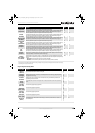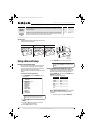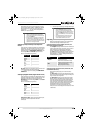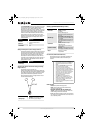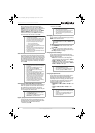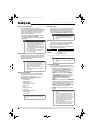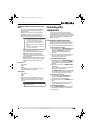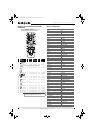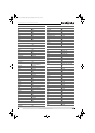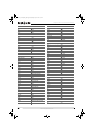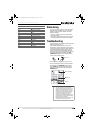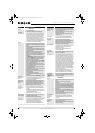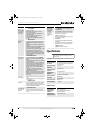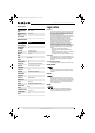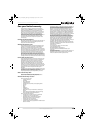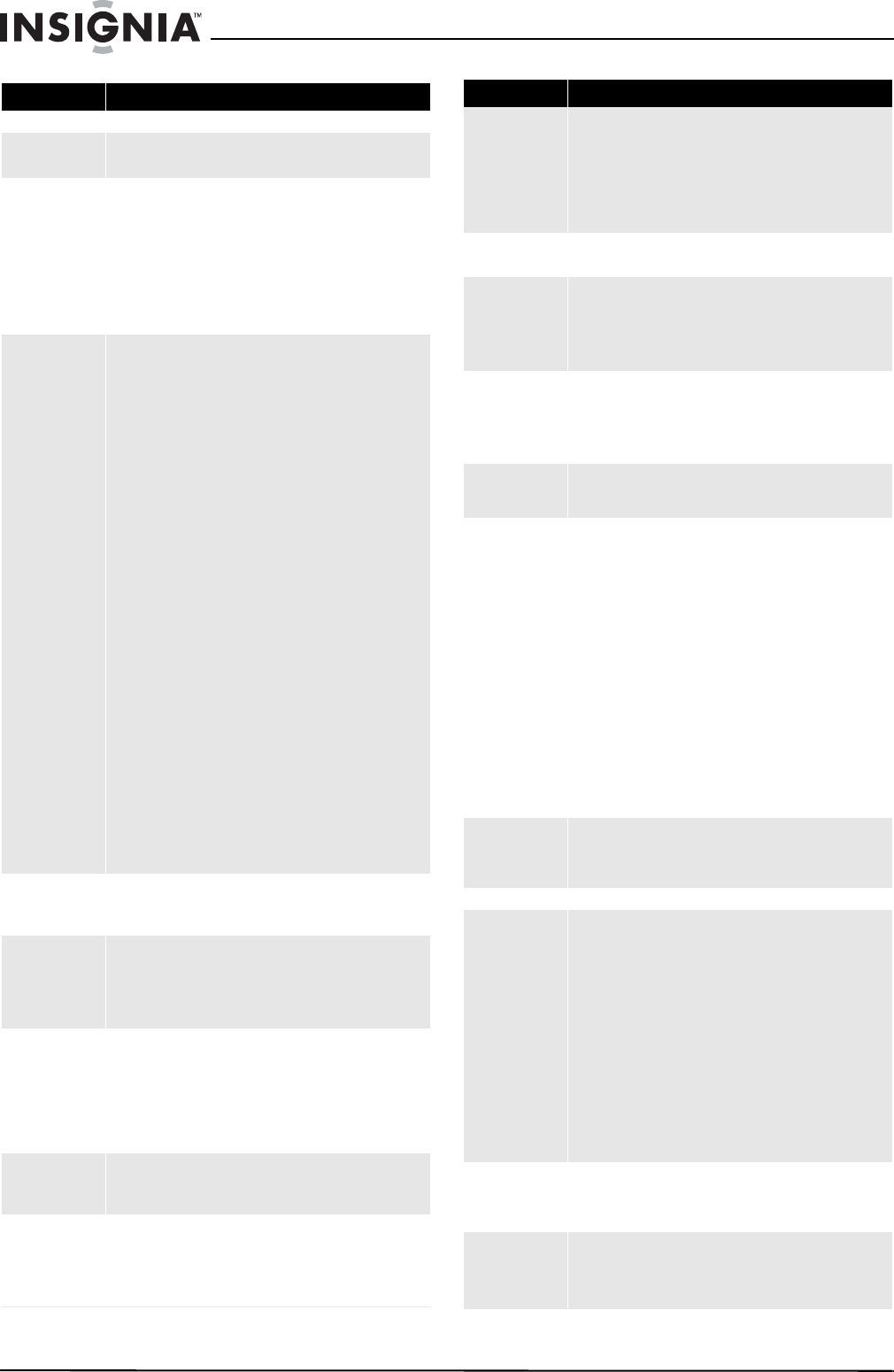
30
Insignia NS-AV511 Surround Sound Receiver
www.insigniaproducts.com
Category Problem/Possible Solution
AUDIO Problems
No power
• Connect the cord securely.
• Check the outlet using a lamp or another appliance.
The STANDBY
indicator flashes red
• Remove the power cord from the wall outlet immediately.
Disconnect all speaker cables and input sources, and then
leave the receiver with its power cord disconnected for one
hour. After that, reconnect the power cord and set the
volume to maximum. If the receiver stays on, set then the
volume to minimum, disconnect the power cord, and
reconnect your speakers and input sources. If the receiver
turns off when you set the volume to maximum, disconnect
the power cord, and contact your Insignia dealer.
No sound
• Make sure that the digital input source is selected properly.
• Make sure that all audio connecting plugs are pushed in all
the way.
• Make sure that the inputs and outputs of all components are
connected properly.
• Make sure that the polarity of the speaker cables is correct,
and that the bare wires are in contact with the metal part of
each speaker terminal.
• Make sure that the input source is properly selected.
• Make sure that the speaker cables are not shorting.
• Check the volume. The receiver is designed for home theater
enjoyment. It has a wide volume range, allowing precise
adjustment.
•If the MUTING indicator is flashing on the display, press the
remote control MUTING button to unmute the receiver.
• While a pair of headphones is connected to the PHONES
jack, no sound is output by the speakers.
• If there is no sound from a DVD player connected to HDMI
IN jack, check the DVD player’s output settings, and be sure
to select a supported audio format.
• Check the digital audio output setting on the connected
device. On some game consoles, such as those that support
DVD, the default setting is off.
• With some DVD-Video discs, you need to select an audio
output format from a menu.
• If your turntable uses an MC cartridge, you must connect an
MC head amp, or an MC transformer.
• Make sure that none of the connecting cables are bent,
twisted, or damaged.
• Not all listening modes use all speakers.
• Specify the speaker distances and adjust the individual
speaker levels.
• The input signal format is set to PCM or DTS. Set it to Auto.
Only the front
speakers produce
sound
• When the Stereo or Mono listening mode is selected, only
the front speakers and subwoofer produce sound.
• Check the Speaker Configuration.
Only the center
speaker produces
sound
• If you use the Dolby Pro Logic II Movie, Dolby Pro Logic II
Music, or Dolby Pro Logic II Game listening mode with a
mono source, such as an AM radio station or mono TV
program, the sound is concentrated in the center speaker.
• Make sure the speakers are configured correctly.
The surround
speakers produce
no sound
• When the T-D (Theater-Dimensional), Stereo, or Mono
listening mode is selected, the surround speakers produce
no sound.
• Depending on the source and current listening mode, not
much sound may be produced by the surround speakers. Try
selecting another listening mode.
• Make sure the speakers are configured correctly.
The center speaker
produces no sound
• When the Stereo or Mono listening mode is selected, the
center speaker produces no sound.
• Make sure the speakers are configured correctly.
The subwoofer
produces no sound
• When you play source material that contains no information
in the LFE channel, the subwoofer produces no sound.
• Make sure the speakers are configured correctly.
• If you are using Rocketboost™ to send audio to the
subwoofer, make sure that the RF-RBCARD power is ON
There’s no sound
with a certain signal
format
• Check the digital audio output setting on the connected
device. On some game consoles, such as those that support
DVD, the default setting is off.
• With some DVD-Video discs, you need to select an audio
output format from a menu.
• Depending on the input signal, some listening modes
cannot be selected.
No 5.1 playback
• You can not always select all of the listening modes,
depending on the number of the speakers connected.
The volume cannot
be set to 79
• Check to see if a maximum volume has been set.
• After the volume level of each individual speaker has been
adjusted, the maximum volume may be reduced.
• When the levels of each speaker have been adjusted, the
maximum possible volume may be reduced.
Noise can be heard
• Using cable ties to bundle audio cables with power cords,
speaker cables, and so on may degrade the audio
performance, so don’t do it.
• An audio cable may be picking up interference. Try
repositioning your cables.
The Late Night
function does not
work
• Make sure that the source material is Dolby Digital, Dolby
Digital Plus, and Dolby TrueHD.
DTS signal problems
• When DTS program material ends and the DTS bitstream
stops, the receiver remains in DTS listening mode and the
DTS indicator remains on. This is to prevent noise when you
use the pause, fast forward, or fast reverse function on your
player. If you switch your player from DTS to PCM, because
the receiver does not switch formats immediately, you may
not hear any sound, in which case you should stop your
player for about three seconds, and then resume playback.
• With some CD and LD players, you won’t be able to playback
DTS material properly even though your player is connected
to a digital input on the receiver. This is usually because the
DTS bitstream has been processed (for example, output
level, sampling rate, or frequency response changed) and
the receiver does not recognize it as a genuine DTS signal. In
such cases, you may hear noise.
• When playing DTS program material, using the pause, fast
forward, or fast reverse function on your player may
produce a short audible noise. This is not a malfunction.
The beginning of
audio received by
an HDMI IN can not
be heard
• Since it takes longer to identify the format of an HDMI signal
than it does for other digital audio signals, audio output
may not start immediately.
VIDEO Problems
No picture
• Make sure that all video connecting plugs are pushed in all
the way.
• Make sure that each video component is properly
connected.
• If the video source is connected to a component video input,
you must assign that input to an input selector, and your TV
must be connected to COMPONENT VIDEO MONITOR OUT.
• If the video source is connected to a composite video input,
your TV must be connected to the corresponding composite
video output.
• If the video source is connected to an HDMI input, you must
assign that input to an input selector, and your TV must be
connected to the HDMI OUT.
• On your TV, make sure that the video input to which the
receiver is connected is selected.
There is no picture
from a source
connected to an
HDMI IN
• Reliable operation with an HDMI-to-DVI adapter is not
guaranteed. In addition, video signals from a PC are not
guaranteed.
The on-screen
menus do not
appear
• On your TV, make sure that the video input to which the
receiver is connected is selected.
• When the receiver doesn’t connect TV with HDMI, onscreen
menus are not displayed.
Category Problem/Possible Solution
NS-AV511_11-0201_MAN_.book Page 30 Wednesday, April 13, 2011 9:31 AM