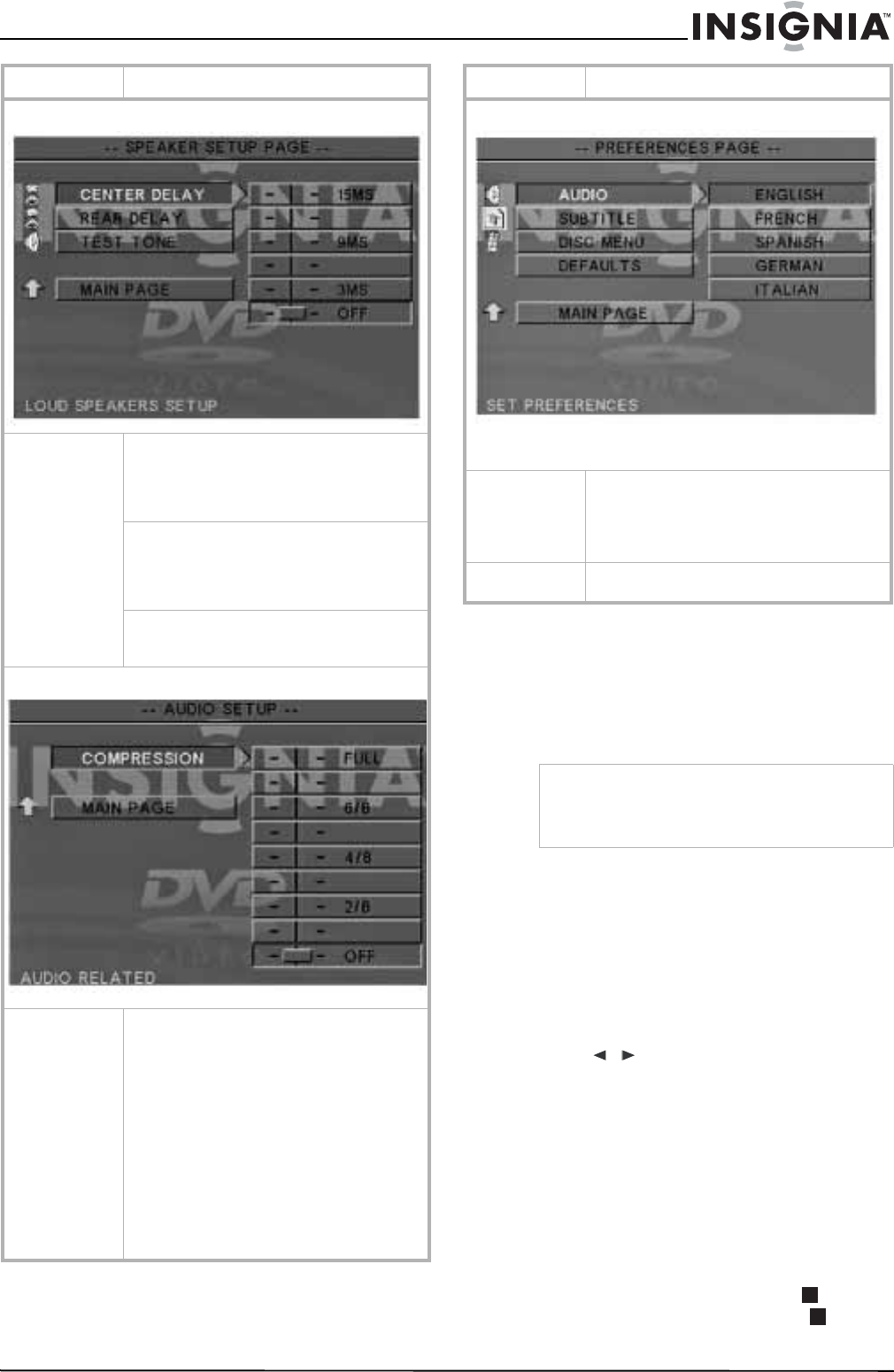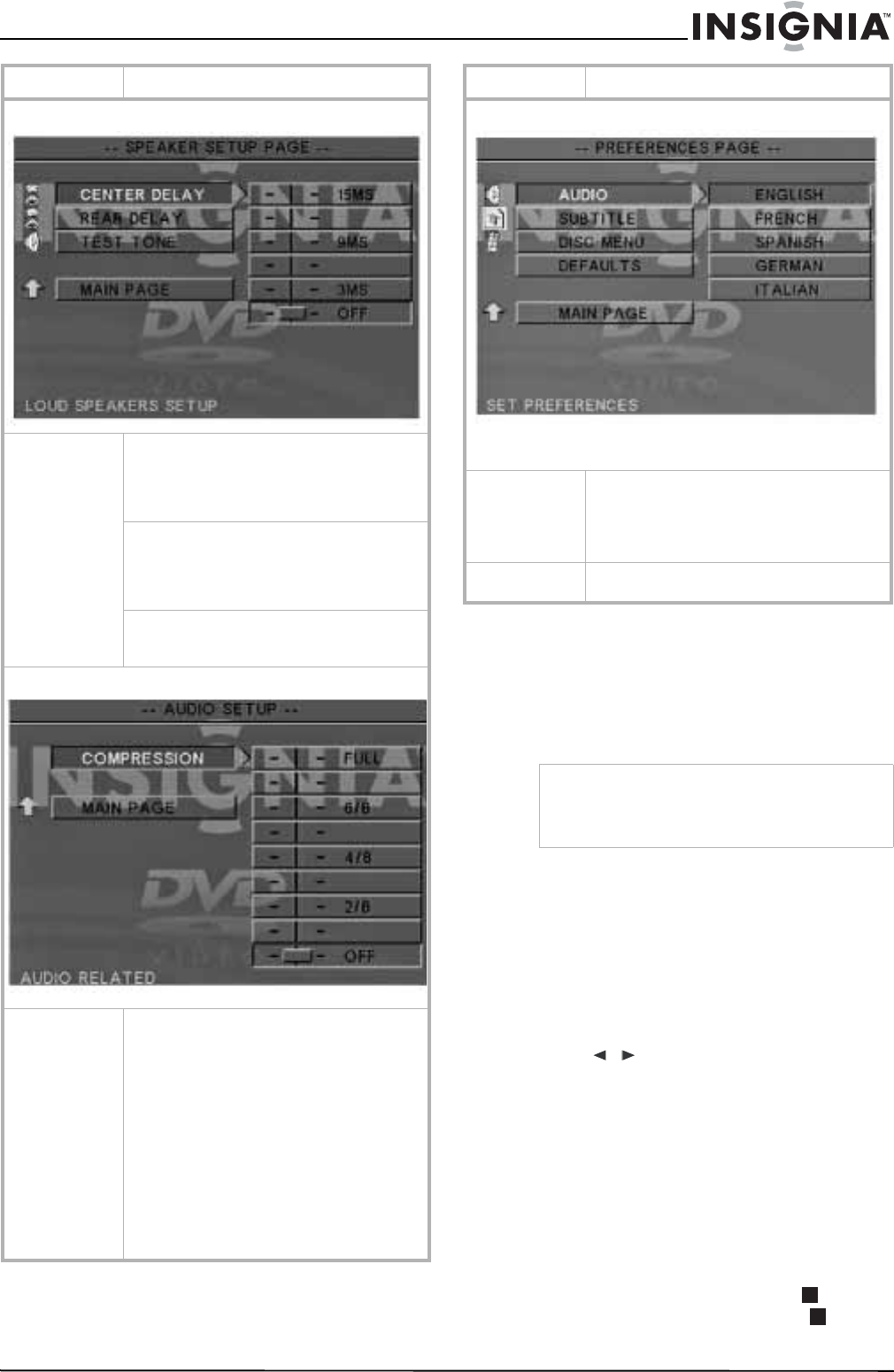
13
www.insignia-products.com
Playback options
Playing a selected title
To play a selected title:
• Press TITLE during DVD playback. TITLE
MENU appears on the screen, then the title
menu opens.
Moving to another title or chapter on a DVD
Some discs may contain more than one title or
chapter. If the disc has a title or chapter menu
recorded on it, you can start playback from any
point you want.
To move to another title or chapter:
1 During DVD playback, press SEARCH
repeatedly to display the menu on the
television screen.
2 Press
/ to go to title or chapter.
3 Press the number buttons (0~9) to
select the
title or chapter you want, or to input a time.
4 Press ENTER to start playback from that
point.
Using programmed playback
You can play back the contents of the disc in the
order you want by programming the order of the
tracks to be played. Up to 99 tracks can be
stored.
To program playback:
1 When playing a CD, press STOP to enter
pre-Stop mode, then press STOP again
to enter Stop mode.
SPEAKER SETUP
CENTER DELAY–If your listening position is
closer to the center speaker than the front
speakers, you can adjust this setting to
improve the surround sound effect. The default
setting is OFF.
REAR DELAY–If your listening position is
closer to the rear surround speakers than the
front speakers, you can adjust this setting to
improve the surround sound effect. The default
setting is OFF.
TEST TONE–Set to ON to test the speaker
settings. Sends a test tone through each
speaker in sequence. The default setting is OFF.
AUDIO SETUP
COMPRESSION–Select the dynamic range
compression that best suits your listening
situation.
• FULL–Fully compressed dynamic range.
• 7/8~1/8–Partially compressed dynamic
range settings.
• OFF (default)–Uncompressed dynamic
range.
Note: In many listening situations, loud sounds
may be objectionable, so the loudest sounds
must be compressed downwards in level.
Likewise, the low level sounds may be
inaudible and must be increased in level to be
heard. Dolby Digital provides dynamic range
compression for these situations.
Menu Available options
PREFERENCES SETUP
Note: Playback must be stopped to access the Preferences Setup
menu.
AUDIO, SUBTITLE, and DISC MENU–Select the
audio, subtitle, and disc menu language.
Note: The default subtitle language is English.
The default setting for audio and disc menus is
OFF.
RESET–Select to reset all the items in the
Setup menu to default settings.
Note
Depending on the DVD disc you are playing, when
you press TITLE, playback may restart from the
beginning of the disc, go back to the upper menu,
or perform no operation.
Menu Available options