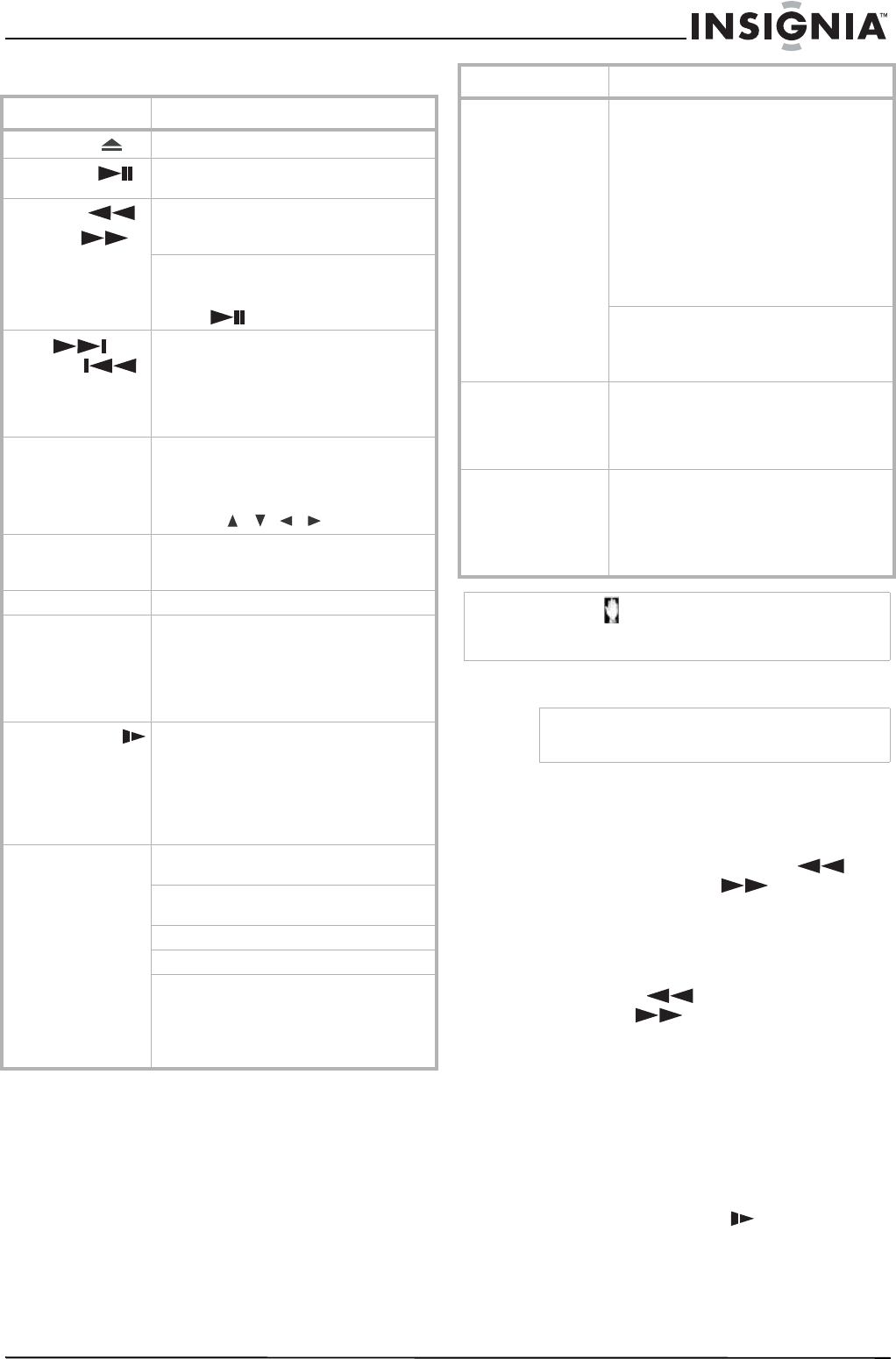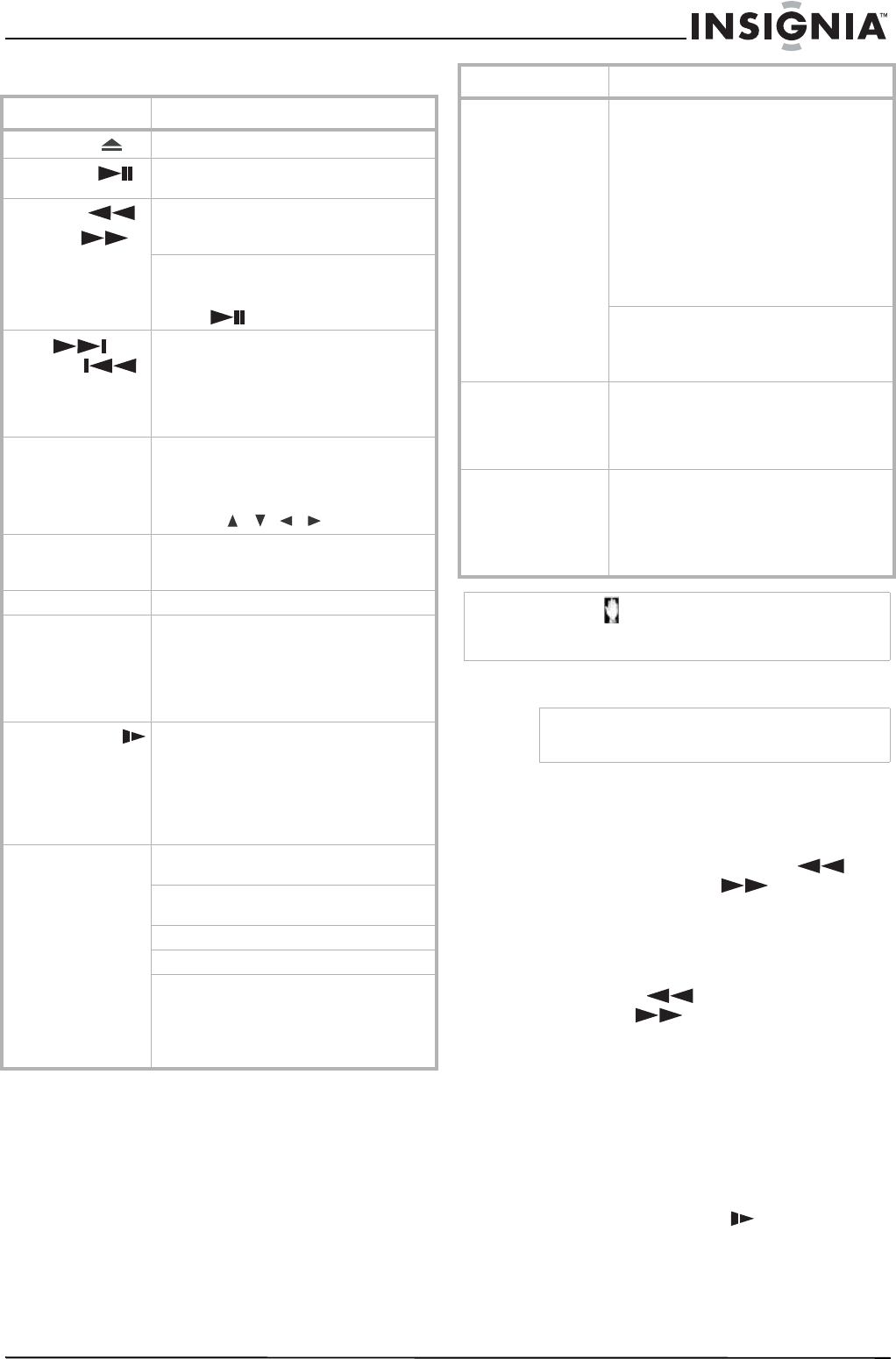
11
www.insignia-products.com
Disc playback functions
Tuning and playing the radio
To tune the radio:
1 Press the SOURCE button to switch to AM or
FM Tuner mode. The display shows AM or
FM.
2 Press and hold the BACKWARD /
SCAN - or FORWARD / SCAN + until
the frequency indicator begins to change,
then release the button. The tuner
automatically tunes to the next strong radio
station.
When tuned to a weak station, press
BACKWARD / SCAN - or
FORWARD / SCAN + briefly and
repeatedly until you find the best reception.
3 Repeat Step 2 if necessary to find the station
you want.
Using Presets
You can preset as many as 40 radio stations,
regardless of reception.
To set radio station presets:
1 Tune the radio to the station you want.
2 Press MEMORY/SLOW to store current
station. The display shows PO1.
3 Press the number buttons (0~9) on the
remote to select the radio preset number you
want.
Buttons Operations
OPEN/CLOSE ( )
Press to open or close the disc tray.
PLAY/PAUSE ( )
Press to play, press again to pause, press
again to play.
BACKWARD
FORWARD
Press repeatedly during playback to select
the scan speed (either backward or
forward). Four steps are available.
Notes: The sound is muted during fast
forward or fast reverse search. In any Fast
Forward or Fast Reverse speed, press PLAY/
PAUSE ( ) to resume normal playback.
NEXT (
PREVIOUS )
Press these buttons on the remote during
playback to go to the next chapter or track
or to return to the beginning of the current
chapter or track.
Press and hold these buttons on the front
panel to use fast forward or fast backward.
ZOOM Press to enlarge the video image.
(x1 size – x1.5 size – x2 size – x3 size – x1
(normal size))
You can move through the zoomed picture
using the / / buttons.
TITLE Press to open the Title menu on the screen,
if the current DVD title has a menu.
Otherwise, the disc menu may open.
MENU Press to open the disc menu on the screen.
SUBTITLE During playback, press SUBTITLE
repeatedly to display the subtitle language
you want. This is only available on DVDs
with multiple subtitle languages.
Note: The maximum number of subtitle
languages available is 32.
MEMORY/SLOW
Press during playback to play in slow
motion. Press repeatedly to cycle through
the available slow motion speeds (forward
and reverse for DVDs), then back to normal
play.
Note: The sound is muted during slow
motion playback.
REPEAT 1/ALL Press repeatedly during playback to cycle
through the repeat options available.
DVD—Chapter repeat, Title repeat, repeat
off.
CD—Repeat one, repeat all, repeat off.
MP3—Repeat one, repeat folder, repeat off.
Note:
When using this feature, the on screen
display (OSD) shows the option selected.
When the disc tray is opened, the repeat
function is cancelled.
REPEAT A-B To play a selected section of a chapter or
track (except for MP3 discs):
1. Press the REPEAT A-B button at your
selected starting point. “A to B SET A” is
shown on the TV.
2. Press the REPEAT A-B button again at
your selected end point. “A to B REPEAT
ON” is shown on the TV and the selected
section repeats continuously.
3. Press the REPEAT A-B button again to
resume normal playback. “A to B
CANCELLED” is shown on the TV.
Notes: REPEAT A-B can only be set within
the same chapter or track.
This function may not be available on some
discs.
LANGUAGE Press LANGUAGE repeatedly to hear a
different audio language or audio track. Only
available if the DVD was recorded in multiple
languages. The maximum number of
languages available is 8.
ANGLE Press the ANGLE button during playback to
view the scene from different camera angles
(if available). Press repeatedly to cycle
through available angles.
Note: The maximum number of angles
available is nine.
Note
If the inhibit icon appears when you press a button, it
means that this function is not available for the disc you are
playing.
Note
Make sure that the FM and AM antennas are
connected.
Buttons Operations