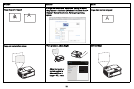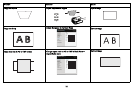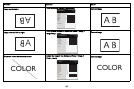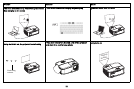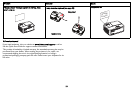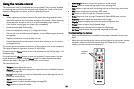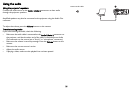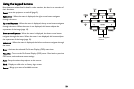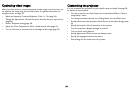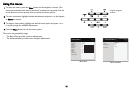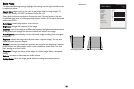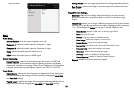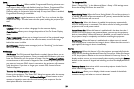23
Optimizing computer images
After the projector is running and the image is on the screen, you can optimize the
image using the onscreen menus. For general information on using the menus, see
page 25.
• Select default image settings using a preset appropriate to your environment.
• Adjust the Keystone, Contrast, or Brightness (page 26).
• Change the Aspect Ratio. Choose the option that best fits your input source
(page 26).
• Adjust the Color Temperature (page 27).
• Adjust the Phase, Tracking, or Horizontal or Vertical position (page 27).
• Once you have optimized the image for a particular source, you can save the
s
ettings using Presets. This allows you to quickly recall these settings later
(page 26).
Presentation features
Several features are provided to make giving presentations easier. Here is an
overview, details are found in the menu section.
• The Custom key allows you to assign various features to the button. The
defau
lt effect is Source Info, which displays information about the projector
and current source. See page 28 for details.
• The Search Screen option lets you change the
appearance of the blank screen
and start up screen (page 29).
• Auto Off Time is provided to automatically shut down the projector after
several minutes. This helps preserve lamp life (page 29).
• When the projector is connected to the computer via USB Type B, the up
and down
arrows an be used as page up and page down controls.
• When the projector is connected to the computer via USB Type B, the
proje
ctor will prevent the computer from going into screen saver mode
during your presentation.