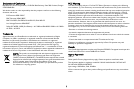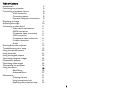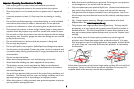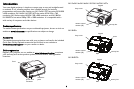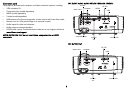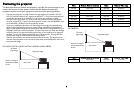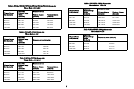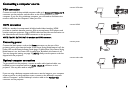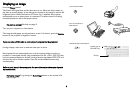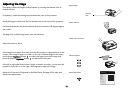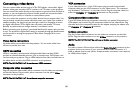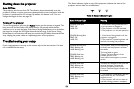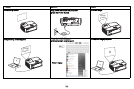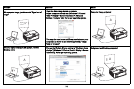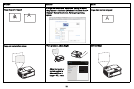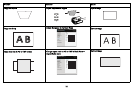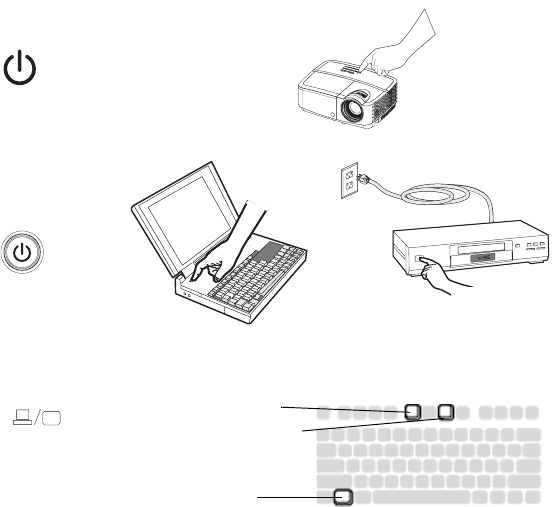
9
Displaying an image
Press the Power button.
The Power LED lights blue, and th
e fans start to run. When the lamp comes on,
the start up screen displays. It can take up to a minute for the image to achieve full
brightness. Note: When the feature, AC Power On, is enabled, the projector
automatically turns on when power is connected. This allows control of ceiling
mounted projectors with a wall power switch.
No start up screen? Get help on
page 13.
Turn on your computer or video device.
The image should appear on the projection screen. If it doesn’t, press the Source
button on the projector’s keypad or remote.
If you are using a VGA cable to connect your computer to the projector:
If using a laptop, make sure its external video port is active.
Many laptops do not automatically turn on their external video port when a
proj
ector is connected. Usually a key combination like FN + F8 or CRT/LCD key
turns the external display on and off. Locate a function key labeled CRT/LCD or a
function key with a monitor symbol. Press FN and the labeled function key
simultaneously.
Refer to your laptop's documentation for mo
re information about your laptop's
key combination.
No laptop image? Try pressing the Auto Image button on the remote. Get
help on page 13.
turn on computer or
video device
activate laptop’s external port
monitor key or
LCD/CRT key
FN key
press Power button