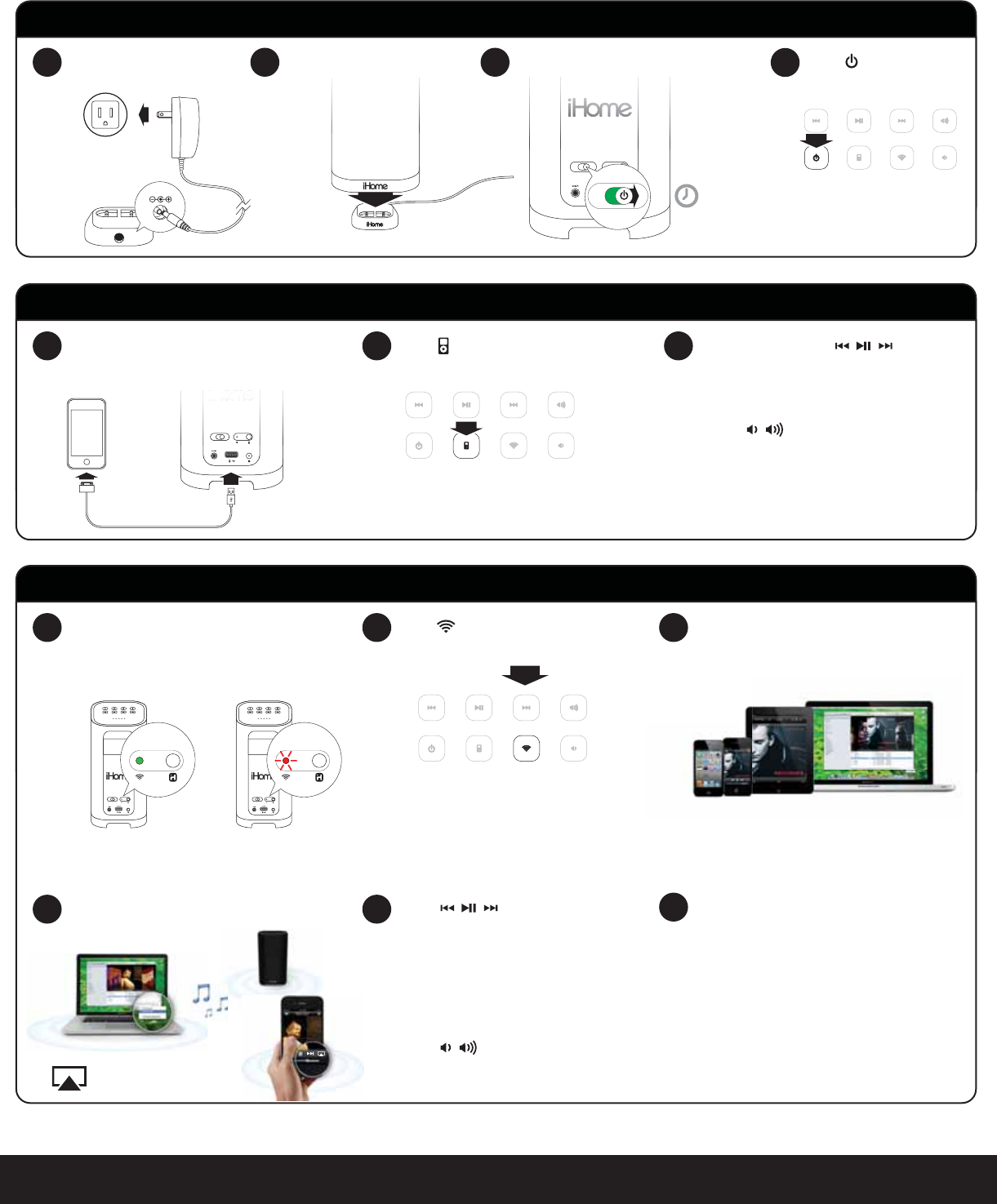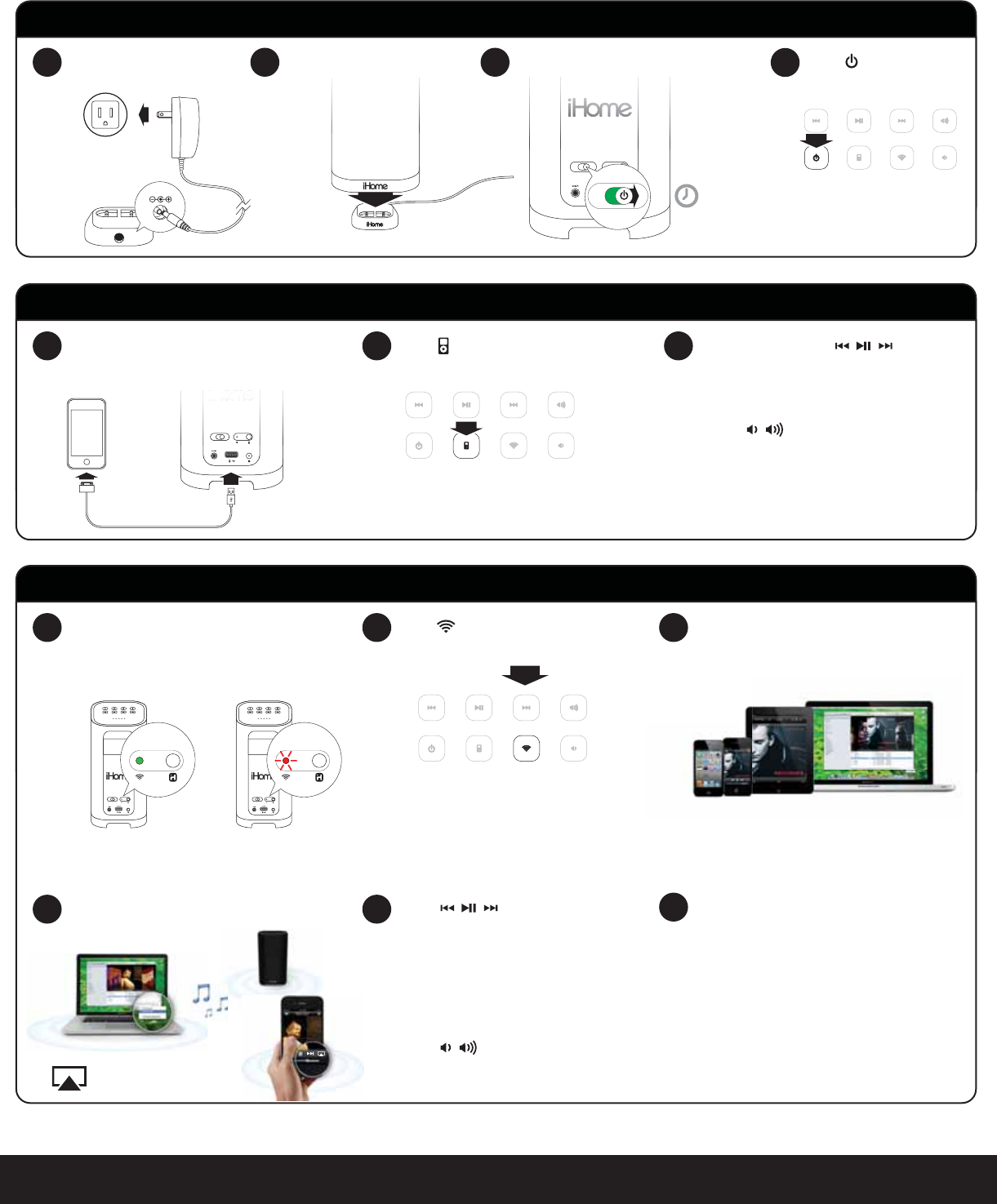
network setuppower
o | on
5
English
Power
Quick Start
12V
outlet
Place iW3 on charging baseConnect charging base to
power source
Turn master power switch ON
1 2
Press power button
For best results, charge unit fully before use.
4
3
AirPlay Wireless Audio Mode
Select the iHome iW3 as your AirPlay
audio speaker
4 5
iPod Local Audio Mode
Press for iPod mode
1 2 3
In iPod mode, press buttons
on the iW3 to control your iPod music.
Note: Use iPod mode for audio playback
via iPod with USB cable and Aux-in.
AirPlay Wireless Audio Mode (visit pages 8-9 for Wi-Fi network conguration)
Press for AirPlay wireless mode
1 2 3
Verify that your iW3 speaker is successfully
connected to your Wi-Fi network.
(visit page 8 for connecting your iW3 speaker to your
Wi-Fi network)
Press buttons on the iW3 or
use your iTunes, iPad, iPhone, or iPod
touch controls directly.
Adjust volume on the iW3 or wirelessly
control volume on your AirPlay source
device.
allow 30 seconds
for the iW3 to startup
pressing the power button will switch
the iW3 from power ON and standby
Look for the AirPlay logo
to select your speaker
Launch iTunes or use your iPad, iPhone,
iPad touch. Verify iW3 and AirPlay source
device is on same Wi-Fi network.
!
Note: for AirPlay streaming:
iPad, iPhone, and iPod touch support
point-to-point audio streaming to one
AirPlay enabled speaker at a time.
iTunes supports point-to-multipoint audio
streaming to up to three AirPlay enabled
speakers (performance depends on both
your Wi-Fi network and environment).
AirPlay only works with iPod touch, iPhone, iPad,
or iTunes (Mac or PC)
Connected Not Connected
network setuppower
o | on
network setuppower
o | on
Press buttons to adjust volume.
Press buttons to adjust volume.
network setup
status
network setup
status
network setuppower
o | on
on
o | on
power
Connect iPad/iPhone/iPod using iPod
USB sync cable and USB port
(iPod and aux-in play in parallel)