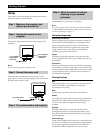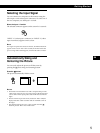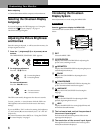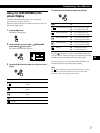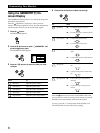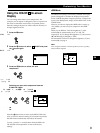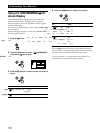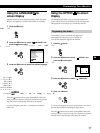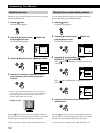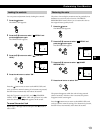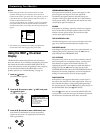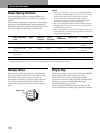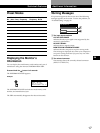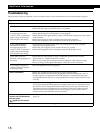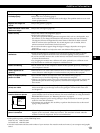12
Customizing Your Monitor
Changing the on-screen display position
You can change the OSD position (for example, when you
want to adjust the picture behind the OSD).
1 Press the button.
The MENU OSD appears.
2 Press the ./> buttons to select “ OPTION” and
press the
button again.
The OPTION OSD appears.
3 Press the ./> buttons to select “ (OSD H
POSITION)” or “
(OSD V POSITION).”
Select “
(OSD H POSITION)” to adjust the horizontal
position.
Select “
(OSD V POSITION)” to adjust the vertical
position.
4 Press the ?// buttons to move the OSD to the
desired position.
Press the
button once to return to the MENU OSD, and
twice to return to normal viewing. If no buttons are pressed,
the OSD closes automatically after about 30 seconds.
To reset, press the ? (reset) button while the OSD is on.
Adjusting the moire
If elliptical or wavy patterns appear on the screen, adjust the
moire cancellation level.
1 Press the button.
The MENU OSD appears.
2 Press the ./> buttons to select “ OPTION” and
press the
button again.
The OPTION OSD appears.
3 Press the ./> buttons to select “ MOIRE* ADJUST.”
4 Press the ?// buttons to adjust the amount of
moire cancellation until the moire effect is at a
minimum.
* Moire is a type of natural interference which produces soft,
wavy lines on your screen. It may appear due to interference
between the pattern of the picture on the screen and the
phosphor pitch pattern of the monitor.
Example of moire:
Press the button once to return to the MENU OSD, and
twice to return to normal viewing. If no buttons are pressed,
the OSD closes automatically after about 30 seconds.
To reset, press the ? (reset) button while the OSD is on.
DEGAUSS
ON
OPT ION
MO I RE
ADJUST
26
OPT ION
OSD H
POSI TION
26
OPT ION
OSD V
POSI TION
26
OPT ION
DEGAUSS
ON
OPT ION