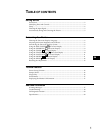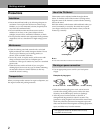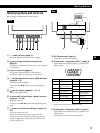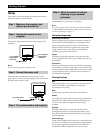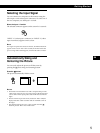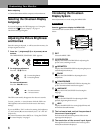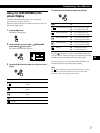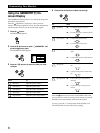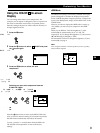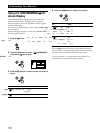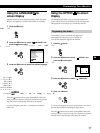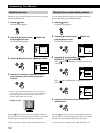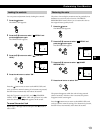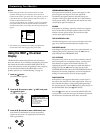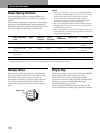9
Getting Started
F
EN
ES
C
Customizing Your Monitor
Customizing Your Monitor
9300K
5000K
COLOR
sRGB
Using the COLOR On-screen
Display
You can change the monitor’s color temperature. For
example, you can adjust or change the colors of a picture on
the screen to match the actual colors of a printed picture.
Once the setting is adjusted, it will be stored in memory for
all input signals received.
1 Press the button.
The MENU
2 Press the ./> buttons to select “ COLOR” and press
the
button again.
The COLOR
3 Press the ./> buttons to select the color
temperature.
There are
The preset
Selecting your own color temperature between
9,300K and 5,000K
Press the ./> buttons to select “
(Variable)” and
adjust by ?// buttons.
/ . . .
? . . .
Press the
button once to return to the MENU OSD, and
twice to return to normal viewing. If no buttons are pressed,
the OSD closes automatically after about 30 seconds.
To reset, press the ? (reset) button while the OSD is on.
The selected color temperature is reset to the factory
settings.
sRGB Mode
The sRGB color setting is an industry standard color space
protocol designed to correlate the displayed and printed
colors of sRGB compliant computer products. To adjust the
colors to the sRGB profile, simply set the sRGB “ON” in the
COLOR menu.
However, in order to display the sRGB colors correctly (γ
=2.2, 6500K), you must set your computer to the sRGB
profile.
When you set sRGB to “ON” the brightness (¨) and
contrast (>) are automatically set to “31” and “85”
respectively. If you change the brightness (¨) and contrast
(>), sRGB setting is changed to “OFF”.
For information on how to change the brightness (¨) and
contrast (>), see page 6.
Note
Your computer and other connected products (such as a printer),
must be sRGB compliant.
9300K
5000K
26
COLOR
sRGB
9300K
5000K
+OFF ON
COLOR
sRGB