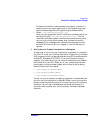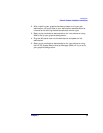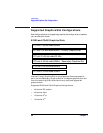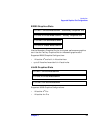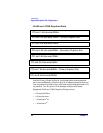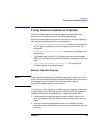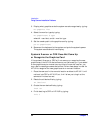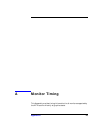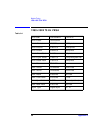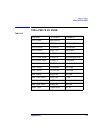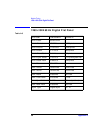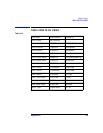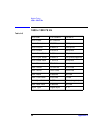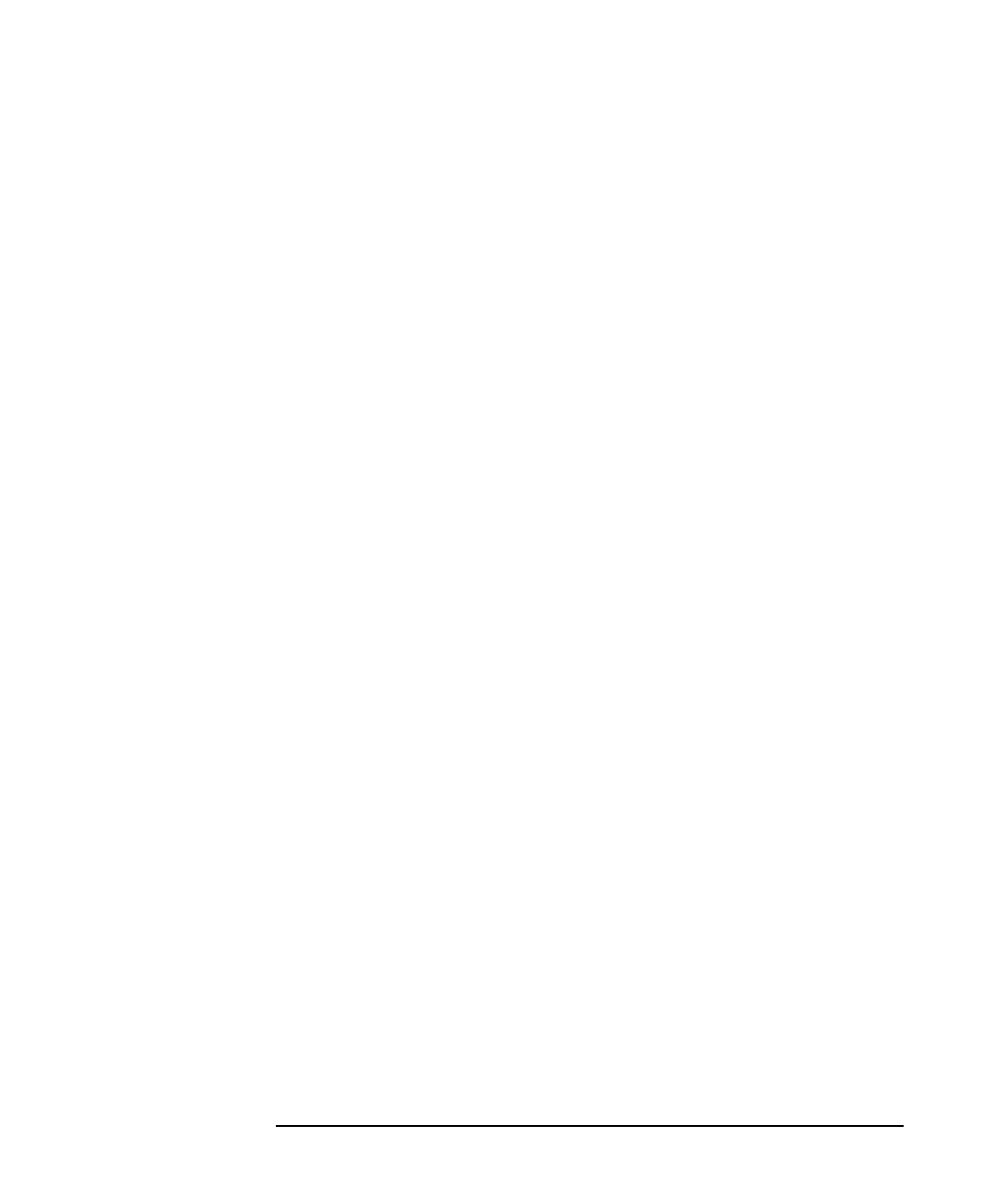
Introduction
Fixing Common Installation Problems
Chapter 124
3. Display what graphics cards the system console recognizes by typing:
mo graphics list
4. Select the monitor type by typing:
mo graphics(N) # type
where N = card slot, and # = monitor type
5. Set the console path to the graphics card by typing:
pa co graphics(N)
6. Reconnect the keyboard to the system and cycle the system’s power.
The system console should now display.
System’s X-server or CDE Does Not Come Up
or Recognize the Graphics Card
If the system’s X-server or CDE will not come up or recognize the new
graphics card, the HP-UX device files may not yet be set up. If you added
a new graphics card or moved a current one to a new slot location, you
may need to reconfigure some device files. Follow these steps in order for
HP-UX to recognize the new graphics card or new card location:
1. Place the new card in the new slot location and boot to HP-UX. It will
not boot into CDE or HP VUE, but it will allow you to login at the
command line level as root.
2. Delete the old device files by typing:
rm /dev/crt*
3. Create the new device files by typing:
insf -ev
4. Finish booting to CDE or HP VUE by typing:
init 3