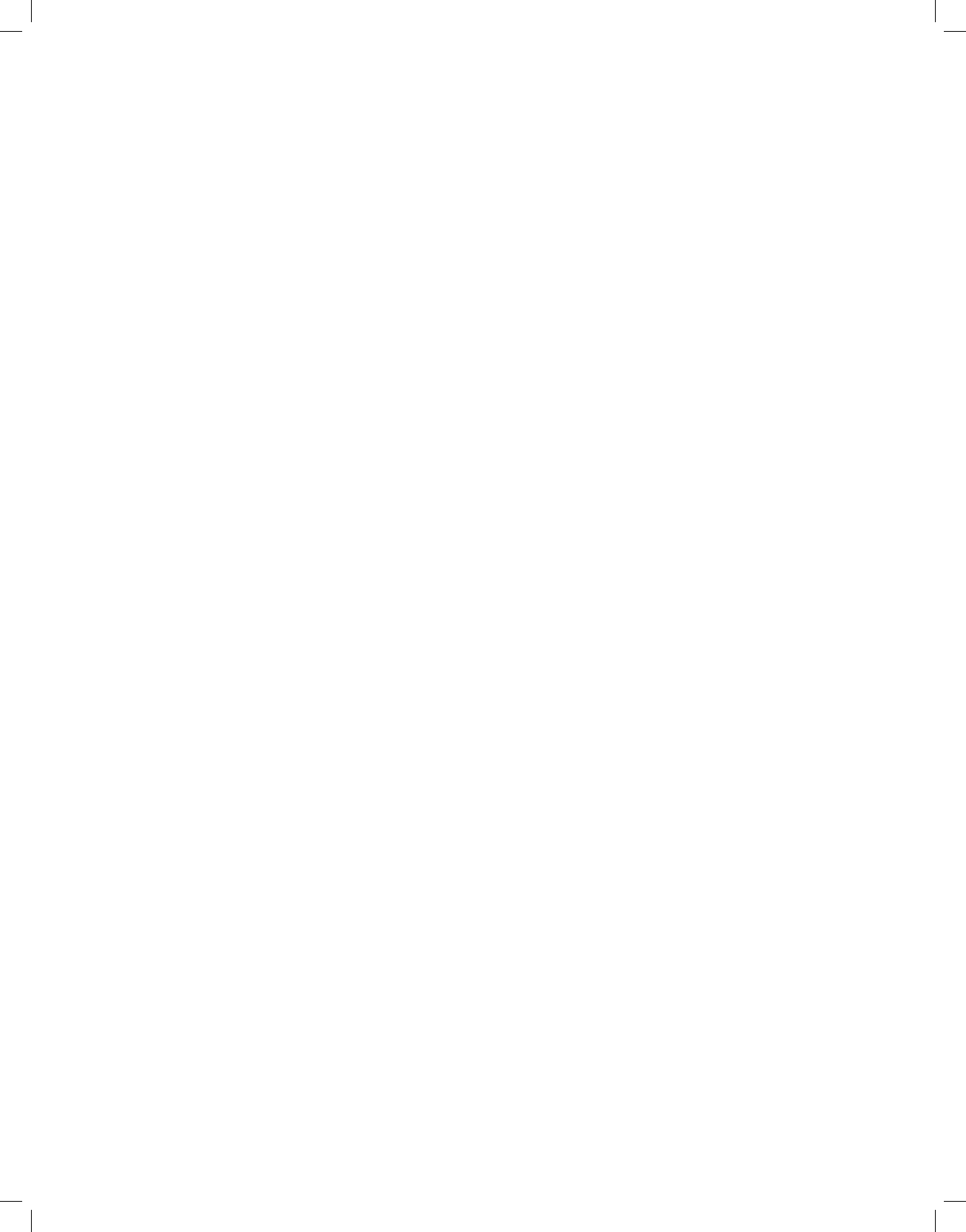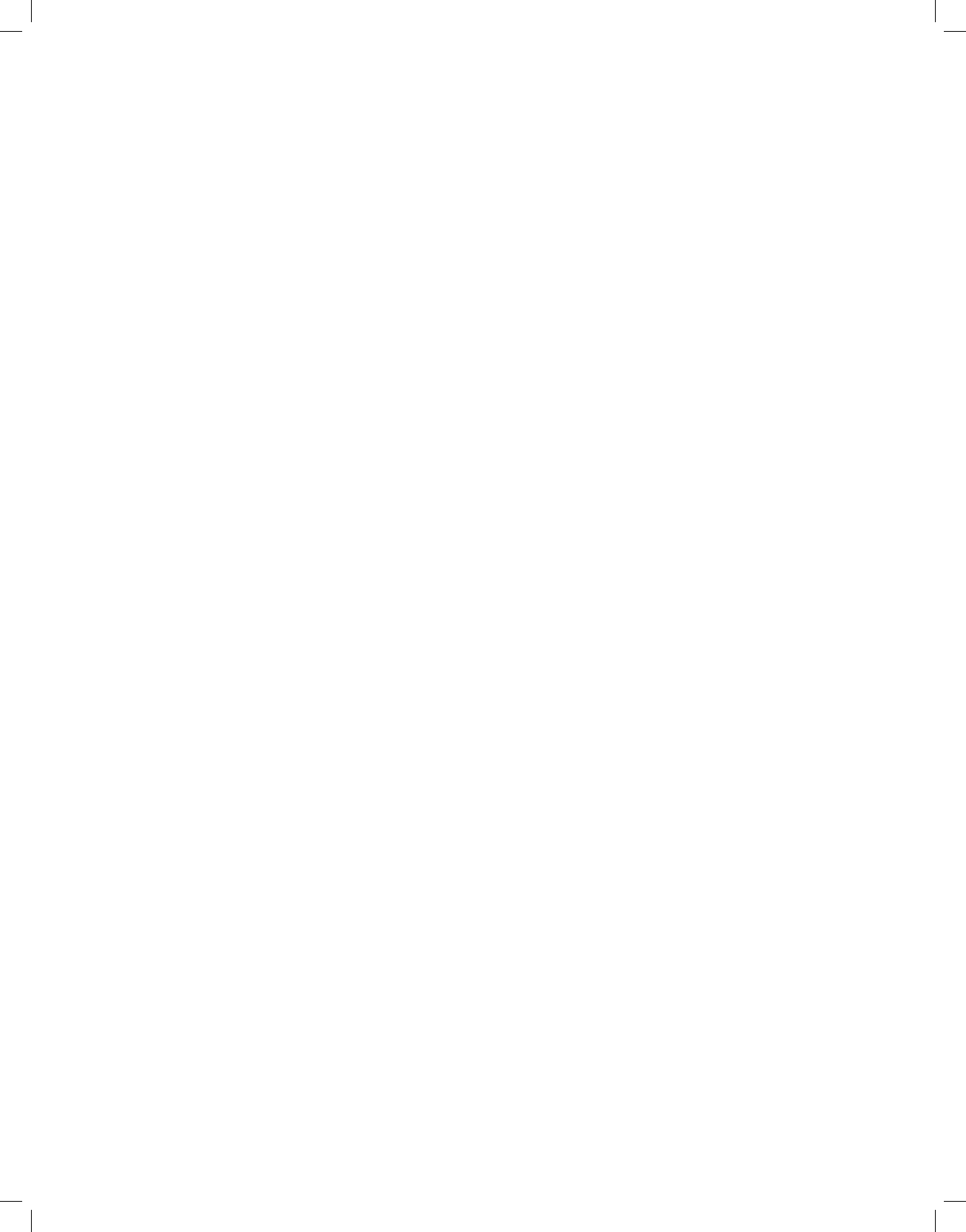
MAS SYSTEM
13
Operation
At the set time, the MAS system will automatically turn on and begin playing the selected
source. The system will play at the volume selected at the Level setting of the Alarm
Setup menu, and will continue to play for the period specified by the Timeout setting.
Press the Power button or the Sleep button to place the unit in Snooze mode. It will
remain off for the period of time set by the Snooze setting, and then the alarm will
resume.
Press the Power button twice while the alarm is playing to turn it off and return to
normal play.
Volume Control
Use the front-panel or remote Volume Controls to raise or lower the volume. The default
setting at turn-on is –50dB, and the maximum setting is +10dB. Use caution with vol-
ume levels to avoid damage to your hearing or equipment. The volume level appears in
the message display when the Volume Controls are used.
To temporarily silence playback, press the Mute button on the remote. “Mute” will flash
in the message display. Press the Mute button or Volume Control to resume normal
volume. Source playback will continue during muting.
Speaker Setup (Tone Controls)
You may boost or cut the high or low frequencies, or adjust the stereo imaging, using
the Speaker Setup settings. See Figure 4.
s0RESSTHE3ETTINGSBUTTONANDh3PEAKER3ETUPvWILLAPPEARINTHEMESSAGEDISPLAY
s0RESSTHE%NTERBUTTONSOTHATh"ASSvAPPEARS5SETHE7/
3
buttons to select the
Treble or Balance settings, and press the Enter button to change the setting.
Bass: To boost or cut the low frequencies, use the 7/
3
buttons to adjust the setting
between –10dB and +10dB in 1dB steps. Press the Enter or Back button to save the
change.
Treble: To boost or cut the high frequencies, use the 7/
3
buttons to adjust the setting
between –10dB and +10dB in 1dB steps. Press the Enter or Back button to save the
change.
Balance: This setting boosts all frequencies playing through either the left or right
speaker by up to 12dB when one of the L1 – L12 or R1 – R12 settings is selected. The
default setting is “Center,” which plays both channels at the same volume. Use the
7/
3
buttons to adjust the setting. Press the Enter or Back button to save the change.
Source Selection
The first time the MAS system is turned on, it will default to FM radio. Press a Source
Selector to switch to another source: Disc, USB, DMP (iPod docked in The Bridge IIIP),
Radio, Line In (additional presses select an analog audio input) or Digital In (additional
presses select a coaxial or optical digital audio input).
Subsequently, the MAS system will select the last source used before turn-off.
FM Radio
Press the Track Skip Up/Down buttons on the remote to tune a station. Press and hold
the buttons to scan for the next station, or tap the buttons to scan one frequency incre-
ment at a time.
When using the front-panel controls, the combined Skip/Scan buttons select pro-
grammed preset stations when tapped, and scan the frequency band for a station of
acceptable signal strength when pressed and held.
Monaural stations, or weak stereo stations, will be played in mono (one channel). Press
the FM Mode button to switch between Stereo and Monaural playback.
If the station is broadcasting RDS information, both the Program Service (PS) and
dynamic Radio Text (RT) will be displayed. Press the Info button to display the station
frequency on the upper line and toggle between the Program Service (PS) and dynamic
Radio Text (RT) displays on the lower line. When no RDS information is available, only
the frequency will be displayed.
Program Station Presets
To scan for all available local stations and store them as presets, press the Auto Store
button. The system will scan for stations with acceptable signal strength and automati-
cally store them in order in one of the 30 presets.
To program a single preset for quick access to a favorite station, tune to the station’s
frequency and press the Program/Memory button. The preset number will appear. Press
the Enter button to store the station in that preset location, or use the numeric keys to
enter a different preset.
If a different station was previously programmed, it will be overwritten by the new
station. If all 30 presets have been programmed, you must overwrite or erase one to
program a new station preset.
To erase a preset, select the station for playback and press the Clear button. Press the
Enter button as prompted to confirm the deletion.
To select a preset station, use the preset +/– buttons, or use the numeric keys to enter
the preset directly.