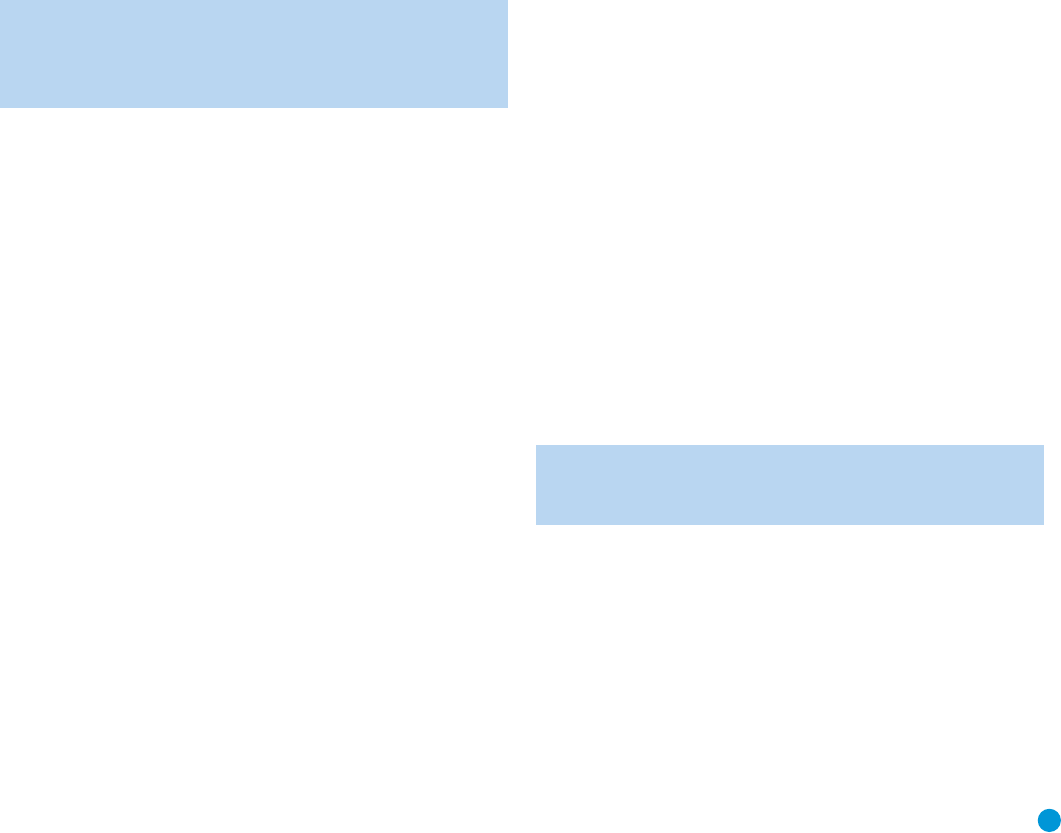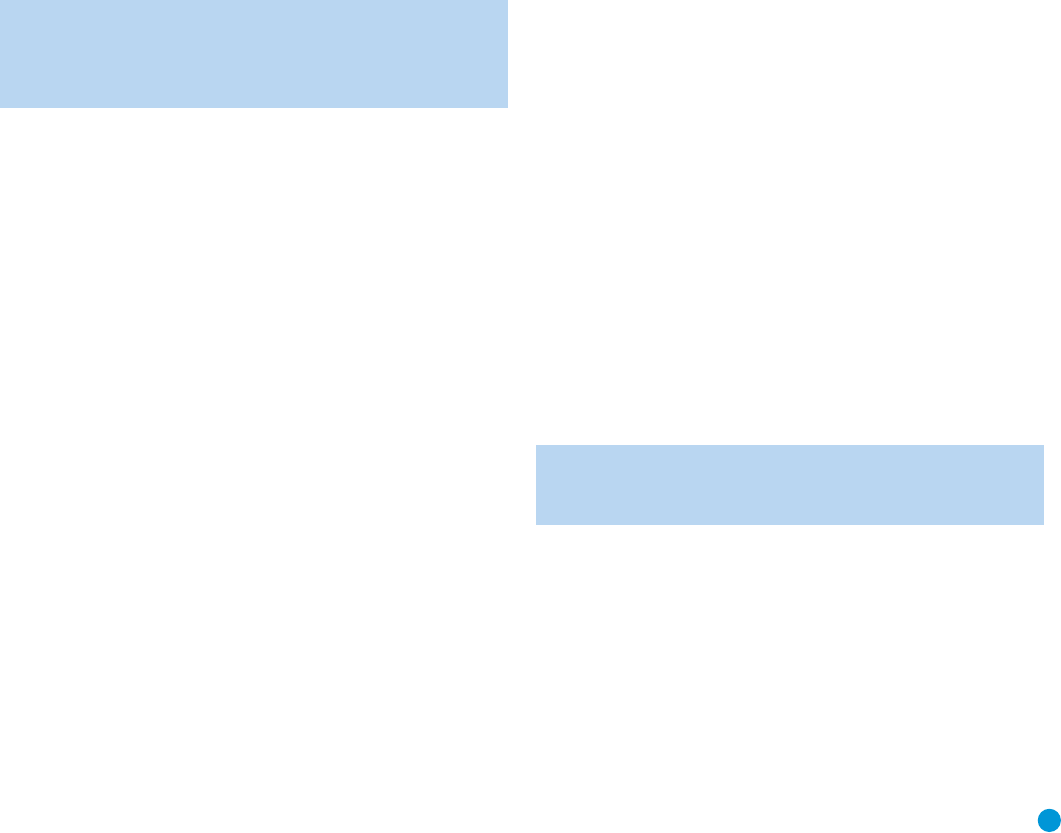
7
FRONT-PANEL CONTROLS
Power Indicator: This LED has two modes. When power is
turned off, the LED is amber to indicate that the receiver is plugged
in and ready to be turned on. When the receiver is turned on, the
LED turns white.
Power Switch: This electrical switch turns the receiver on for
playback, or leaves it in Standby mode for quick turn-on using the
remote control.
Phono/The Bridge Source Selector: Press this button to select
a turntable connected to the Phono Inputs as the source. Press it again
to select an iPod docked in the optional Harman Kardon The Bridge II
docking station as the source. Each additional press switches between
these two sources.
CD Source Selector: Press this button to select the device
connected to the CD Inputs as the source.
Video Source Selectors: Press any of these buttons to select
the device connected to the corresponding Audio and Video Inputs for
playback. Remember to turn on the source device, to connect the Video
Monitor Output to your video display and to turn on your video display
and select the correct Video Input.
NOTE: The Video 3 source device may be connected to either
the front- or rear-panel connectors. To select the desired device,
press the Video 3 Source Selector repeatedly to toggle between
the front and rear inputs.
Tape Source Selector: Press this button to select the device
connected to the Tape/CDR Audio Inputs as the source. If you are
making a recording using a three-head tape deck or another unit with
off-head playback, you will be able to monitor the recording as it is
being made.
Speaker 1/2: Press the left side of this button to enable the
HK 3490 to output audio to the speakers connected to the Speaker 1
Outputs, and press the right side of the button to enable the Speaker 2
Outputs. You may enable or disable both sets of speaker outputs
simultaneously. This feature is a convenient way of hearing audio in
more than one room at a time, although the same source material will
be played through both sets of speakers.
Tuning: Press either side of this button to tune a radio station. Tap the
button briefly to tune one frequency step at a time, or press and hold
the button to seek the next frequency with an acceptably strong signal.
Preset Scan: Press this button once to scan through the stations
you have previously programmed as presets. Each station will play for
five seconds before the tuner skips to the next preset station. Press the
button a second time to select the current station. If no presets have
been programmed, the 0 PRESET message will be displayed. When
listening to XM
®
Radio, each press displays the current playback
information: channel name and number, category, artist and song title.
Preset Stations: Press this button to select a preset radio station.
If no presets have been programmed, the 0 PRESET message will be
displayed. When listening to XM Radio, each press changes the preset
number within the current lettered bank.
Tuner Band: Press this button to select the tuner as the source, or
to select the AM (left side of button) or FM (right side of button) band.
Each press of the FM side of the button toggles between the FM and
XM bands.
FM Mode: This button toggles between Stereo and Mono modes
when an FM station is tuned. Mono mode may improve reception of
weaker signals. When listening to XM radio, each press of this button
changes the channel search mode as follows:
• All Channel Search: The Tuning Buttons and the
‹
/
›
Buttons on
the remote may be used to tune any channel.
• Preset Search: The
‹
/
›
Buttons on the remote may be used to
change the lettered bank of presets.
• Category Search: The Tuning Buttons and the
‹
/
›
Buttons on the
remote may be used to tune a channel within the current category.
Sleep: Press this button to activate the sleep timer, which shuts off the
receiver after a programmed period of time up to 90 minutes.
DSP Mode: Each press of this button switches the digital signal
processing mode as follows: Dolby
®
Virtual Speaker Wide, Dolby Virtual
Speaker Reference, Stereo.
Mute: Press this button to mute the HK 3490’s speaker and headphone
outputs temporarily. To end the muting, press this button or adjust the
volume. Muting is also canceled when the receiver is turned off.
Volume Control: Turn this knob to raise or lower the volume, which
will be shown in decibels (dB) in the Message Display.
Headphone Jack: Plug a 1/4" headphone plug into this jack for
private listening.
Bass Control: Turn the knob clockwise to boost low-frequency output
by up to 10dB, or counterclockwise to cut low-frequency output by up
to 10dB. Set the control to suit your taste and room acoustics.
Treble Control: Turn the knob clockwise to boost high-frequency
output by up to 10dB, or counterclockwise to cut high-frequency output
by up to 10dB. Set the control to suit your taste and room acoustics.
Balance Control: Turn the knob to adjust the relative volume of the
left and right channels, which affects imaging and can compensate for
room characteristics.
NOTE: To use the Bass, Treble or Balance Controls, gently press
the knob until it unlatches. When finished, press the knob again
to lock it.
Video 3 A/V Inputs: Connect a source component that will only be
used temporarily to these jacks, such as a camera or game console, or
connect an iPod using the supplied audio/video cable.
Message Display: Various messages appear in this display in
response to commands. In normal use, the Upper Line will display the
current source and audio input (analog or one of the digital audio
inputs). The Lower Line displays the current speaker group (if any are
active) and the DSP mode. Other messages may appear for some
sources, such as The Bridge docking station and the tuner.
HKP1696-3490.qxd 4/22/08 3:37 PM Page 7