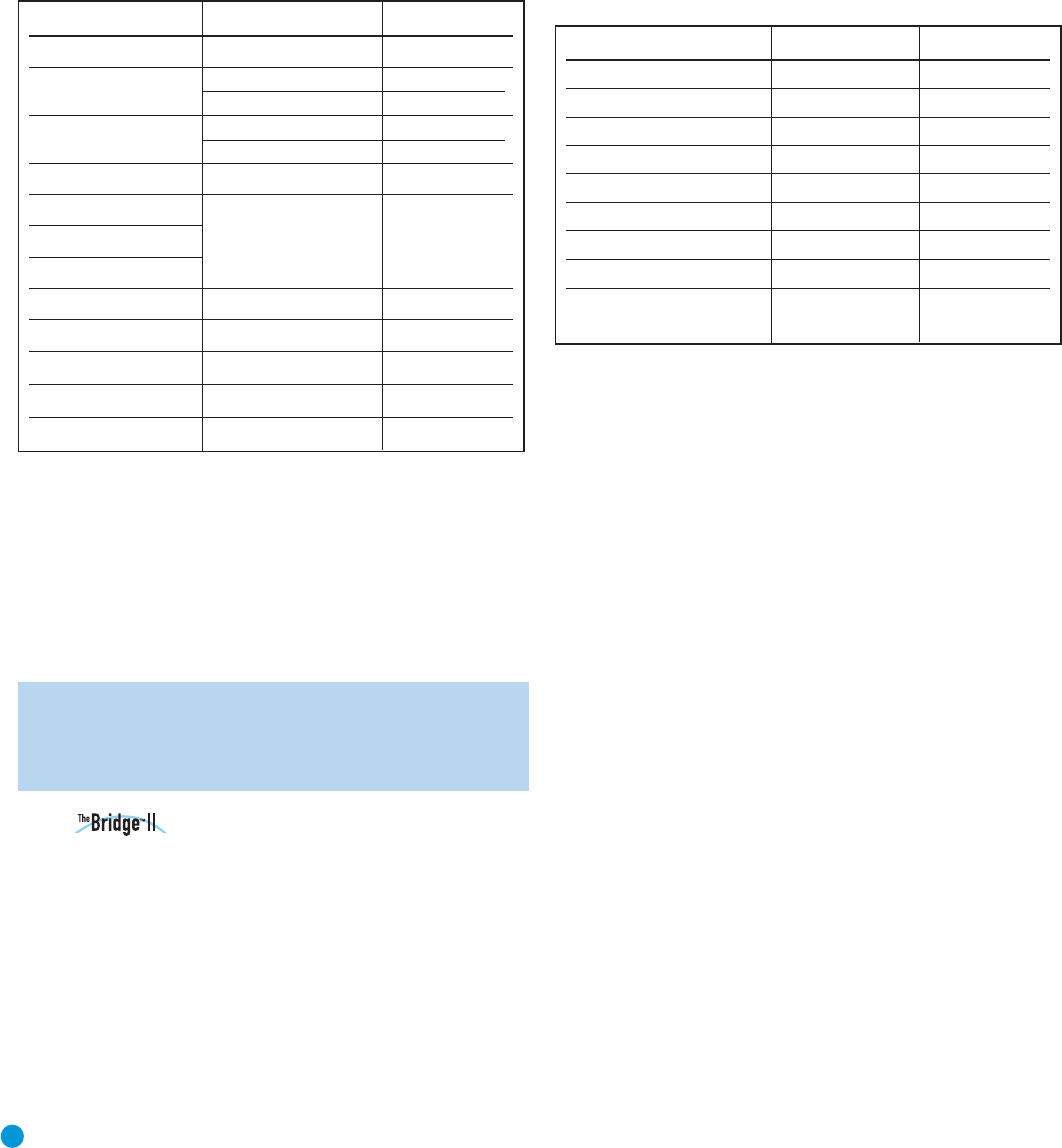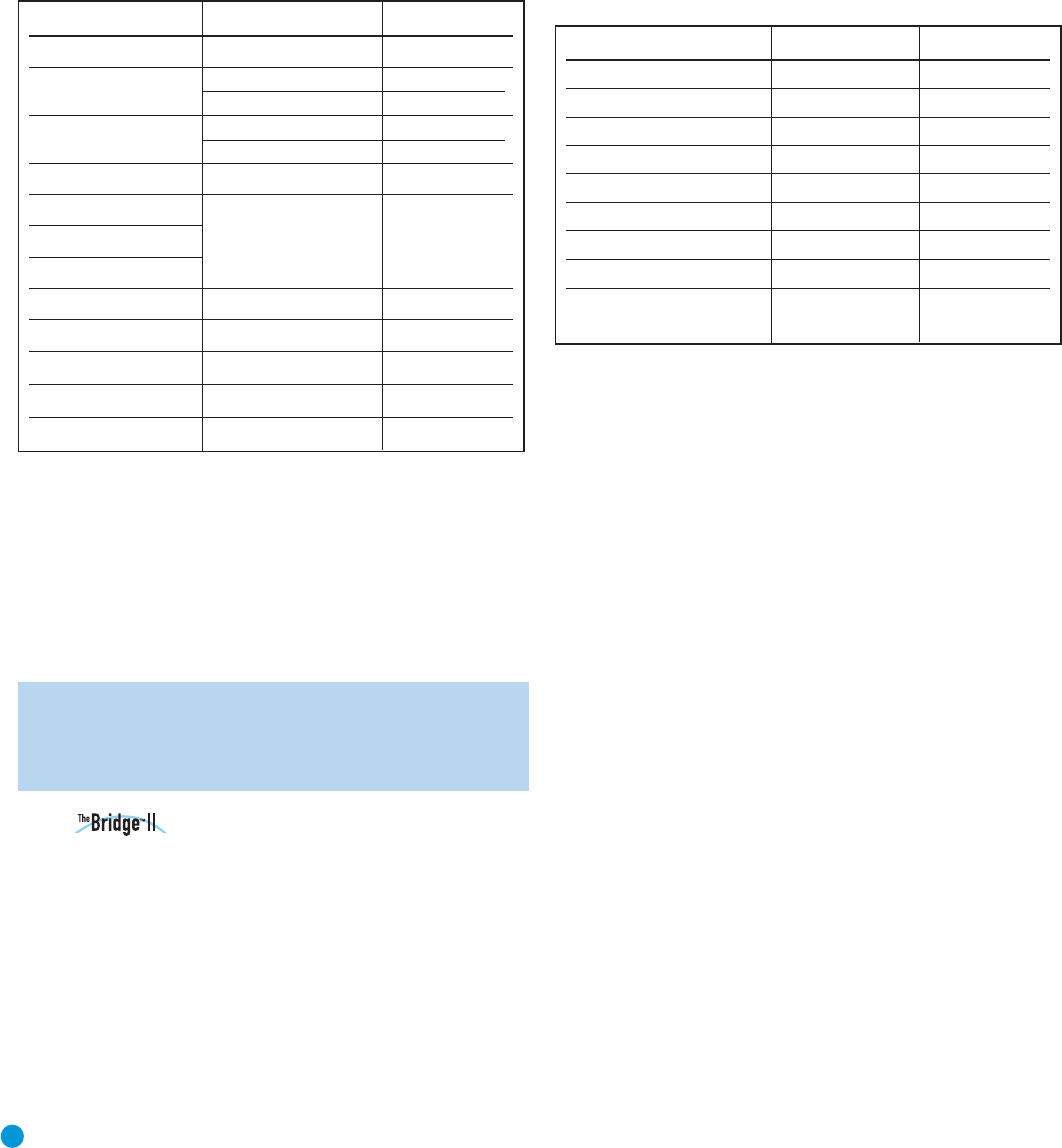
26
OPERATION
iPod Function Remote Control Key Front Panel-Button
Play Play (
›
) Preset Scan
Pause Pause ( || ) Preset Scan
Menu Menu FM Mode
Select OK Preset Scan
Scroll Reverse Up Arrow (
⁄
) Preset Up
Scroll Forward Down Arrow (
¤
) Preset Down
Forward Search/Next Track Right Arrow (
››
l
) Tuning Up
Reverse Search/Previous Track Left Arrow (
l
‹‹
) Tuning Down
Switch between normal operation Press and hold Menu Press and hold
and iPod Manual mode FM Mode Button
XM Radio Function Remote Control Key Front-Panel Button
Toggle Search Modes FM Mode FM Mode
Scroll Preset Numbers (1–8)
Channel Search
Display Mode Preset Scan Preset Scan
Exit All Channel Search
Changes Category
Changes Preset Group
Enter/OK OK N/A
Preset Memory Mode Memory N/A
Clear Preset Memory Mode Clear N/A
Clear All Preset Memories Press and Hold Clear N/A
Enter Numeric Numbers 0–9 Numeric Keys N/A
Preset Up/Up Arrow (
⁄
) Preset Up
Preset Down/Down Arrow
(
¤
)
Preset Down
Tuning Up Tuning Up
Tuning Down Tuning Down
Left/Right Arrow (
‹
/
›
) N/A
5. Press the Memory Button on the remote to complete the process
and let the HK 3490 return to normal operation.
To delete an XM Radio preset, tune to the preset station and press the
Clear Button. To delete all XM Radio presets in all banks, press and hold
the Clear Button until the ALL DELETED message appears. Table 2 may
be helpful to you as a reference while using the XM Radio tuner.
Table 2 – Using the XM Radio Tuner
Auto Preset (FM Only)
You may automatically program all FM radio stations in your area that
are received with acceptable signal strength into the HK 3490’s presets.
Press and hold the Auto Preset Button until the Memory and Preset
Indicators flash in the front-panel display. The tuner will automatically
scan through the entire FM band, entering all stations with acceptable
signal strength into the presets until either all 30 presets have been
filled, or the tuner has scanned the band twice.
NOTE: If there are a large number of FM stations in your area,
Auto Preset will overwrite any presets you programmed previously.
Stations with exceptionally strong signals may be programmed
into more than one preset.
Using Docking Station
The Bridge II docking station is an optional unit that may be used with a
compatible iPod, iPod touch or iPhone (not included). When The Bridge II
docking station is connected to its proprietary input on the HK 3490
and the iPod is docked, you may play the audio materials on your iPod
through your high-quality audio system, operate the iPod using the HK 3490
remote or the HK 3490’s front-panel controls, and charge the iPod.
Either press the front-panel Phono Selector repeatedly until the
DMP/THE BRIDGE IS CONNECTED message scrolls across the front
panel, or press The Bridge Button on the remote to select The Bridge II
docking station as the input source.
In normal operation, information from the iPod will appear in the HK 3490’s
Message Display. While a track is playing, its title will scroll once on the
upper line, and the elapsed and remaining track times will appear on the
lower line. While navigating the iPod, the menu title or current setting will
appear on the upper line, and the current menu line or setting option will
appear on the lower line.
Table 3 summarizes the controls available when The Bridge II unit is in use.
Table 3 – Using The Bridge II
When the HK 3490 is in Standby mode, the iPod is not charged.
It is not possible to view videos or still images stored on the iPod.
To access the full functions of the iPod, press and hold the Menu Button
(FM Mode Button on front panel) to switch it to Manual mode. You may
navigate the iPod using the HK 3490 remote while viewing its menus on
the iPod screen. Manual mode allows access to functions such as Repeat
and Shuffle. Although the audio portion of video content may be played,
it will not be possible to view the content on a video display connected
to the HK 3490. To return to normal operation, press and hold the Menu
Button again until the check mark appears on the screen of the iPod.
Recording
Two-channel analog audio signals, as well as composite video signals,
are normally available at the appropriate recording outputs. Thus, to
make a recording, you need only make sure to connect your audio
or video recorder to the appropriate output jacks, as described in the
Installation section, insert blank media and make sure the recorder is
turned on and recording while the source is playing.
You may monitor your recording if your recorder has separate record
and playback heads. Press the front-panel T-Mon Button to monitor the
recording using the playback head, indicated by the T-MON message
flashing. This will not affect the recording being made from the original
source. To hear the original source again, press the T-Mon Button again.
If your recorder does not have off-head playback, then you will not hear
anything when you press the T-Mon Button, unless the recorder is being
used for playback.
HKP1696-3490.qxd 4/22/08 3:37 PM Page 26