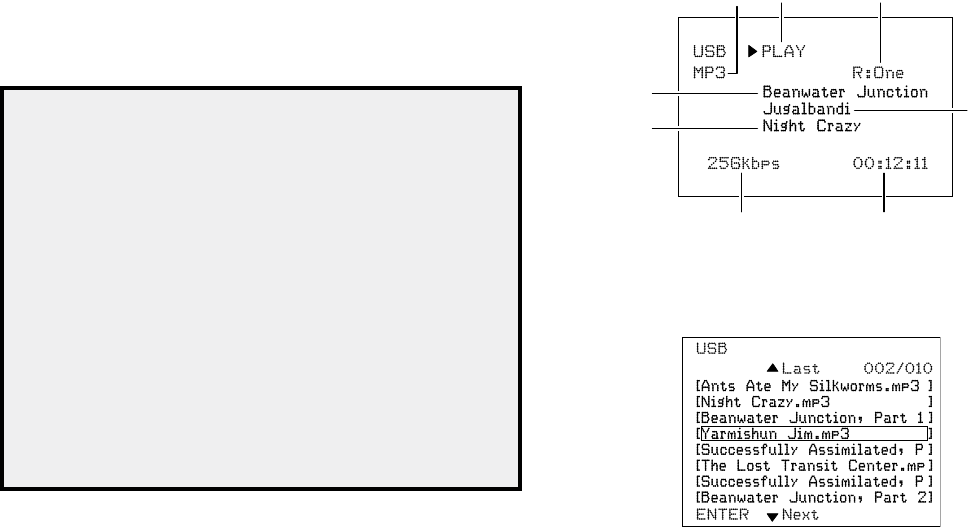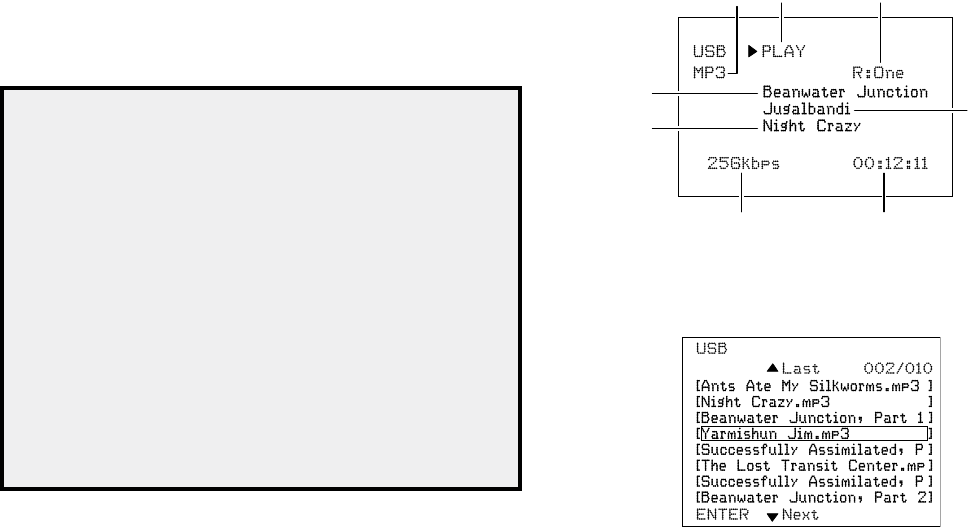
AVR 700/AVR 70/AVR 70C
16
Operating Your AVR
Operating Your AVR
Now that you have installed your components and completed a basic configuration, you
are ready to begin enjoying your home theater system.
Controlling the Volume
Adjust the volume either by turning the front-panel Volume knob (clockwise to increase
volume or counterclockwise to decrease volume) or by pressing the Volume Up/Down
buttons on the remote.
Muting the Sound
To mute all speakers and the headphones, press the Mute button on the remote. Any
recording in progress will not be affected. The MUTE message will appear in the front-
panel display as a reminder. To restore the sound, press the Mute button again, or adjust
the volume.
Listening Through Headphones
Plug the 1/4-inch stereo plug on a pair of headphones into the front-panel Phones jack for
private listening. Note: For information about turning off the speakers during headphone
listening, see Additional Setup Menu Items – Speaker On/Off, on page 15.
Selecting a Source
There are two different ways to select a source:
• Press the front-panel Source Select buttons.
• Directly select any source by pressing its Source Selector button on the remote.
The AVR selects the analog audio and video inputs assigned to the source and any other
settings you made during setup.
The digital audio inputs are not assigned to any specific sets of analog inputs. Once you
select a source device you can use the remote control’s Audio Input Select (DIGITAL)
button to select the specific audio input connection (HDMI, coaxial digital, optical digital,
analog) that you want to listen to. (Note: You cannot select an audio input connection for
the FM/AM or USB source buttons.)
The source name, the selected audio input and the surround mode will appear on the
front panel.
Video Troubleshooting Tips
If there is no picture:
• Check the source selection.
• Check all connections for a loose or incorrect connection.
• Check the video-input selection on the TV/display device.
Additional Tips for Troubleshooting HDMI Connections
• Turn off all devices (including the TV, the AVR and any source components).
• Unplug the HDMI cables, starting with the cable between the AVR and the TV, and
continuing with the cables between the AVR and each source device.
• Carefully reconnect the cables from the source devices to the AVR. Connect the
cable from the AVR to the TV last.
• Turn on the devices in this order: TV, AVR, source devices.
NOTE: Depending upon the particular components involved, the complexity of
the required communication between HDMI components may cause delays of
up to a minute in the completion of some actions, such as input switching or
switching between SD and HD channels.
Listening to FM and AM Radio
Select the AM/FM source. Use the Tuning Up/Down buttons to tune a station, which will
be shown on the front-panel display and the TV screen.
In the FM Stereo mode, the radio uses automatic tuning, meaning each press of the
Tuning Up/Down buttons scans until a station with acceptable signal strength is found. In
the FM Mono mode, the radio uses manual tuning, in which each press of a Tuning button
steps through a single frequency increment. (Using the FM Mono mode may improve the
reception of weaker stations.)
Preset Stations
A total of 30 stations (AM and FM combined) may be stored as presets. When the desired
station has been tuned in, press the Memory button and the preset number will flash on
the front-panel Message display. Use the remote’s Number buttons to enter the desired
preset number.
To tune a preset station, press the Preset Up/Down buttons or enter the preset number
using the remote’s Number buttons.
Listening to Media on a USB Device
Your AVR is compatible with USB 2.0 or USB 1.1 media in the FAT 16 or FAT 32 file format
and is compatible with the following MP3 and WMA media:
• MP3: Bit rates between 96 – 320kbps. Fixed bit-rates at 44.1kHz sampling is
recommended. Variable bit-rates (VBR) are playable, but playing time may be
displayed incorrectly. Files must have a “.mp3” file extension.
• WMA: Bit rates of 64kbps or higher. NOTE: Bit rates of 80kbps and 256kbps are not
compatible. Files must have a “.wma” file extension.
A maximum number of 65,536 folders and files can be supported.
Playing files on a USB device
1. Insert the USB drive into the AVR’s front-panel USB port. IMPORTANT: Do not connect a
personal computer or peripheral to the USB port. USB hubs are not supported.
2. Select USB as the source device. “USB” will appear on the front-panel display, and
after the AVR loads the contents of the current folder the USB playback screen will
appear on the OSD.
File
Type
Data
Rate
Song Title
Album Title
Artist Name
Playback
Mode
Repeat
Mode
Elapsed
Time
Use the remote’s Transport Control buttons to control playback.
To browse the contents of the current folder, press the remote’s BACK button. The USB
folder screen will appear on the OSD for 20 seconds.
Use the remote’s up, down and OK buttons to highlight and select tracks.
IMPORTANT: To prevent damage or malfunction, press the remote’s Stop (■) Transport
Control button before removing the USB device from the AVR’s USB port.