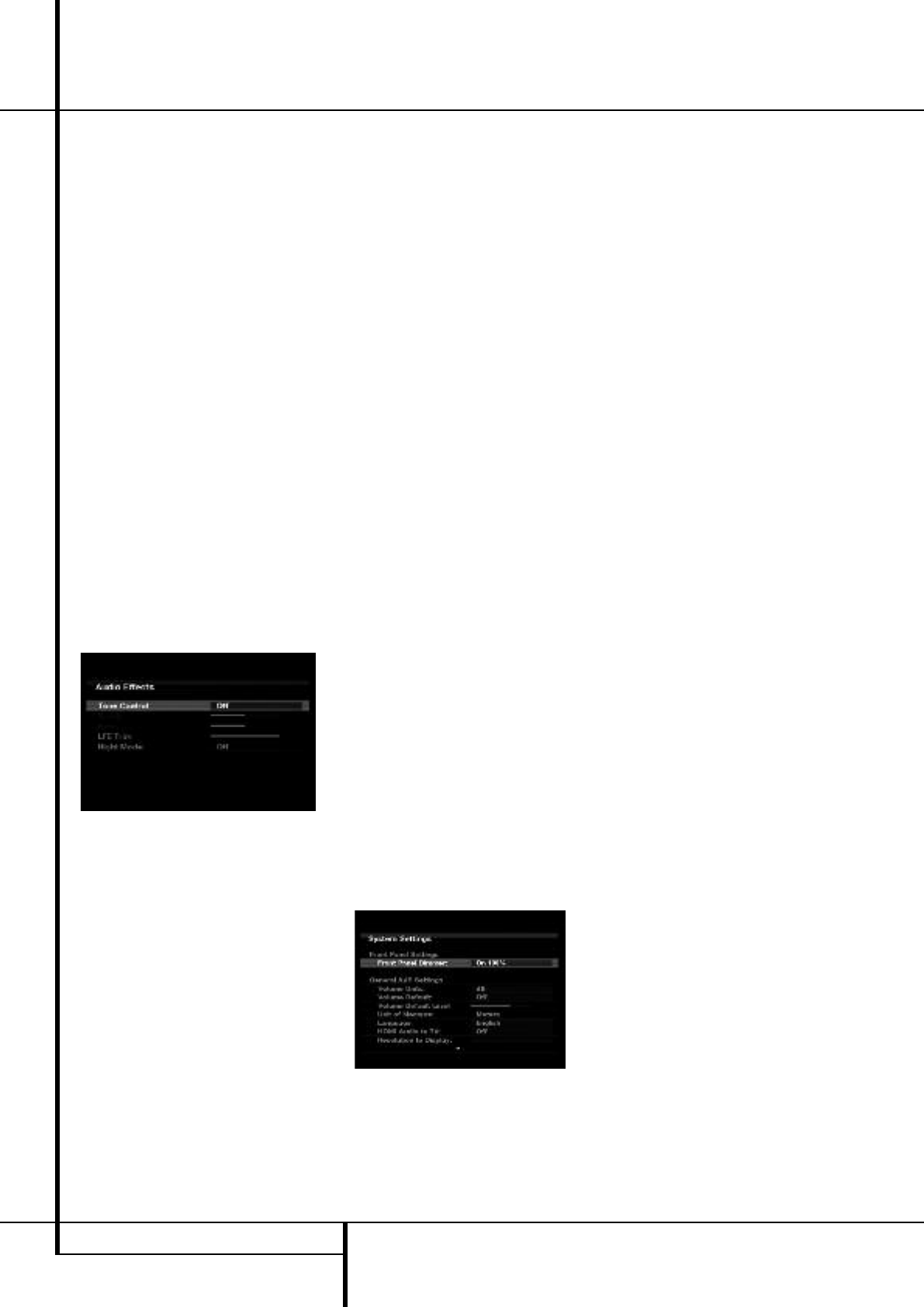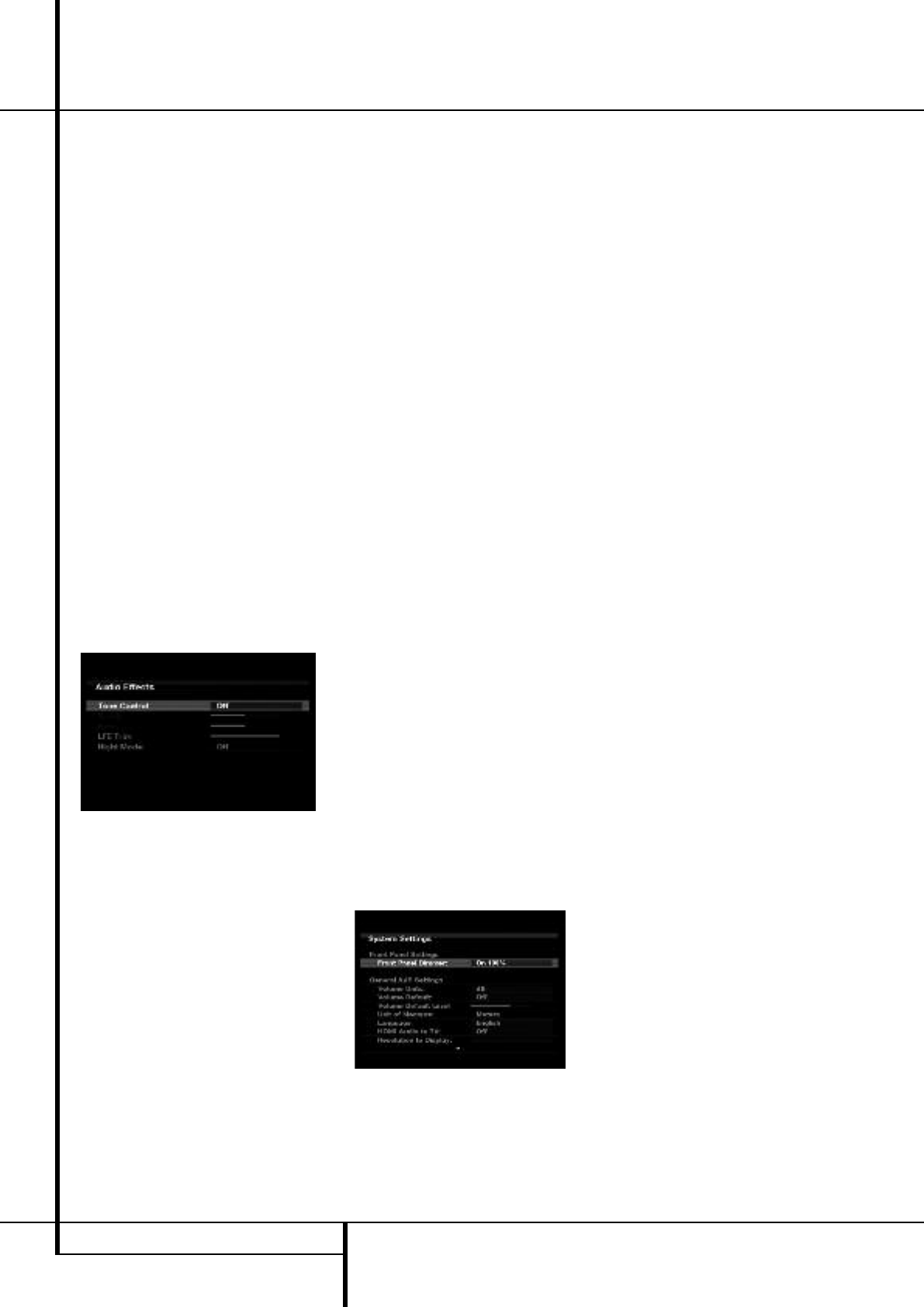
Color: This control adjusts the hue of the colors
in the picture, and may be set between 0 and
100. Select a setting in which people and
objects on screen look natural.There is no
“recommended” setting, and no harm in
experimenting.
Sharpness: You may adjust the Sharpness
setting from 0 to 100.We recommend leaving
this setting as low as possible, as contrary to
what you might expect, a less sharp image can
appear clearer on screen. In addition, increasing
t
he Sharpness requires additional video
processing, which may lead to loss of sync with
the audio or visual artifacts.However, there is no
harm in experimenting with this setting.
Audio Effects
Depending on the specific characteristics of your
listening room, you may wish to adjust some of
the audio settings, such as tone controls, to
improve performance.Access these settings from
the Audio Effects menu. Press the Audio Effects
Button on the front panel or remote, and the
screen shown in Figure 21 will appear.The menu
may also be accessed from the Setup Source
menu by pressing the Info Settings Button and
selecting the Audio Effects line.
NOTE: The settings in the Audio Effects menu
affect each source independently.
Figure 21 – Audio Effects Menu
Tone Control: This setting determines whether
the treble and bass controls are active.When it’s
off, the tone controls are “flat”, with no
changes.When it’s on, the bass and treble
frequencies are boosted or cut depending upon
the tone-control settings.When an analog audio
source is in use and the 2-Channel Stereo
surround mode is selected, setting the Tone
Control to “Off” places the unit in analog
bypass mode, with no digital processing of the
analog signal.
Treble: Boost or cut the high frequencies by up
to 10dB by using the M/N Buttons to change
the temperature bar setting.The default setting
is 0dB, at the center of the temperature bar.
Bass: Boost or cut the low frequencies by up to
10dB by using the M/N Buttons to change the
temperature bar setting.The default setting is
0dB, at the center of the temperature bar.
LFE Trim: lets you reduce the output to the
separate subwoofer channel by up to 10dB in
1dB steps, if the general level to the sub set up
in the Speaker Setup Menus seems too loud for
a particular Source.
Night Mode: This setting is used with specially
encoded Dolby Digital programs to compress the
signal so that louder passages do not disturb
others, while dialogue remains intelligible.
• Off: For normal listening.
• Half: Applies moderate compression.
• Full:Applies the most compression.
When you have finished making adjustments in
the Audio Effects menu, press the Audio Effects
Button or the Back/Exit Button to clear the
screen.
Advanced Features
The AVR 255/AVR 355 is equipped with a
number of advanced features that add extra
flexibility to the unit’s operation.While it is not
necessary to use these features to operate the
unit, they provide additional options that you
may wish to use.
System Settings
The AVR 255/AVR 355 offers system settings
that allow you to make the receiver easier to use
rather than directly affecting performance.These
settings may be accessed from the System
Settings menu, which is selected
by pressing the AVR Button and navigating to
the System line. Press the OK Button to display
the System Settings menu. See Figure 22.
Figure 22 – Systems Settings Screen
Front Panel Dimmer: Some people find the
front-panel messages distracting while watching
a movie.TheAVR 255/AVR 355 allows you to
dim the front-panel lighting or turn it off
altogether.When the display is partly or fully
dimmed, it will return to full brightness for five
seconds whenever a command is entered, and
t
hen it will dim again. Select On 100% for full
brightness, dim to 50% or 25% of full
brightness or select Off to fully darken the
display.The light inside the Volume Control will
go out when the display is partly or fully
dimmed, but the Power Indicator will always
remain lit to remind you that theAVR is powered
on.
General AVR Settings
Volume Units: Select whether volume is
displayed in the conventional decibel scale or on
a numeric scale from 0 to 100.When the decibel
scale is used, 0dB is the maximum volume, with
lower volumes measured as negative values.
Volume Default and Volume Default Level:
These two settings are used together to program
a volume level the AVR will always switch to
when turned on.This feature avoids discomfort
for listeners in case the last user turned the
volume very high.
TurnVolume Default on, and then set the
Volume Default Level to the desired turn-on
volume.
Unit of Measure:This setting only affects the
speaker-distance settings when performing
Manual Speaker Setup. Select between meters
and feet.
iPod Charging: (AVR 355 only).When docked
in a Bridge2 Docking Station,plugged into the
Bridge Connector 8 on the rear panel, you may
select that your iPod is being charged all the
time, or that no charging is taking place.
Language: Select the preferred language for
the AVR’s on-screen menus and displays:
English, French, Spanish, German,Italian or
Russian.
HDMI Audio to TV: This setting determines
whether audio signals received through any of
the HDMI Inputs are passed through the HDMI
Output to the video display. In normal operation,
leave this setting Off, as audio will be played
through the AVR rather than the video display’s
built-in speakers. However, sometimes you may
wish to use the TV by itself,without using the
complete home theater system. For those
occasions change this setting to On.You may
always mute the TV’s speakers when using the
AVR for audio.
Audio Effects Advanced Features
38 ADVANCED FEATURES