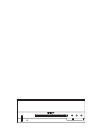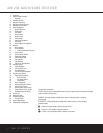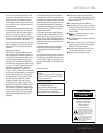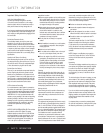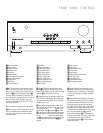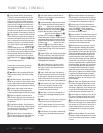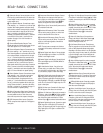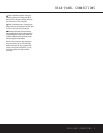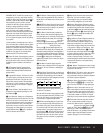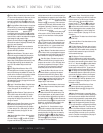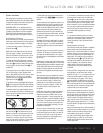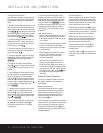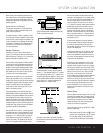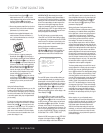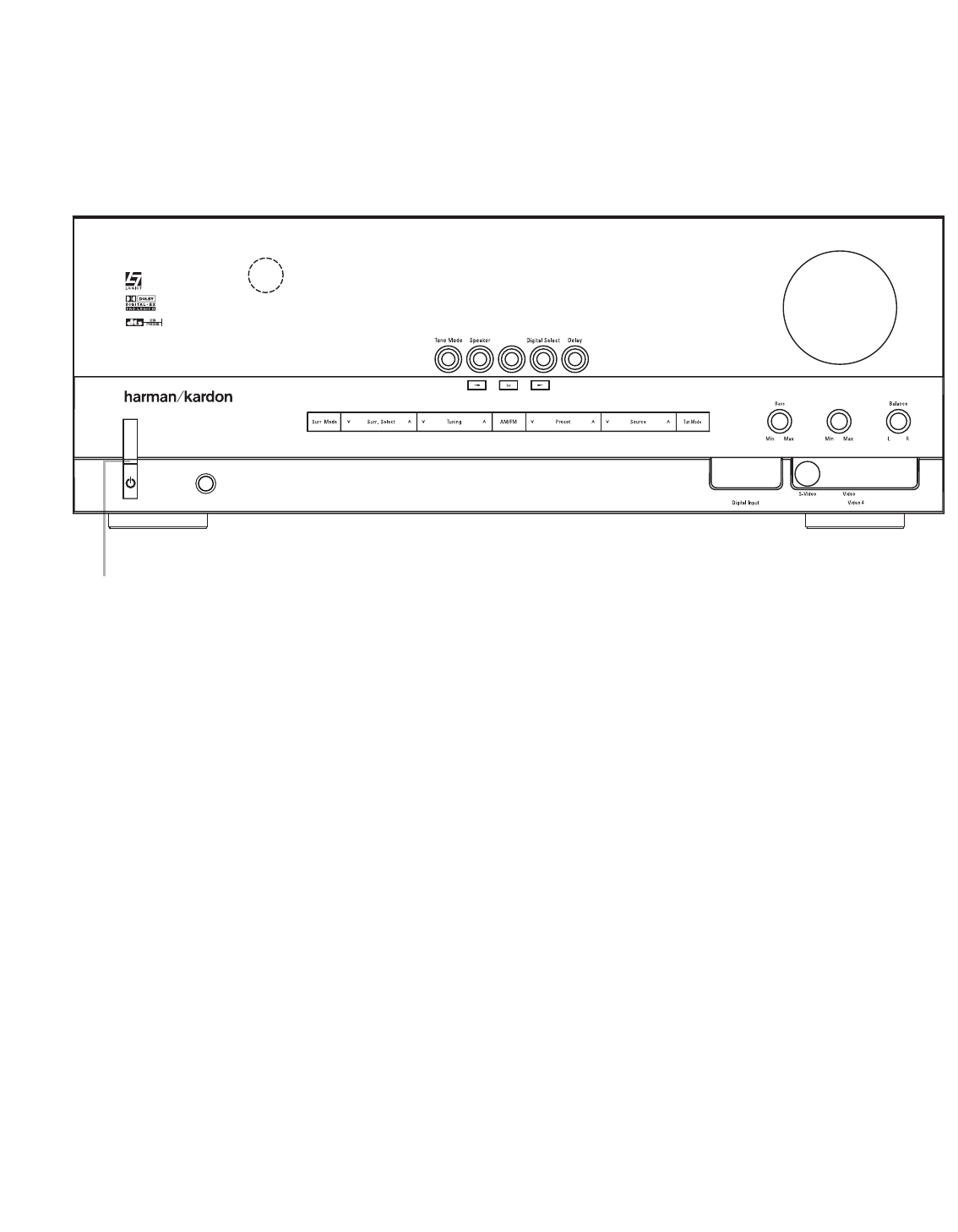
FRONT-PANEL CONTROLS
1 Main Power Switch: Press this button to apply
power to the AVR 230. When the switch is pressed
in, the unit is in a Standby mode, as indicated by the
amber LED
2 above the Standby/On Switch 3.
This button MUST be pressed in to operate the unit.
To turn the unit off and prevent the use of the remote
control, this switch should be pressed until it pops
out from the front panel and the word “OFF” is seen
at the top of the switch.
NOTE: This switch is normally left in the “ON” position.
2 Power Indicator: This LED lights amber when the
unit is in the Standby mode to signal that the AVR is
ready to be turned on. When the unit is in operation,
the indicator is blue.
3 Standby/On Switch: When the Main Power
Switch
1
is “ON,” press this button to turn on the
AVR 230; press it again to turn the unit off. The
Power
Indicator
3
turns blue when the unit is on.
4 Headphone Jack: This jack may be used to listen
to the AVR 230’s output through a pair of headphones.
The speakers will automatically be turned off when the
headphone jack is in use.
5 Tone Mode: Pressing this button enables or dis-
ables the Bass and Treble tone controls. When the but-
ton is pressed so that
TONE IN appears in the
Lower Display Line ¯, the Bass and Treble
Ú controls may be used to adjust the output signals.
When the button is pressed once or twice so that the
words
TONE OUT appear in the Lower Display
Line
¯, the output signal will be “flat,” no matter how
the actual
Bass and Treble Controls Ú are
adjusted.
6 Speaker Selector: Press this button to begin
the process of configuring the unit to match the type
of speakers used in your listening room. (See pages
18–20 for more information on speaker setup and
configuration.)
7 Surround Mode Group Selector: Press this but-
ton to select the top-level group of surround modes.
Each press of the button will select the current or last
used mode in each of the surround mode groups
(e.g., Dolby, DTS, DTS Neo:6, Logic 7, DSP, Stereo).
When the button is pressed so that the name of the
surround mode group appears in the on-screen display
and in the
Lower Display Line ¯, press the
Surround Mode Selector 8 to cycle through the
individual modes available. For example, press this but-
ton to select Dolby modes, and then press the
Surround Mode Selector 8 to choose from the
various mode options.
1 Main Power Switch
2 Power Indicator
3 Standby/On Switch
4 Headphone Jack
5 Tone Mode
6 Speaker Selector
7 Surround Mode Group Selector
8 Surround Mode Selector
9 Tuning Selector
)
‹/›
Buttons
! Tuner Band Selector
@ Set Button
# Digital Input Selector
$ Preset Station Selector
% Delay Adjust Selector
^ Input Source Selector
& Tuner Mode Selector
* Optical 3 Digital Input
( Coaxial 3 Digital Input
Ó Video 4 Video Input Jacks
Ô Video 4 Audio Input Jacks
Bass Control
Ò Balance Control
Ú Treble Control
Û Channel Adjust Selector
Ù Volume Control
ı Input Indicators
ˆ Speaker/Channel Input Indicators
˜ Upper Display Line
¯ Lower Display Line
˘ Surround Mode Indicators
¸ Remote Sensor Window