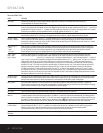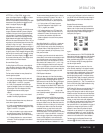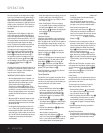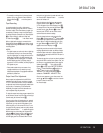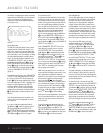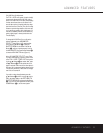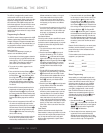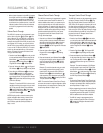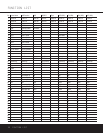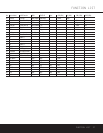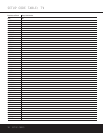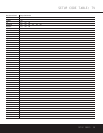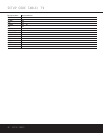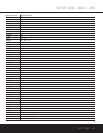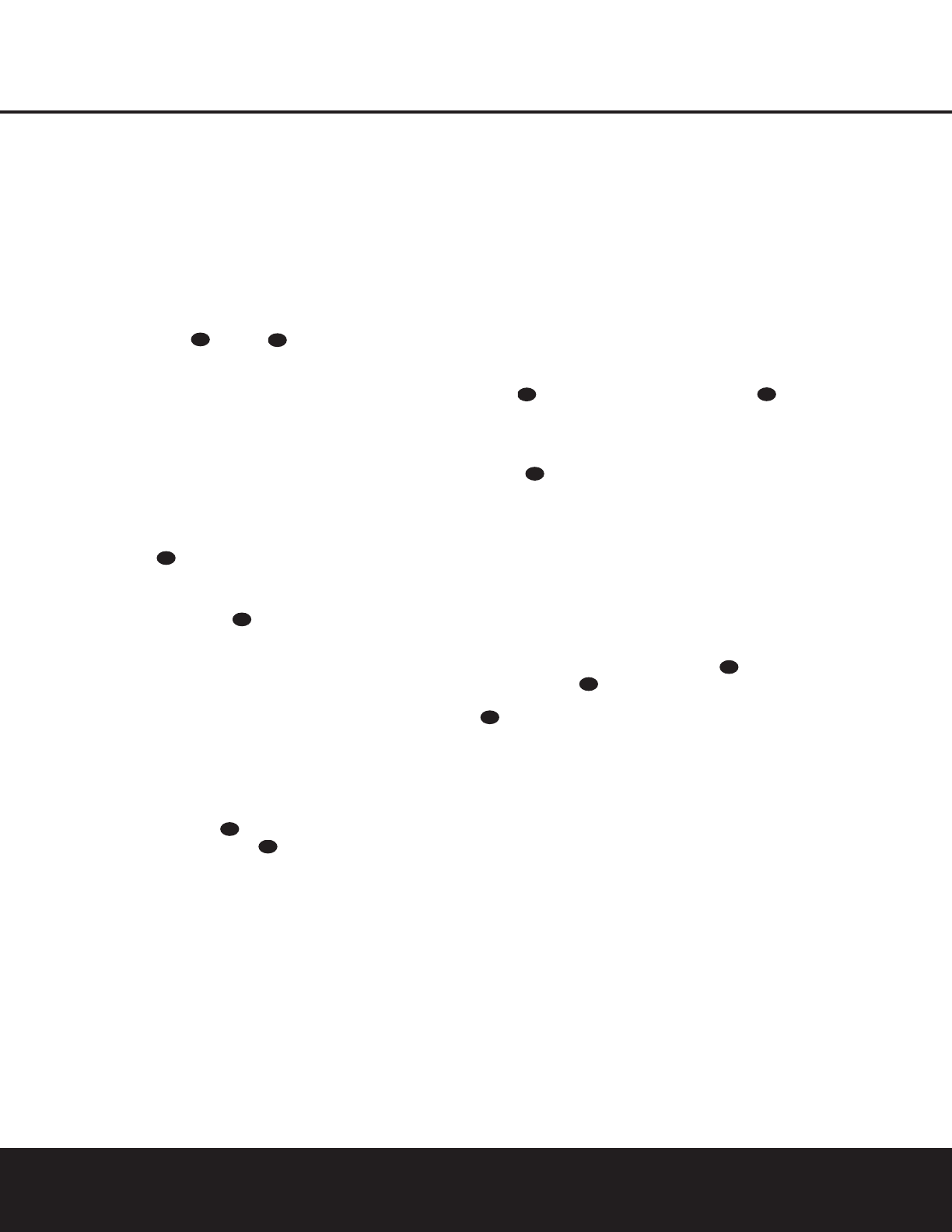
34 PROGRAMMING THE REMOTE
PROGRAMMING THE REMOTE
• When a button is pressed on the AVR 230 remote,
the red light under the
Input Selector ef for
the product being operated should flash briefly. If
the Device Control Selector flashes for some but
not all buttons for a particular product, it does NOT
indicate a problem with the remote but rather that
no function is programmed for the button being
pushed.
Volume Punch-Through
The AVR 230’s remote may be programmed to oper-
ate the
Volume Control and Mute func-
tions of either the TV or the AVR 230 in conjunction
with any of the devices controlled by the remote. For
example, since the AVR 230 will likely be used as the
sound system for TV viewing, you may wish to have
the AVR 230’s volume activated, although the remote
is set to run the TV. Either the AVR 230 or TV volume
control may be associated with any of the remote’s
devices. To program the remote for Volume Punch-
Through, follow these steps:
1. Press the
Input Selector e for the unit you wish
to have associated with the volume control and the
Mute Button at the same time until the red
light appears under the
Input Selector e; the
Program/SPL Indicator c will flash amber.
2. Press the
Volume Up Button ; the Program/
SPL Indicator c will stop flashing and stay amber.
3. Press either the AVR Selector f or the Input
Selector
e, depending on which system’s
volume control you wish to have attached for the
punch-through mode. The
Program/SPL Indicator
c will blink green three times and then go out to
confirm the data entry.
Example: To have the AVR 230’s volume control
activated even though the remote is set to control
the TV, first press the
Video/TV Input Selector
e and the Mute Button at the same time.
Next, press the
Volume Up Button , followed
by the
AVR Selector f.
NOTE: Should you wish to return the remote to the
original configuration after entering a Volume Punch-
Through, you will need to repeat the steps shown
above. However, press the same Input Selector in
Steps 1 and 3.
Channel Control Punch-Through
The AVR 230’s remote may be programmed to operate
so that the channel control function for either the TV,
cable or satellite receiver used in your system may be
used in conjunction with one of the other devices con-
trolled by the remote. For example, while using and con-
trolling the VCR, you may wish to change channels on a
cable box or satellite receiver without having to change
the device selected by the AVR 230 or the remote.
To program the remote for Channel Control Punch-
Through, follow these steps:
1. Press the
Input Selector Button ef for the
device you wish to have the channel control associ-
ated with and the
Mute Button at the same
time until the red light appears under the
Input
Selector
ef and the Program/SPL Indicator
c flashes amber.
2. Press the
Volume Down Button . The
Program/SPL Indicator c will stop flashing
and stay amber.
3. Press and release the
Input Selector Button e
for the device that will be used to change the chan-
nels. The
Program/SPL Indicator c will blink
green three times and then go out to confirm the
data entry.
Example: To control the channels using your cable
box or satellite receiver while the remote is set to
control the VCR, first press the
VID 1/VCR Input
Selector Button
e and the Mute Button
at the same time. Next, release them and press the
Volume Down Button , followed by the VID 2/
TV Input Selector Button
e.
NOTE: To remove the Channel Control Punch-Through
and return the remote to its original configuration, repeat
the steps shown in the example above. However, press
the same Input Selector in Steps 1 and 3.
Transport Control Punch-Through
The AVR 230’s remote may be programmed to operate
so that the
Transport Control Functions ` (Play,
Stop, Fast Forward, Rewind, Pause and Record) for a
VCR, DVD or CD will operate in conjunction with one of
the other devices controlled by the remote. For exam-
ple, while using and controlling the TV, you may wish to
start or stop your VCR or DVD without having to change
the device selected by the AVR 230 or the remote. To
program the remote for Transport Control Punch-
Through, follow these steps:
1. Press the
Input Selector ef for the device
you wish to have the channel control associated with
and the
Mute Button at the same time until
the red light appears under the
Input Selector e
and the Program/SPL Indicator c flashes
amber.
2. Press the
Play Button `. The Program/SPL
Indicator
c will stop flashing and stay amber.
3. Press and release the
Input Selector Button e
for the device that will be used to change the chan-
nels. The
Program/SPL Indicator c will blink
green three times and then go out to confirm the
data entry.
Example: To control the transport of a DVD player
while the remote is set to control the TV, first press
the
VID 2/TV Input Selector Button e and the
Mute Button at the same time. Next, release
them and press the
Play Button `, followed by
the
DVD Input Selector Button e.
NOTES:
• To remove the Channel Control Punch-Through and
return the remote to its original configuration, repeat
the steps in the example above. However, press the
same Input Selector in Steps 1 and 3.
• Before programming the remote for Volume, Channel
or Transport Punch-Through, make certain that any
programming needed for the specific TV, CD, DVD,
cable or satellite receivers has been completed.
• The AVR 230 remote is preprogrammed at the
factory so that the
Transport Control Functions
` operate the DVD player whenever the AVR
device is selected.
42
42
38
42
38
42
38
42
38
42
42
38