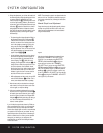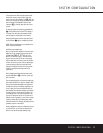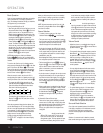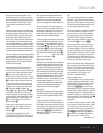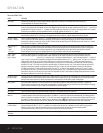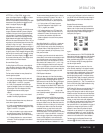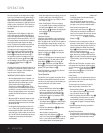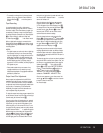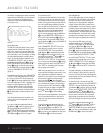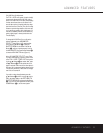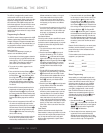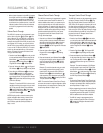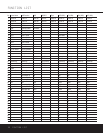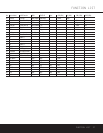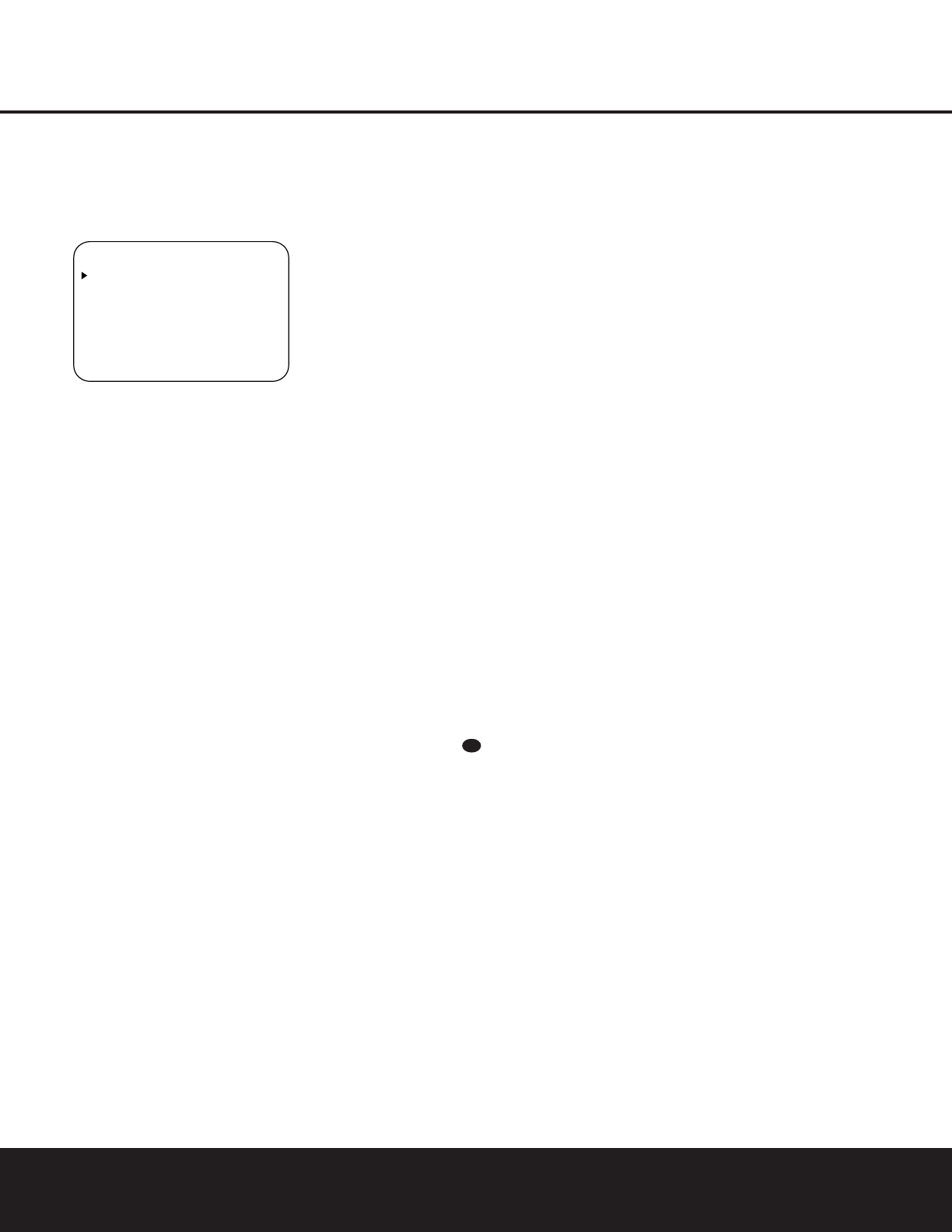
30 ADVANCED FEATURES
ADVANCED FEATURES
The AVR 230 is equipped with a number of advanced
features that add extra flexibility to the unit’s operation.
While it is not necessary to use these features to
operate the unit, they provide additional options that
you may wish to use.
Figure 10
Display Brightness
The AVR 230’s front-panel display is set at a default
brightness level that is sufficient for viewing in a nor-
mally lit room. However, in some home theater instal-
lations, you may wish to occasionally lower the bright-
ness of the display, or turn it off completely. To change
the display brightness setting for a specific listening
session, you will need to make an adjustment in the
ADVANCED SELECT menu. To start the
adjustment, press the
OSD Button v to bring the
MASTER MENU to the screen. Press the
¤
Button n until the on-screen
›
cursor is next to
the
ADVANCED line. Press the Set Button p
to enter the
ADVANCED SELECT
menu
(Figure 10).
To change the brightness setting, at the ADVANCED
SELECT menu, make certain that the on-screen
›
cursor is next to the VFD line, and press the
›
Button o until the desired brightness level is shown
in the video display. When
FULL is highlighted, the
display is at normal brightness. When
HALF is
shown, the display is at half the normal brightness
level. When
OFF is shown, all of the front-panel
indicators will go dark. However, the
Power Indicator
3 will always remain lit to remind you that the unit is
turned on.
Once the desired brightness level is selected, it will
remain in effect until it is changed again or until the
unit is turned off.
If you wish to make other adjustments, press the
⁄
/
¤
Buttons n until the on-screen
›
cursor is
next to the desired setting or the
BACK TO
MASTER MENU
line and press the Set Button
p. If you have no other adjustments to make, press
the
OSD Button v to exit the menu system.
Turn-On Volume Level
As is the case with most audio/video receivers, when
the AVR 230 is turned on, it will always return to the
volume setting in effect when the unit was turned off.
However, you may prefer to always have the AVR 230
turn on at a specific setting, regardless of what was
last in use when the unit was turned off. To change the
default condition so that the same volume level is
always used at turn-on, you will need to make an
adjustment in the
ADVANCED SELECT
menu. To start the adjustment, press the OSD Button
v to bring the MASTER MENU (Figure 1)
to the screen. Press the
¤
Button n, until the on-
screen
›
cursor is next to the ADVANCED line.
Press the Set Button p to enter the ADVANCED
SELECT
menu (Figure 10).
At the ADVANCED SELECT menu make
certain that the on-screen
›
cursor is next to the
VOLUME DEFAULT line by pressing the
⁄
/
¤
Buttons n as needed. Next, press the
›
Button o so that the word ON is shown in the
video display. Next, press the
¤
Button n once
so that the on-screen
›
cursor is next to the
DEFAULT VOL SET line. To set the desired
turn-on volume, press the
‹
/
›
Buttons o until the
desired volume level is shown on the
DEFAULT
VOL SET
line. This setting may NOT be made
with the regular volume controls.
NOTE: Since the setting for the turn-on volume can-
not be heard while the setting is being made, you may
wish to determine the setting before making the
adjustment. To do this, listen to any source and adjust
the volume to the desired level using the regular
Volume Controls Ù . When the desired
volume level to be used at turn-on is reached, make a
note of the setting as it appears in the lower third of
the video screen or in the
Lower Display Line ¯.
(A typical volume level will appear as a negative num-
ber such as –25dB.) When making the adjustment,
use the
‹
/
›
Buttons o to enter this setting.
Unlike some of the other adjustments in this menu, the
turn-on volume default will remain in effect until it is
changed or turned off in this menu, even when the
unit is turned off.
If you wish to make other adjustments, press the
⁄
/
¤
Buttons n until the on-screen
›
cursor is
next to the desired setting or the
BACK TO
MASTER MENU
line and press the Set Button
p. If you have no other adjustments to make, press
the
OSD Button v to exit the menu system.
Semi-OSD Settings
The semi-OSD system places one-line messages at
the lower third of the video display screen whenever
the Volume, Input Source, Surround mode, tuner
frequency or any of the configuration settings are
changed. The semi-OSD system is helpful in that it
provides feedback on any control changes or remote
commands using the video display when it is difficult
to view the front-panel displays. However, you may
occasionally prefer to turn these displays off for a par-
ticular listening session. You may also want to adjust
the length of time the displays remain on the screen.
Both of those options are possible with the AVR 230.
To turn off the semi-OSD system, you’ll need
to make an adjustment in the
ADVANCED
SELECT
menu (Figure 10). To start the adjust-
ment, press the
OSD Button v to bring the
MASTER MENU to the screen. Press the ¤
Button n, until the on-screen › cursor is next to
the
ADVANCED line. Press the Set Button p
to enter the ADVANCED SELECT menu.
At the
ADVANCED SELECT menu, make
certain that the on-screen
› cursor is next to the
SEMI OSD DEFAULT line by pressing the
⁄
/
¤
Buttons n as needed. Next, press the ›
Button o so that the word OFF is shown in the
video display.
This setting is temporary and will remain active only
until it is changed or until the AVR 230 is turned off.
Once the unit is turned off, the semi-OSD displays will
remain activated, even if they were switched off for the
previous listening session.
To change the length of time that the semi-OSD
displays remain on the screen, go to the ADVANCED
SELECT menu as outlined earlier, and press the
⁄
/
¤
Buttons n as needed, until the on-screen
›
cursor is next to the SEMI OSD TIME OUT
line. Next, press the
‹
/
›
Buttons o until the
desired time in seconds is displayed. Unlike most of
the other options in this menu, this is a permanent
setting change, and the time-out entry will remain in
effect until it is changed, even when the unit is turned off.
If you wish to make other adjustments, press the
⁄
/
¤
Buttons n until the on-screen
›
cursor is
next to the desired setting or the
BACK TO
MASTER MENU
line and press the Set Button
p. If you have no other adjustments to make, press
the
OSD Button v to exit the menu system.
38
* ADVANCED SELECT *
VFD :FULL
VOLUME DEFAULT:OFF
DEFAULT VOL SET:25dB
SEMI OSD :OFF ON
SEMI OSD TIME OUT: 3SEC
FULL OSD TIME OUT:20SEC
BACK TO MASTER MENU