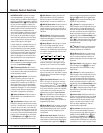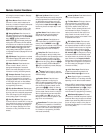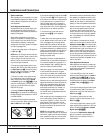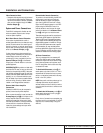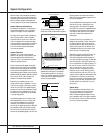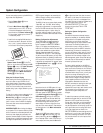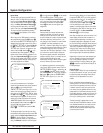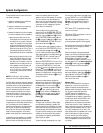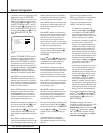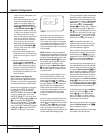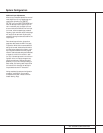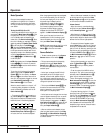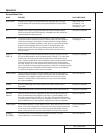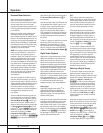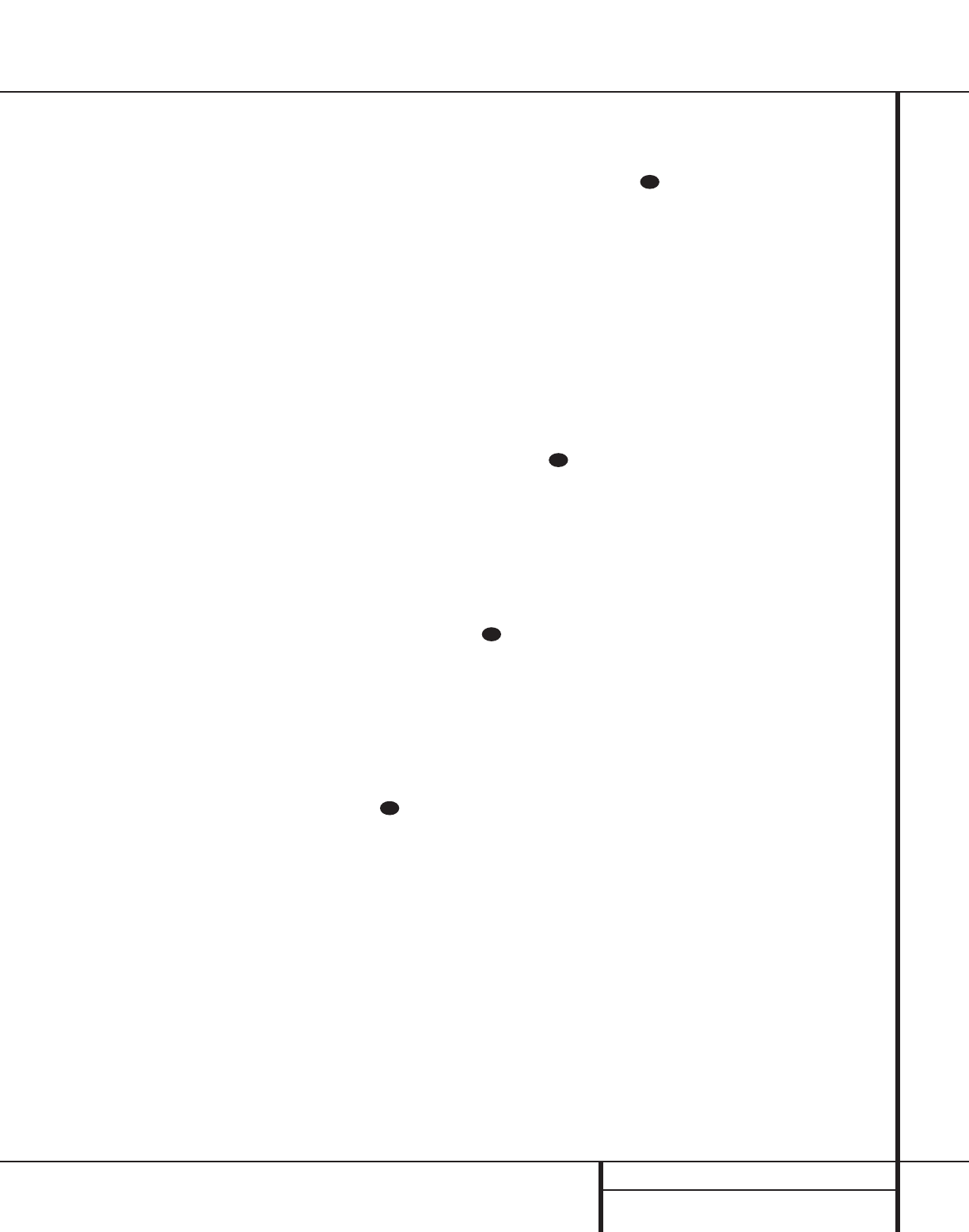
19 SYSTEM CONFIGURATION
To resynchronize the front and surround chan-
nels, follow these steps:
1. Measure the distance from the listening
position to the front speakers.
2. Measure the distance from the listening
position to the surround speakers.
3. Subtract the distance to the surround speak-
ers from the distance to the front speakers.
a. When setting the delay time for the
Dolby Digital surround modes, the opti-
mal delay time is the result of that sub-
traction. For example, if the front speak-
ers are ten feet away and the surround
speakers are five feet away, the optimal
delay time is figured as 10–5=5. Thus, in
this example, the delay time for Dolby
Digital should be set at five milliseconds.
b. When setting the delay time for the Pro
Logic mode, take the result of the sub-
traction and add 15 to obtain the opti-
mal delay time. For example, if the front
speakers are ten feet away and the sur-
round speakers are five feet away, the
optimal delay time is figured as
10–5+15=20. Thus, in this example, the
Pro Logic delay should be set at twenty
milliseconds.
NOTE: The DTS, Logic 7, Hall and Theater
modes use a fixed, nonadjustable delay time.
The Dolby Digital mode also includes a separate
setting for the center channel delay mode, since
the discrete nature of these signals makes the
location of the center channel speaker more
critical. To calculate the delay for the center
channel, measure the distance from the pre-
ferred listening position in the center of the
room to both the center channel speaker and
either the left or right speaker.
If the distances are equal, no further adjustment
is required and the center delay should be set to
zero. If the distance to the front speakers is
greater than the distance to the center speaker,
you may wish to reposition the speakers by
moving the front left and front right speakers
closer to the listening position or the center
speaker further away from the listening position.
If repositioning of the speakers is not possible,
adjust the center delay time, adding one milli-
second of center channel delay for every foot
closer to the listening position the center
speaker is than the front speakers. For example,
if the front left and front right speakers are
each 10 feet from the listening position and the
center channel speaker is 8 feet away, the delay
is figured as 10–8=2, suggesting an optimal
center delay of 2 milliseconds.
To set the delay time for a specific input,
continue within the SURROUND SETUP
(Figure 4) menu. If the system is not already at
that point, press the OSD button v to bring
up the MASTER MENU; press the
¤
but-
ton q and then the Set button o to bring
up the SURROUND SETUP menu, and
then press the
¤
button q once.
If the Dolby Digital mode is selected, the
›
cur-
sor will stop at the CENTER DELAY line.
In that case, press the
‹
/
›
buttons n
until the number calculated using the formula
shown above appears in the display. When the
CENTER DELAY is entered, press the
¤
button q once to move to the next line.
When the CENTER DELAY is set, or if the
Dolby Pro Logic mode is selected, the
›
cursor
will be at the SURR DELAY line so that
the delay for the surround speakers may be set.
Press the
‹
/
›
buttons n until the num-
ber calculated using the formula shown above
appears in the display. When the delay settings
are complete, press the
¤
button q once to
move to the next line.
Note that the delay settings may also be
adjusted at any time when the Dolby Digital or
Dolby Pro Logic modes are in use by pressing
the Delay button on the front panel Ò or
remote , followed by a press of the Set
button o. Next, press the
⁄
/
¤
buttons
mq on the remote or the Selector but-
tons 5 on the front panel until the desired
figure appears in the Main Information
Display X.
Night Mode Settings
The Night mode is a feature of Dolby Digital
that uses special processing to preserve the
dynamic range and full intelligibility of a movie
sound track while reducing the peak level.This
prevents abruptly loud transitions from disturb-
ing others, without reducing the sonic impact of
a digital source. Note that the Night mode is
only available when specially encoded Dolby
Digital signals are played.
To adjust the Night mode setting for an input
from the menu, make certain that the
›
cursor
is on the NIGHT line of the SURROUND
SETUP menu. Next, press
‹
/
›
buttons
n to choose between the following
settings, as they appear in the on-screen
display:
OFF: When OFF is highlighted, the Night
mode will not function.
MID: When MID is highlighted, a mild com-
pression will be applied.
MAX: When MAX is highlighted, a more
severe compression algorithm will be applied.
We recommend that you select the MID setting
as a starting point and change to the MAX
setting later, if desired.
Note that the Night mode may be adjusted
directly any time that a Dolby Digital source is
playing by pressing the Night button k.
When the button is pressed, the phrase
D-RANGE will appear in the lower third of
the video screen and in the Main Information
Display X. Press the
⁄
/
¤
button mq
within three seconds to select the desired
setting.
When all settings for the surround setup have
been made, press the
⁄
/
¤
buttons mq so
that the
›
cursor is next to RETURN TO
MENU, and press the Set button o to
return to the main menu.
Speaker Setup
This menu tells the AVR 210 which type of
speakers are in use.This is important as it
adjusts the settings that determine which
speakers receive low-frequency (bass) informa-
tion. For each of these settings use the
LARGE setting if the speakers for a
particular position are traditional full-range
loudspeakers that are capable of reproducing
sounds below 100Hz. Use the SMALL set-
ting for smaller, frequency-limited satellite
speakers that do not reproduce sounds below
100Hz. Note that when “small” speakers are
used, a subwoofer is required to reproduce low
frequency sounds. Remember that the “large”
and “small” descriptions do not refer to the
actual physical size of the speakers, but to their
ability to reproduce low frequency sounds.
If you are in doubt as to which category
describes your speakers, consult the specifica-
tions in the speakers’ owner’s manual, or ask
your dealer.
31
30
31
31
System Configuration