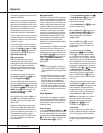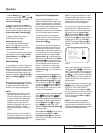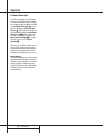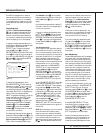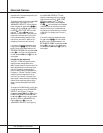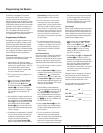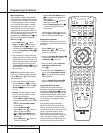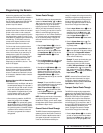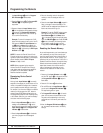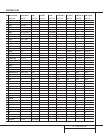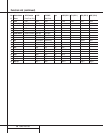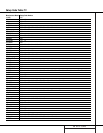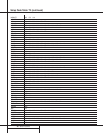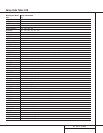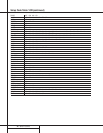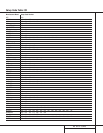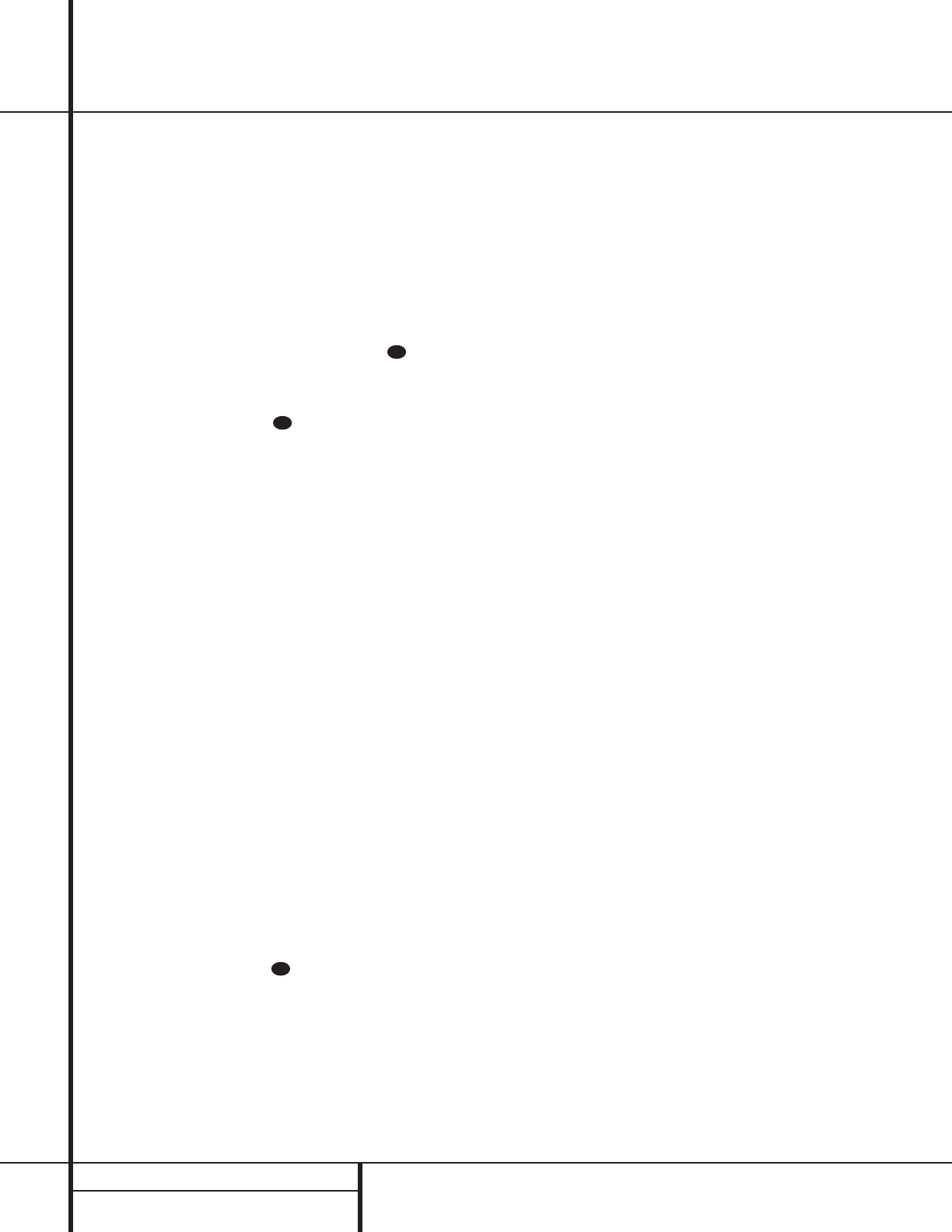
36 PROGRAMMING THE REMOTE
Programming the Remote
the Input Selector e and the Program/
SPL Indicator c flashes amber.
2. Press the Play button x.The Program/SPL
Indicator c will stop flashing and
stay amber.
3. Press and release the Input Selector button
e for the device that will be used to change
the channels. The Program/SPL Indicator
c will blink green three times and then go
out to confirm the data entry.
Example: To control the transport of a DVD
player while the remote is set to control the TV,
first press the VID 2/TV Input Selector but-
ton e and the Mute button at the
same time. Next, release them and press the
Play button x, followed by the DVD Input
Selector button e.
NOTE: To remove the Channel Control Punch-
Through and return the remote to its original con-
figuration, repeat the steps shown in the example
above. However, press the VID 2/TV Input
Selector in Steps 1 and 3.
NOTE: Before programming the remote for
Volume, Channel or Transport Punch-Through,
make certain that any programming needed for
the specific TV, CD, DVD, Cable or Satellite
Receivers has been completed.
Reassigning Device Control
Selectors
Although each Input Selector e is normally
assigned to the category of product shown on the
remote, it is possible to reassign one of these but-
tons to operate a second device of another type.
For example, if you have two VCRs but no satellite
receiver, you may program the “SAT” button to
operate a second VCR. Before following the nor-
mal programming steps for either Three-Digit entry
or Auto Search code entry, you must first reassign
the button with the following steps:
1. Press the Input Selector e you wish to
reassign and the Mute button at the
same time until the red light appears under the
Input Selector e and the Program/ SPL
Indicator c flashes amber.
2. Press the Input Selector e for the device
you wish to program into the reassigned
button.
3. Enter the three-digit code for the specific
model you wish the reassigned button to
operate.
4. Press the same Input Selector e pressed in
Step 1 once again to store the selection.The
red LED under the reassigned Input Selector will
flash three times and then go out.
Example: To use the CBL/SAT button to oper-
ate a second VCR, first press the CBL/SAT
Input Selector e and the Mute button
at the same time until the red light glows
under the CBL/SAT e button. Press the VCR
e button, followed by the three-digit code
for the specific model you wish to control.
Finally, press the CBL/SAT e button again.
Resetting the Remote Memory
As you add components to your home-theater sys-
tem, occasionally you may wish to totally repro-
gram the remote control without the confusion of
any commands, macros or ”Punch-Through“ pro-
gramming that you may have done. To do this, it is
possible to reset the remote to the original factory
defaults and command codes by following these
steps. Note, however, that once the remote is
reset, all commands or codes that you have
entered will be erased and will need to be re-
entered:
1. Press any of the Input Selector buttons e
and the ”O“ button r at the same time until
the Program/SPL Indicator c begins to
flash amber.
2. Press the ”3“ button r three times.
3.The red LED under the Input Selector e will
go out and the Program/SPL Indicator c
will stop flashing and turn green.
4.The Program/SPL Indicator c will remain
green until the remote is reset. Note that this
may take a while, depending on how many
commands are in the memory and need to be
erased.
5.When the Program/SPL Indicator c goes
out, the remote has been reset to the factory
settings.
38
38
38