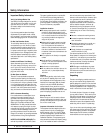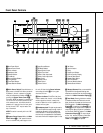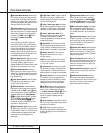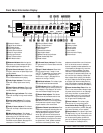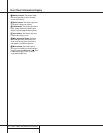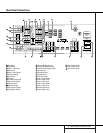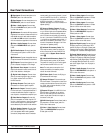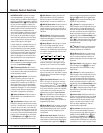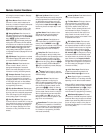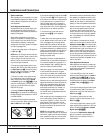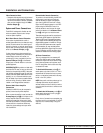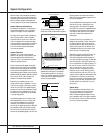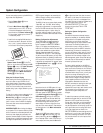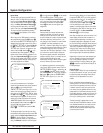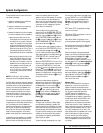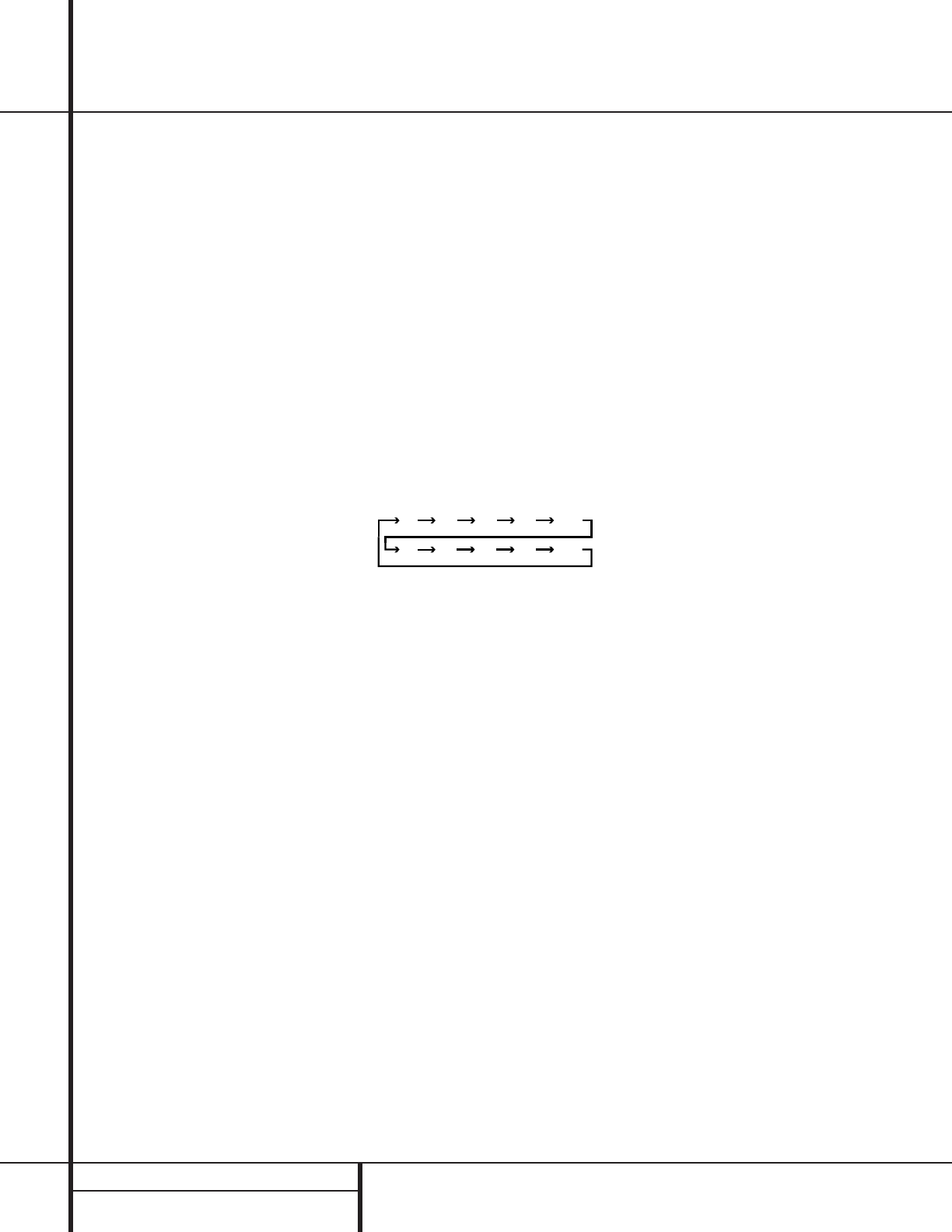
12 REMOTE CONTROL FUNCTIONS
Remote Control Functions
IMPORTANT NOTE: The AVR 210’s remote
may be programmed to control up to eight
devices, including the AVR 210. Before using the
remote, it is important to remember to press the
Input Selector button e that corresponds to
the unit you wish to operate. In addition, the
AVR 210’s remote is shipped from the factory to
operate the AVR 210 and most Harman Kardon
CD or DVD players and cassette decks. The
remote is also capable of operating a wide vari-
ety of other products using the control codes
that are part of the remote. Before using the
remote with other products, follow the instruc-
tions on pages 33–36 to program the proper
codes for the products in your system.
It is also important to remember that many of
the buttons on the remote take on different
functions, depending on the product selected
using the Device Control Selectors. The descrip-
tions shown here primarily detail the functions
of the remote when it is used to operate the
AVR 210. (See page 34 for information about
alternate functions for the remote’s buttons.)
a Power On Button: Press this button to
turn on the power to a device selected by press-
ing one of the Input Selectors e.
b IR Transmitter Window: Point this win-
dow towards the AVR 210 when pressing buttons
on the remote to make certain that infrared com-
mands are properly received.
c Program/SPL Indicator: This three-color
indicator is used to guide you through the
process of programming the remote or learning
commands from a remote into the AVR 210’s
remote code memory and it is also used as a
level indicator when using the remote’s EzSet
capabilities. (See page 21 for more information
on setting output levels, and see page 33 for
information on programming the remote.)
d Power Off Button: Press this button to
place the AVR 210 or a selected device in the
Standby mode.
e Input Selectors: Pressing one of these
buttons will perform three actions at the same
time. First, if the AVR 210 is not turned on, this
will power up the unit. Next, it will select the
source shown on the button as the input to the
AVR 210. Finally, it will change the remote con-
trol so that it controls the device selected. After
pressing one of these buttons you must press
the AVR Selector button f again to oper-
ate the AVR 210’s functions with the remote.
f AVR Selector: Pressing this button will
switch the remote so that it will operate the
AVR 210’s functions. If the AVR 210 is in the
Standby mode, it will also turn the AVR 210 on.
g AM/FM Tuner Select: Press this button to
select the AVR 210’s tuner as the listening
choice. Pressing this button when the tuner is
already in use will select between the AM and
FM bands.
h Test Button: Press this button to begin
the sequence used to calibrate the AVR 210’s
output levels. (See page 21 for more information
on calibrating the AVR 210.)
i Sleep Button: Press this button to place
the unit in the Sleep mode. After the time
shown in the display, the AVR 210 will auto-
matically go into the Standby mode. Each press
of the button changes the time until turn-off in
the following order:
Note that this button is also used to change
channels on your TV when the TV is selected.
When the AVR 210 remote is being programmed
with the codes to operate another device, this
button is also used in the “Auto Search” process.
(See page 33 for more information on program-
ming the remote.)
jSurround Mode Selector: Press this
button to begin the process of changing
the surround mode. After the button has
been pressed, use the
⁄
/
¤
buttons mq
to select the desired surround mode. (See page
25 for more information.) Note that this button
is also used to tune channels when the TV is
selected using the device Input Selector
e. When the AVR 210 remote is being pro-
grammed with the codes of another device, this
button is also used in the “Auto Search”
process. (See page 33 for more information on
programming the remote.)
k Night Mode: Press this button to activate
the Night mode. This mode is available in spe-
cially encoded digital sources, and it preserves
dialog (center channel) intelligibility at low
volume levels.
l Channel Select Button:This button is
used to start the process of setting the AVR 210’s
output levels to an external source. Once this but-
ton is pressed, use the
⁄
/
¤
buttons mq to
select the channel being adjusted, then press the
Set button o, followed by the
⁄
/
¤
buttons
mq again, to change the level setting. (See
page 29 for more information.)
m
⁄
Button: This multipurpose button is
used to change or scroll through items in the on
screen menus, or to change configuration set-
tings such as output levels. When changing an
item such as the surround mode or digital input
directly, first press the function or mode to be
changed (e.g. press the Surround Mode button
j to select a surround mode or the Digital
button p to change the digital input) and then
press this button to scroll down through the list
of available choices.
n
‹
Button: This button is used to change
the menu selection or setting during some of
the setup procedures for the AVR 210.
o Set Button:This button is used to enter
settings into the AVR 210’s memory. It is also
used in the setup procedures for delay time,
speaker configuration and channel output level
adjustment.
p Digital Select: Press this button to assign
one of the digital inputs hi$ to a source.
(See page 26 for more information on using
digital inputs.)
q
¤
Button: This multi-purpose button is
used to change or scroll through items in the on
screen menus, or to change configuration set-
tings such as output levels. When changing an
item such as the surround mode or digital input
directly, first press the function or mode to be
changed (e.g. press the Surround Mode button
j to select a surround mode or the Digital
button p to change the digital input) and then
press this button to scroll down through the list
of available choices.
r Numeric Keys: These buttons serve as a
ten-button numeric keypad to enter tuner preset
positions. They are also used to select channel
numbers when TV has been selected on the
remote, or to select track numbers on a CD,
DVD or LD player, depending on how the
remote has been programmed.
s Tuner Mode: Press this button when the
tuner is in use to select between automatic
tuning and manual tuning. When the button is
pressed so that the AUTO indicator W goes
out, pressing the Tuning buttons u8 will
move the frequency up or down in single-step
increments. When the FM band is in use, press-
ing this button when a station’s signal is weak
90
min
80
min
70
min
60
min
50
min
40
min
30
min
20
min
10
min
OFF