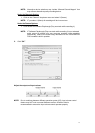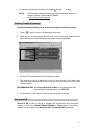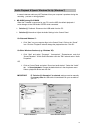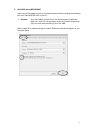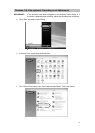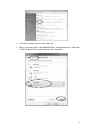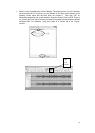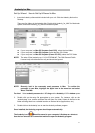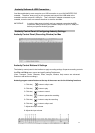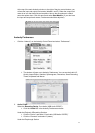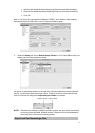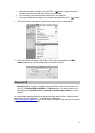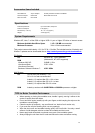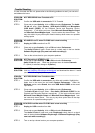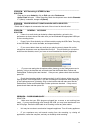Audacity for Mac
Set Up Wizard: How to Set Up & Record to Mac
1. Insert the Audacity software disk included with your unit. Click the Audacity disk on the
Desktop.
There are five folders in the Audacity disk. Double click Audacity_for_MAC for Macintosh
system, and select Audacity_for_WIN for Windows system.
z If your computer is a Mac OS X system (Intel CPU), select the Intel folder
z If your computer is a Mac OS 9 system, select the Mac OS 9 folder
z If your computer is a Mac OS X system (Power PC CPU), select the PPC folder
NOTE: The other 3 files (audacity-src-1.2.6; AUTORUN.INF; The GNU General Public
License.html) are reference files only and should be ignored.
NOTE: Recently, Intel is the commonly used processer in Mac. To confirm the
processer in your Mac, highlight the Apple icon in the menu bar and select
About This Mac.
For Intel: Select audacity-macosx-ub--1.3.7.dmg and the Audacity 1.3.7.1 window opens.
2. Double click on the setup file appropriate to your system. For instance, click on the
“audacity.dmg” icon, and the software files will open in a folder. Select all the files in the
folder and drag them into a suitable location on the hard drive (Applications, etc.).
3. Double click on the Audacity icon to start the Audacity software program
Once installed, the Audacity program should open automatically.
The Audacity icon
should be saved to your computer’s Desktop as a shortcut.
Use the icon shortcut as a convenient method to open the Audacity program.
21