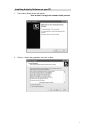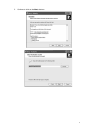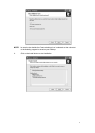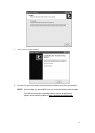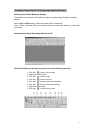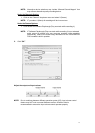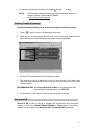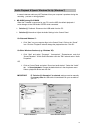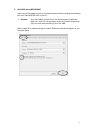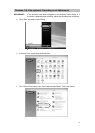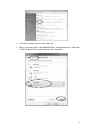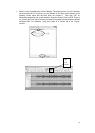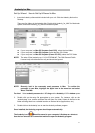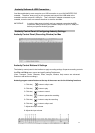¾ To playback recorded audio through your computer click the ( ) to play.
NOTE: For more details regarding Audacity operation and revised versions of
Audacity software, visit the Audacity website
at http://audacity.sourceforge.net
.
Dividing Tracks & Exporting
Should you wish to divide a song or a series of song after recording you track:
1. Press (
) button to return to the beginning of the track.
2. Move cursor to the wave graphic area, left click mouse and hold then drag from left to
right. Release the mouse when the first song area has been highlighted.
3. Click the “File” tab and select “Export Selection As WAV”.
4. The window will pop up a dialog box for you to enter the name (“File name”) and
where you want to save the file (“Save in”) on your computer as well as the file format
(“Save as type”).
RECOMMENDATION: select Export Selection As WAV for ALL recorded files and
export and save recorded files to you r DESKTOP.
.
5. Follow steps 2, 3 and 4 above to divide songs, one-by-one as desired.
Record to CD
Record to CD or MP3 by copying or dragging the recorded files from the saved
location on your PC to Windows Media Turntable or iTunes platform. From either
platform your recordings can be burned to CD or converted to MP3 as desired.
15