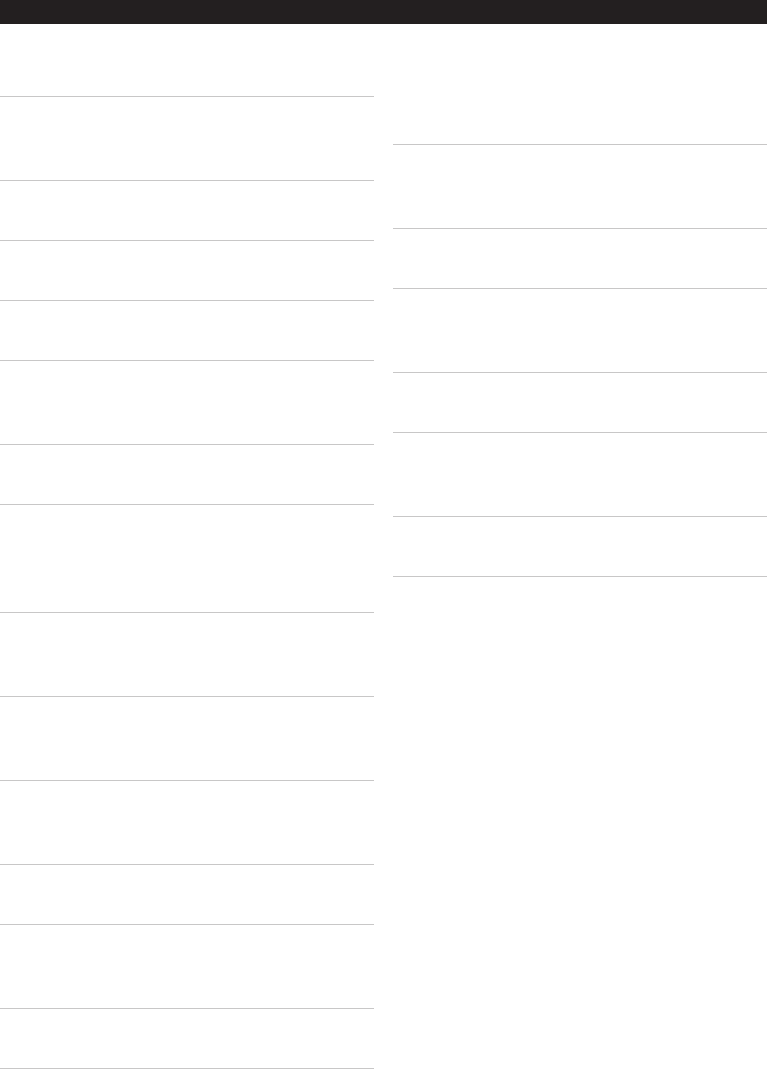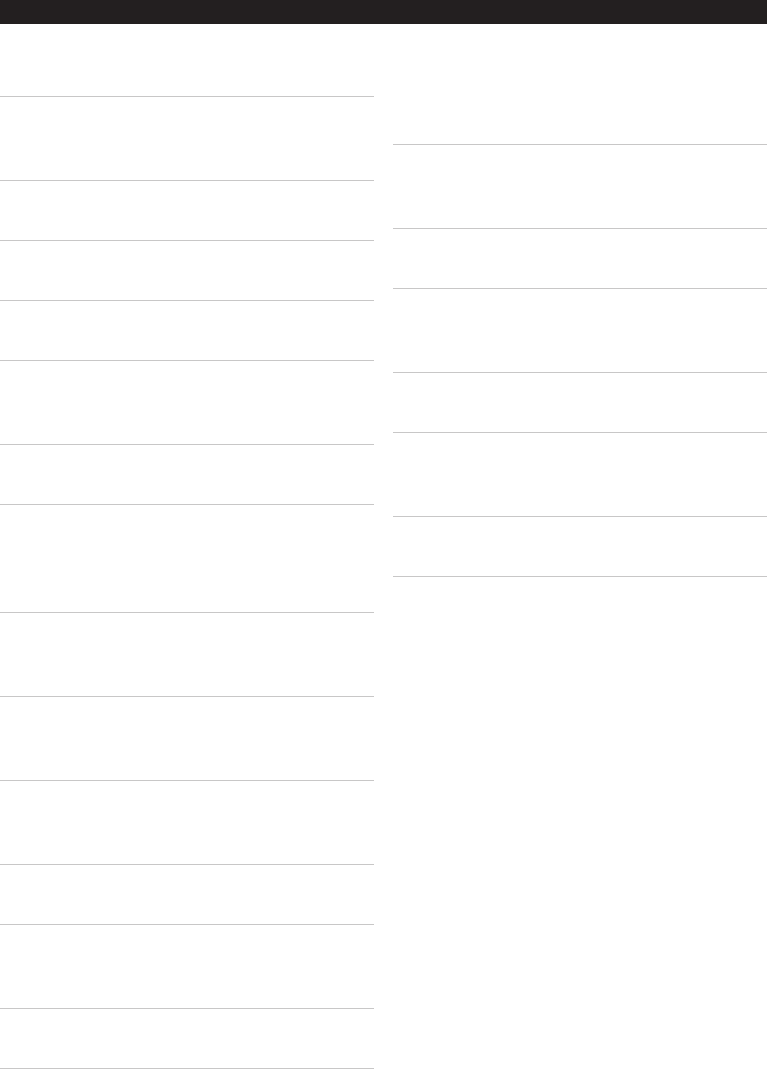
5
█ USING THE S-VIDEO OUTPUT
Requires an S-Video Cable, not included.
TheS-VideoCableislabelledwiththe
number1inthediagramontheprevious
page.
1. PluganS-VideoCableintotheS-Video
outputontheunit.
2. PlugtheotherendoftheS-VideoCable
intotheS-VideoInputonatelevision.
3. Adjusttheconnectedtelevision’sinput
settingtoS-Video.
This is typically done by pressing a TV/
Video, or Source Button either on the
television or on the television’s remote.
4. Checkthespeakerconnectionsontheunit
toensureaudioplayback.
█ USING THE COMPOSITE VIDEO
OUTPUT
Requires an RCA Video Cable, included.
TheRCACableislabelledwiththe
number4inthediagramontheprevious
page.
1. PlugtheyellowconnectorfromtheRCA
VideoCableintotheVideoOutputonthe
unit.
2. Plugtheyellowconnectorontheother
endoftheRCAVideoCableintothe
VideoInputonatelevision.
3. Adjusttheconnectedtelevision’sinput
settingtoVideo or Composite Video.
This is typically done by pressing a TV/
Video, or Source Button either on the
television or on the television’s remote.
4. Checkthespeakerconnectionsontheunit
toensureaudioplayback.
█ USING THE COMPONENT VIDEO
OUTPUT
Requires a Component Video Cable, not
included.
TheComponentVideoCableislabelled
withthenumbers7,8,and9inthe
diagramonthepreviouspage.
1. PluganComponentVideoCableintothe
ComponentVideoOutputontheunit.
2. PlugtheotherendoftheComponent
VideoCableintotheComponentVideo
Inputonatelevision.
3. Adjusttheconnectedtelevision’sinput
settingtoComponent.
This is typically done by pressing a TV/
Video, or Source Button either on the
television or on the television’s remote.
4. Checkthespeakerconnectionsontheunit
toensureaudioplayback.
CONNECTING TO A TELEVISION