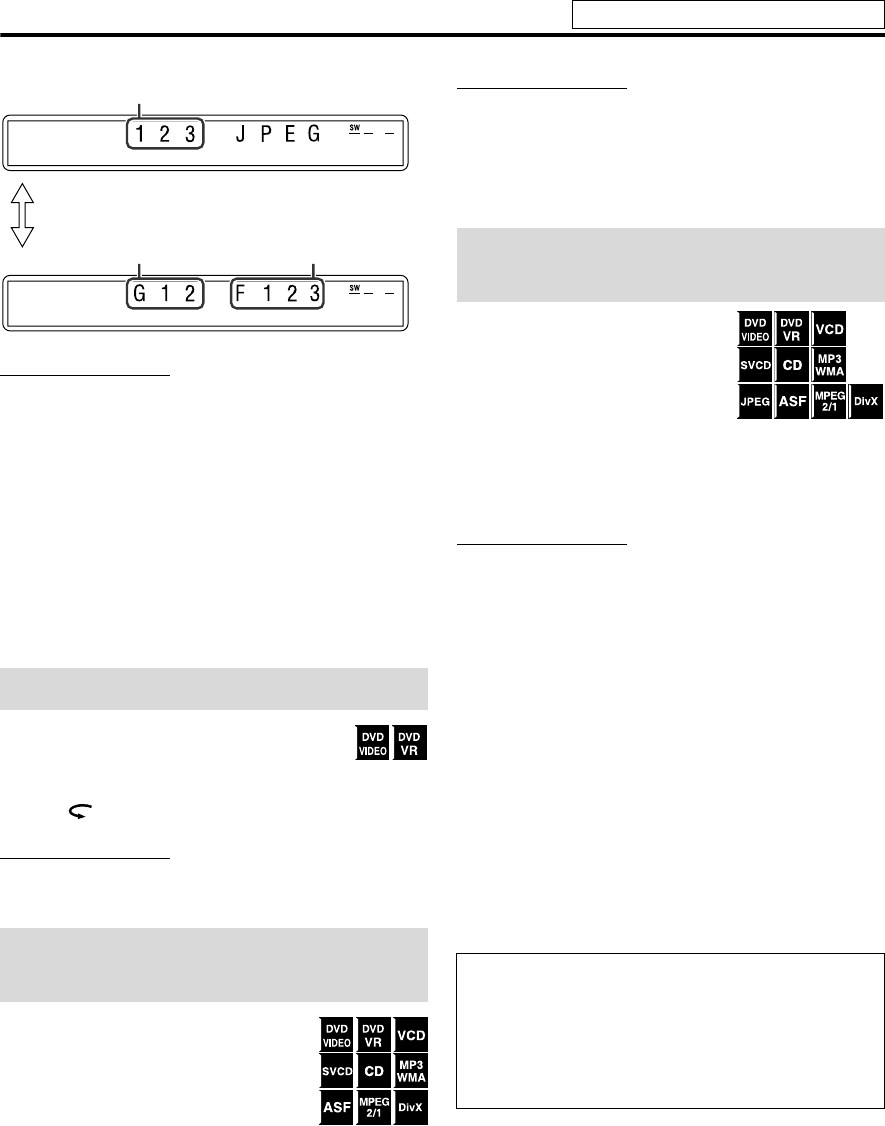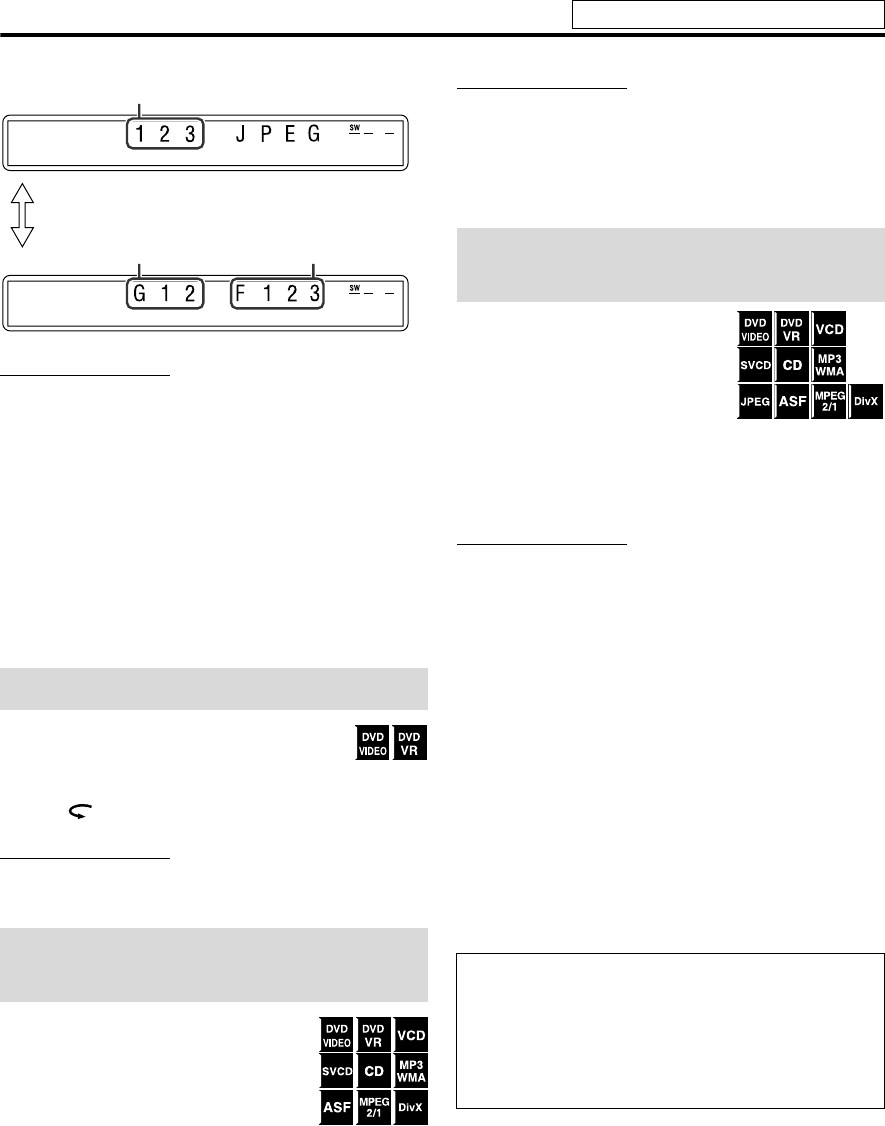
19
Playback
JPEG file
NOTE
• You can change the time information mode (except for MP3/
WMA/ASF/MPEG-2/MPEG-1/DivX). (See page 24.)
• You can also check the playback information on the TV
screen. (See page 23.)
7 Screen saver
An image may burn in on a TV screen if a static picture is
displayed for a long time. To prevent this, the system
automatically dims the screen if a static picture is displayed
for over 5 minutes (the screen saver function).
• Pressing any button will cancel the screen saver function.
• If you do not want to use the screen saver function, see
page 34.
You can move back the playback position by
10 seconds from the current position.
7During playback
Press .
NOTE
• This function works in the same title.
• This feature may not work for some discs.
7During playback
Press y or 1.
Each time you press the button, the
search speed changes (x2, x5, x10, x20,
x60).
To return to normal speed playback
Press play button for corresponding source (DVD 3 or
USB MEMORY 3).
NOTE
• When a CD or MP3/WMA is played back, sound is
intermittent and low during fast-forward/reverse search.
• This feature may not work for some discs/files.
• For MP3/WMA,
the search speed is not shown.
• The search speed for DivX is y1, y2, y3 for forward
search, and 11, 12 and 13 for reverse search.
7 Using x / 4 buttons
7For DVD VIDEO/DVD VR
(chapter): During playback
7For VCD/SVCD (track): During
playback without PBC function
7For CD/MP3/WMA/JPEG/ASF/
MPEG-2/MPEG-1/DivX
(track/file): During playback or while stopped
Press x or 4 repeatedly.
NOTE
• When playing back an MP3/WMA/JPEG/ASF/MPEG-2/
MPEG-1/DivX, you can make operations using the file
control display. (See page 26.)
• This feature may not work for some discs/files.
7 Using number buttons on the remote control
7For DVD VIDEO/DVD VR (title, chapter):
While stopped, the title number is selected.
During playback, the chapter number is selected.
7For VCD/SVCD (track):
During playback or while stopped without PBC function
7For CD/MP3/WMA/JPEG/ASF/
MPEG-2/MPEG-1/DivX
(track/file):
During playback or while stopped
Press number buttons (0-10, h10) to
select the desired number.
• For details on using the number buttons, see “How to use
the number buttons” below.
One Touch Replay
Fast-forward/fast-reverse
search
Group number
File number
File number
Pressing FL DISPLAY
Skip to the beginning of a
desired selection
How to use the number buttons
To select 3: Press 3.
To select 10: Press 10.
To select 14: Press h10, 1, then 4.
To select 24: Press h10, 2, then 4.
To select 40: Press h10, 4, then 0.
To select 114: Press h10, h10, 1, 1, then 4.
See page 17 for button locations.
EN_THP7-P3[U]4.book Page 19 Tuesday, April 4, 2006 5:08 PM