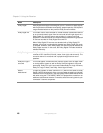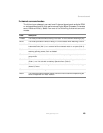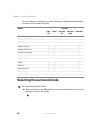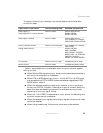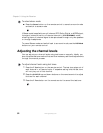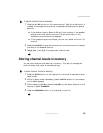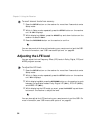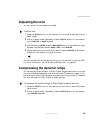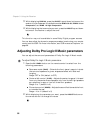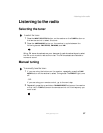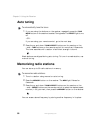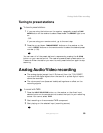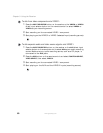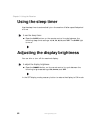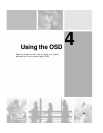56
Chapter 3: Using the Receiver
www.gateway.com
3 While displaying DYNR 0.0, press the ADJUST up and down buttons on the
receiver to cycle between the available modes:
DYNR 0.0: Off, DYNR 0.5: Low
Compression
, and DYNR 1.0: High Compression.
4 While displaying the tone mode you want, press the ADJUST up and down
buttons on the receiver to adjust the tone.
This function may not be available in some Dolby Digital program sources.
You can also adjust the dynamic range compression levels using your remote
control and the OSD. For more information, see “OSD menus and options” on
page 66.
Adjusting Dolby Pro Logic II Music parameters
You can adjust the surround parameters of Dolby Pro Logic II Music mode.
To adjust Dolby Pro Logic II Music parameters:
1 Press the PL II PARA. button on the remote control to select from the
following parameters:
■ Panorama mode (PANO) – Extends the front stereo image to include
the surround speakers to give a wraparound effect with side wall
imaging.
Range: OFF or ON (default is OFF)
■ Center width control (C-WID) – Adjusts the center image so it is heard
from only the center channel speaker, only from the left/right speakers
as a phantom image, or from all three front speakers.
Range: 0 to 7 (default is 0)
■ Dimension control (DIMEN) – Adjusts the sound field towards the front
or towards the rear.
Range: -4 to +2 (default is 0)
2 While displaying the parameter you want, press the ADJUST buttons on
the remote control to change the values.