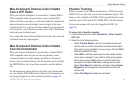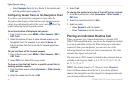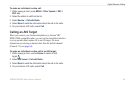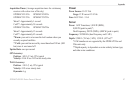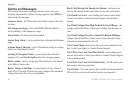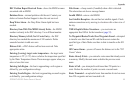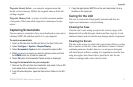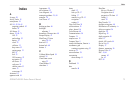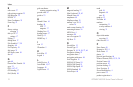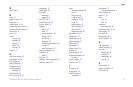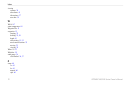GPSMAP 400/500 Series Owner’s Manual 71
Appendix
Waypoint Already Exists—you entered a waypoint name that
already exists in memory. Modify the waypoint name or delete the
existing waypoint.
Waypoint Memory Full
—you have saved the maximum number
of waypoints. Delete unwanted waypoints to make space for new
entries.
Capturing Screenshots
You can capture a screenshot of any screen displayed on your unit as
a bitmap (.BMP) le and then transfer it to your computer.
To capture screenshots:
1. Insert an SD card into the SD card slot on the front of the unit.
2. Select Congure > System > Beeper/Display.
3. Select Screenshot Capture to turn screenshot captures On.
4. When you are on a screen you want to capture, press and hold
the HOME button for at least six seconds.
5. Select OK when the Screenshot Taken window is displayed.
To copy the screenshots to your computer:
1. Remove the SD card from the chartplotter and insert it into an SD
card reader that is attached to a computer.
2. From Windows Explorer, open the Garmin\scrn folder on the SD
card.
3. Copy the appropriate .BMP le on the card and paste it to any
location on the computer.
Caring for the Unit
The case is constructed of high-quality materials and does not
require user maintenance, except cleaning.
Cleaning the Case
Clean the unit’s outer casing (except for the screen) using a cloth
dampened with a mild detergent solution and then wipe dry. Avoid
chemical cleaners and solvents that may damage plastic components.
Cleaning the Screen
The lens on the screen is coated with a special anti-reective coating
that is sensitive to skin oils, waxes, and abrasive cleaners. Cleaners
containing ammonia, alcohol, abrasives, or anti-grease detergents
will harm the anti-reective coating. It is important to clean the lens
using an eyeglass lens cleaner (that is specied as safe for anti-
reective coatings) and a clean, lint-free cloth.